Digital Set Up
Displays the “Digital Set Up” menu. You can change/set the digital settings using this menu.
1
2
Press OK to select “Digital Set Up”.
Press M/m to select the desired icon below, then press OK.
Digital Tuning menu
3Press M/m to select one of the following options, then press OK.
Option | Description | |
|
| |
| Digital Tuning | Tunes in all the available digital channels. | |
|
| Usually you do not need to do this operation because the channels |
| Digital Auto | |
| are already tuned when the TV was first installed (page 14). | |
| Tuning | |
| However, this option allows you to repeat the process (e.g., to | |
|
| |
|
| retune the TV after moving house, or to search for new channels |
|
| that have been launched by broadcasters). |
|
| 1 Press OK to start digital |
|
| When all available digital channels have been tuned, a message |
|
| stating that the |
|
| 2 Press <. |
|
|
|
| Programme | Removes any unwanted digital channels stored on the TV, and |
| List Edit | changes the order of the digital channels stored on the TV. |
|
| 1 Press M/m to select the channel you want to remove |
|
| or move to a new position. |
|
| If you know the channel number (frequency) |
|
| Press the number buttons to enter the |
|
| number of the broadcast you want. |
|
| To display the previous or next five channels |
|
| Press the red button (previous) or the green button (next). |
2Remove or change the order of the digital channels as follows:
To remove the digital channelPress OK. A message that confirms whether the selected digital channel is to be deleted appears. Press , to select “Yes”, then press OK.
To change the order of the digital channelsPress ,, then press M/m to select the new position for the channel and press OK. Repeat the procedure in steps 1 and 2 to move other channels if required.
3Press <.