Changing the “A/V CONTROL” setting (continued)
Adjusting the “ADJUST” options under “PICTURE MODE”
1 | Move | up or down to |
|
|
| select the desired item |
|
| |
| (e.g., “COLOR”), then |
|
| |
| press . |
| COLOR | 80 |
2 | Adjust the value according to the following table, then press . |
| ||
| For | Move down or left to | Move up or right to |
|
| “PICTURE” decrease picture contrast | increase picture contrast |
| |
| “COLOR” | decrease color intensity | increase color intensity |
|
| “BRIGHT” | darken the picture | brighten the picture |
|
| “HUE”* | increase red picture tones | increase green picture tones |
|
| “SHARP” | soften the picture | sharpen the picture |
|
|
| * You can adjust “HUE” for the NTSC color system only. |
| |
3 | Repeat the above steps to adjust other items. |
| ||
The adjusted settings will be received when you select “PERSONAL”.
Adjusting the “ADJUST” options under “SOUND MODE”
1 | Move up or down to |
| select the desired item |
(e.g., “BALANCE”), then press  .
.
BALANCE 
 00
00
2 Adjust the value according to the following table, then press | . | |
For | Move |
|
“BASS” | down or left to decrease the bass, up or right to increase the bass. | |
“TREBLE” | down or left to decrease the treble, up or right to increase the treble. | |
| “BALANCE” | down or left to increase the left speaker’s volume, up or right to increase |
|
| the right speaker’s volume. |
|
|
|
| “BBE” | up or down to select “HIGH”, “LOW”, or “OFF”. |
|
| “BBE” can produce clear sound. |
|
|
|
|
|
|
3 Repeat the above steps to adjust other items.
The adjusted settings will be received when you select “PERSONAL”.
34Adjusting Your Setup (MENU)