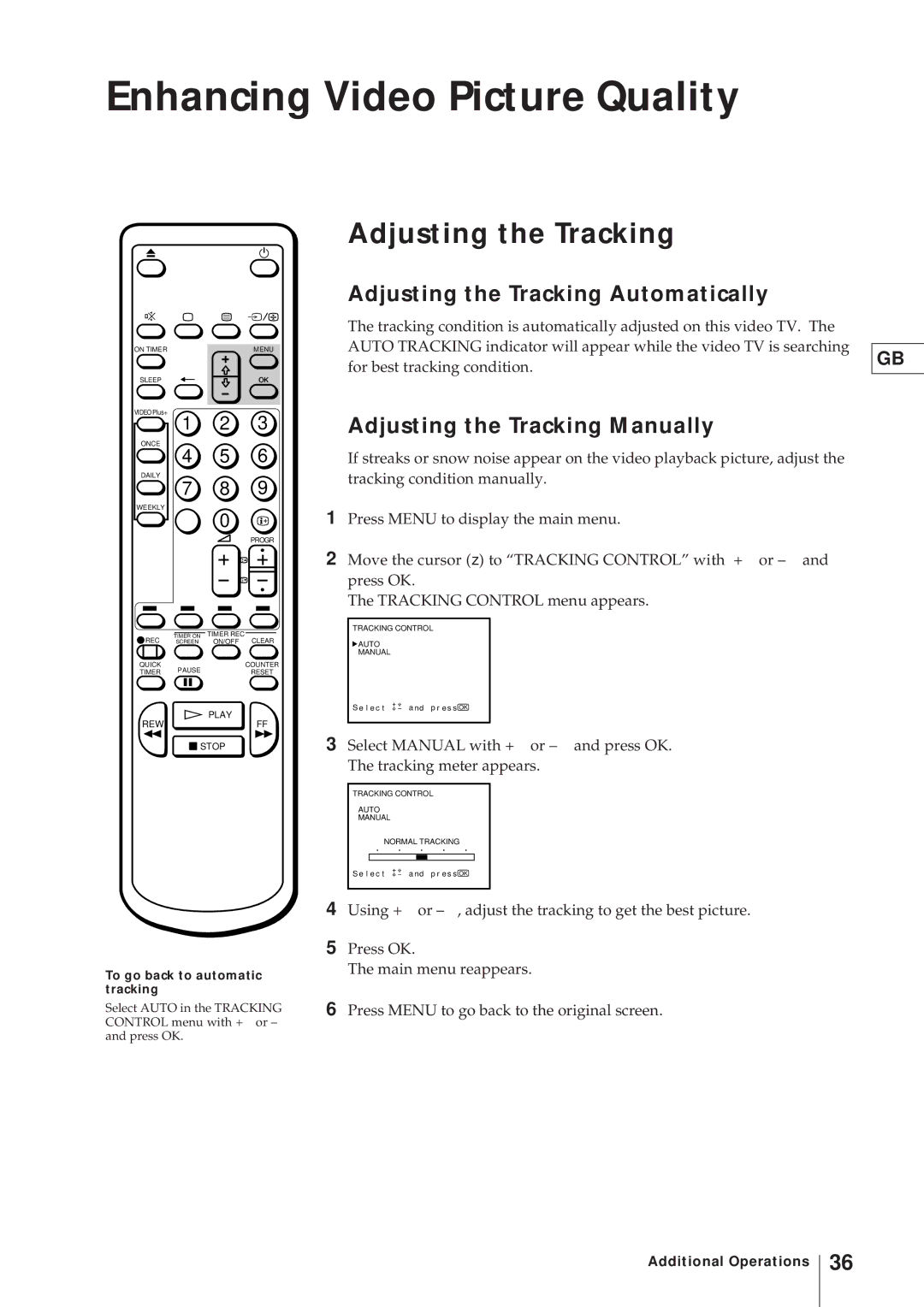KV-21V4U specifications
The Sony KV-21V4U is a classic CRT (cathode-ray tube) television that embodies the technological innovations of its time, becoming a favorite among users for both its image quality and versatile features. This model, part of Sony's KV series, was particularly known for its robust build and reliable performance, making it a staple in many households during its era.One of the key features of the KV-21V4U is its 21-inch screen, which is sized to fit comfortably in various living environments while still providing a satisfying viewing experience. The image quality is notable, showcasing Sony's Trinitron technology. This technology is well-regarded for offering superior color accuracy and brightness compared to traditional CRTs, thanks to its unique aperture grille design. This innovative structure maximizes the efficiency of light transmission and enhances the overall clarity of the image.
In terms of sound, the KV-21V4U included an integrated stereo speaker system, delivering crisp and clear audio. The television also featured various audio and visual enhancements, such as electronic volume control and a balance adjustment feature, allowing users to customize their listening experience according to their preferences.
The KV-21V4U was equipped with multiple input options, providing users with flexibility for connectivity. The model typically included various AV inputs such as composite and RF inputs, making it a suitable choice for connecting a variety of devices, including video game consoles, DVD players, and cable boxes. This versatility ensured that users could enjoy a range of entertainment options with ease.
Moreover, the television boasted an ergonomic remote control, simplifying the navigation of channels and settings. Picture quality adjustments, including contrast and brightness settings, allowed users to fine-tune their viewing experience.
The KV-21V4U also showcased a sleek design typical of Sony products at that time, which blended smoothly into home decor while maintaining a compact footprint.
Though the KV-21V4U has since been eclipsed by the rise of flat-screen technology, it remains a beloved piece of nostalgia for many, representing a pivotal time in television engineering. Its combination of performance, ease of use, and faithful image reproduction left a lasting mark on consumers' appreciation for quality home entertainment.