Connecting an Audio System
✍If you are connecting a Home Theater, please refer to your Home Theater manual for additional connections.
1Using audio/video cables (not supplied), connect AUDIO OUT on your TV to one of the unused line inputs (e.g. TV, AUX, TAPE2) on your stereo.
2Set the Speaker option to Off. For more instructions, see “Using the Audio Menu” on page 23.
3After you connect the audio system, you can control the volume level from your TV or audio system.
❏To control the volume from the TV, use the front panel controls or the VOL +/– buttons on the remote.
❏To control the volume through the connected audio system, open the Audio Out option on the Audio Menu and select Fixed. For more instructions, see “Using the Audio Menu” on page 23.
Rear of TV
1 | 3 | 4 |
|
|
S VIDEO |
|
|
| |
|
| Y |
|
|
|
| P B |
|
|
|
|
| AUDIO OUT | |
|
|
| (VAR/FIX) | |
|
| P R |
| |
| VIDEO |
|
|
|
| L | L | L |
|
| (MONO) |
| (MONO) |
|
| R | R | R |
|
Line
input
Connecting a Camcorder (for playback)
To connect your camcorder, you can use the Audio/Video inputs on either the front or rear panel of the TV. Using the audio/video cables (not supplied), connect AUDIO/VIDEO OUT on your camcorder to AUDIO/VIDEO IN on your TV.
Front Panel
Connections
| Audio R (red) |
| Audio L (white) |
A/V output | Video (yellow) |
|
❏For better picture quality, use S VIDEO (located on the rear panel), instead of the yellow video cable. S VIDEO does not provide sound, so you still must connect the audio cables.
15