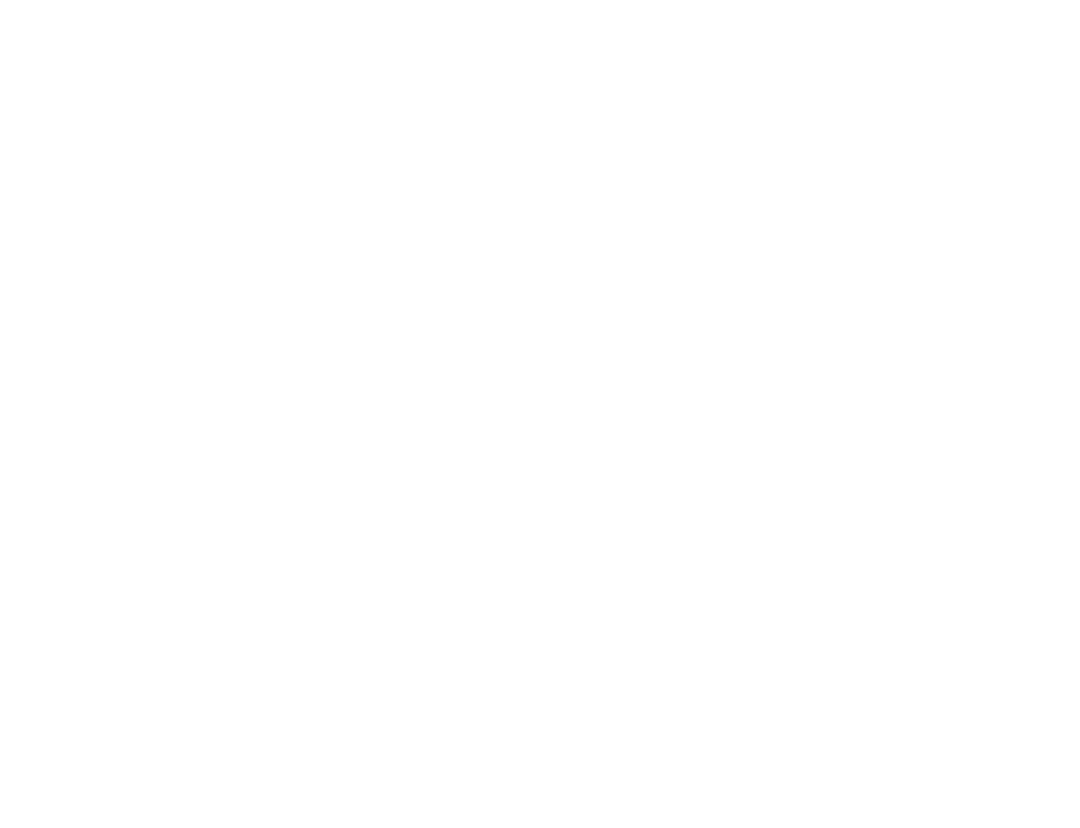Connecting audio/video equipment using MONITOR OUT jacks | ||
p |
| |
to antenna socket |
| |
Rear of TV |
| |
| Audio system | |
AUDIO | VIDEO | |
| to antenna | |
| output | |
VIDEO | VCR | |
IN | or | |
| ||
MONITOR |
| |
OUT |
| |
MONITOR OUT | to video | |
and audio | ||
| ||
| inputs | |
| : Signal flow | |
When recording through the MONITOR OUT jacks | ||
If you change the channel or video input while recording with a VCR, the channel or video input you are recording also will be changed. | ||
– 6 –
6 | Getting Started |
Presetting channels
You can preset up to 100 TV channels in numerical sequence from program position 1 automatically.
To change the channel for a particular program position or to receive a channel with a weak signal, you can preset the channel manually. You can also disable program position.
You can preset TV channels using the buttons on the TV or the remote commander.
Presetting channels automatically using the buttons on the TV
Front of TV | 2 | 3 | 1 |
| |
|
| ||||
|
|
|
| POWER |
|
| COLOR SYSTEM SELECT | TV SYSTEM MANUAL PROGR | AUTO PROGR |
|
|
1 | Press POWER to turn on the TV. |
| |||
|
| POWER |
|
| |
| When the TV is turned on in standby mode, press | ||||
| POWER on the remote commander. |
| |||
2 | Press TV SYSTEM until your local TV system | ||||
| appears |
|
| ||
|
| B/G | I | D/K | M |
| TV SYSTEM |
|
|
| |
3 | Press AUTO PROGR. |
|
|
| |
|
| 1 | 2 | 3 | 1 |
| AUTO PROGR |
|
|
| |
To start presetting channels automatically |
| ||||
from the specified program position |
| ||||
1Press MANUAL PROGR.
2Press TV SYSTEM to select your local TV system
3Press PROGR +/– to select the program position.
4Press AUTO PROGR.
Presetting channels manually using the | |
buttons on the TV | |
1 | Press MANUAL PROGR. |
2 | Press PROGR +/– on the remote commander |
| until the required program position |
| appears on the screen. |
3 | Press TV SYSTEM until your local TV system |
| appears |
4 | Press VOLUME +/– until the required channel |
| picture appears on the screen. |
5 | Press MANUAL PROGR. |
If the TV system is not properly selected | |
| |
The color of the picture may be poor and/or the sound | |
may be noisy. In this case, select the appropriate TV | |
system. | |
1Press PROGR +/– on the remote commander to select the program position.
2Press TV SYSTEM until the picture and sound become normal.
Notes
•If you do not know your local TV system, consult your nearest authorized service center or dealer.
•The setting of the TV SYSTEM is memorized for each program position.
Disabling program positions using the | ||||
buttons on the TV |
|
| ||
By disabling unused or unwanted program positions, | ||||
you can skip those positions when you press |
|
| ||
PROGR +/– on the remote commander. |
|
| ||
1 | Press PROGR +/– on the remote commander | |||
| until the unused or unwanted program |
|
| |
| position appears on the screen. |
|
| |
2 | Press MANUAL PROGR. |
|
| |
3 | Press PIC MODE on the remote commander. | |||
4 | Press MANUAL PROGR. |
|
| |
To cancel the skip setting |
|
| ||
Preset the channel manually or automatically again. |
| |||
| Getting Started |
| 7 | |
|
| |||
|
|
| ||
|
|
|
|
|