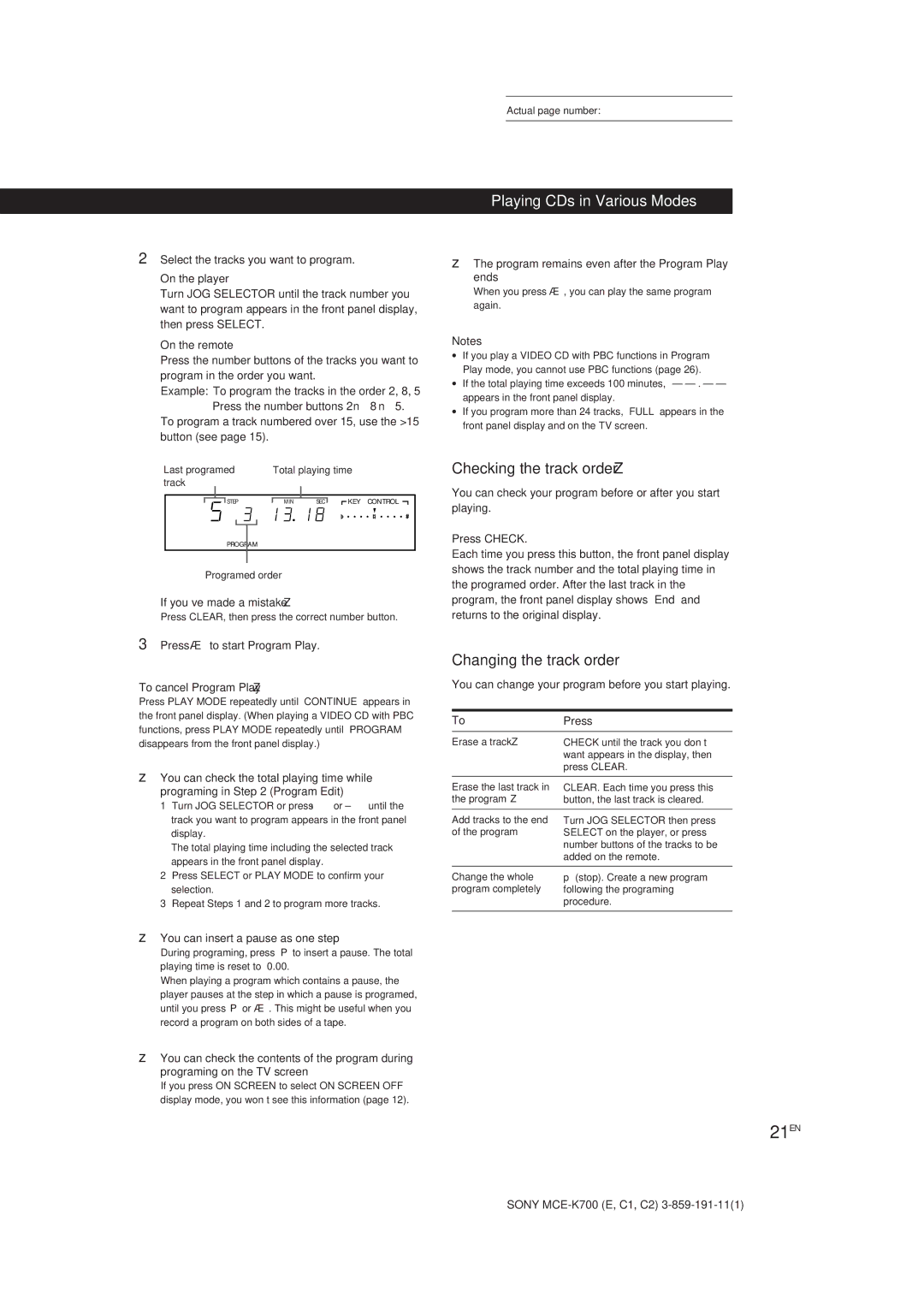MCE-K700 specifications
The Sony MCE-K700 is a powerful and innovative multimedia controller that caters to both audiophiles and casual listeners alike. Launched as part of Sony's commitment to delivering high-quality audio solutions, this versatile device integrates cutting-edge technologies that enhance the listening experience.One of the standout features of the MCE-K700 is its impressive audio fidelity. Equipped with advanced DAC (Digital-to-Analog Converter) technology, it ensures that audio playback is clear, precise, and faithful to the original sound. This feature is particularly appealing for users who prioritize high-resolution audio. The controller's support for various audio formats, including high-res files like DSD and FLAC, enables listeners to experience their music in unparalleled quality.
Another remarkable aspect of the MCE-K700 is its user-friendly interface. The device features an intuitive layout with touch-sensitive controls, making it easy to navigate through playlists and adjust settings with just a swipe or a tap. The high-definition LCD display provides real-time feedback, displaying album art, track information, and system settings clearly and attractively.
Connectivity options are plentiful, with the MCE-K700 supporting both Bluetooth and Wi-Fi, allowing for seamless streaming from a variety of devices. Users can easily connect their smartphones, tablets, or computers, ensuring that their favorite playlists and streaming services are just a few taps away. The inclusion of multi-room audio technology means that users can sync their playback across different rooms, creating a cohesive listening experience throughout the home.
Moreover, the MCE-K700 features built-in voice control capabilities, allowing users to manage their music and settings using simple voice commands. This hands-free operation is ideal for those moments when users are busy with other tasks but still want to enjoy their audio content effortlessly.
In terms of design, the MCE-K700 exudes a modern aesthetic with its sleek lines and premium materials. The robust build quality is complemented by an elegant finish, making it a stylish addition to any home audio setup.
With its combination of high-performance audio capabilities, user-friendly controls, and modern design, the Sony MCE-K700 stands out as a top choice for anyone seeking to elevate their audio experience. Whether for casual listening or more serious audio enjoyment, this controller delivers on all fronts, embodying Sony's dedication to sound excellence.