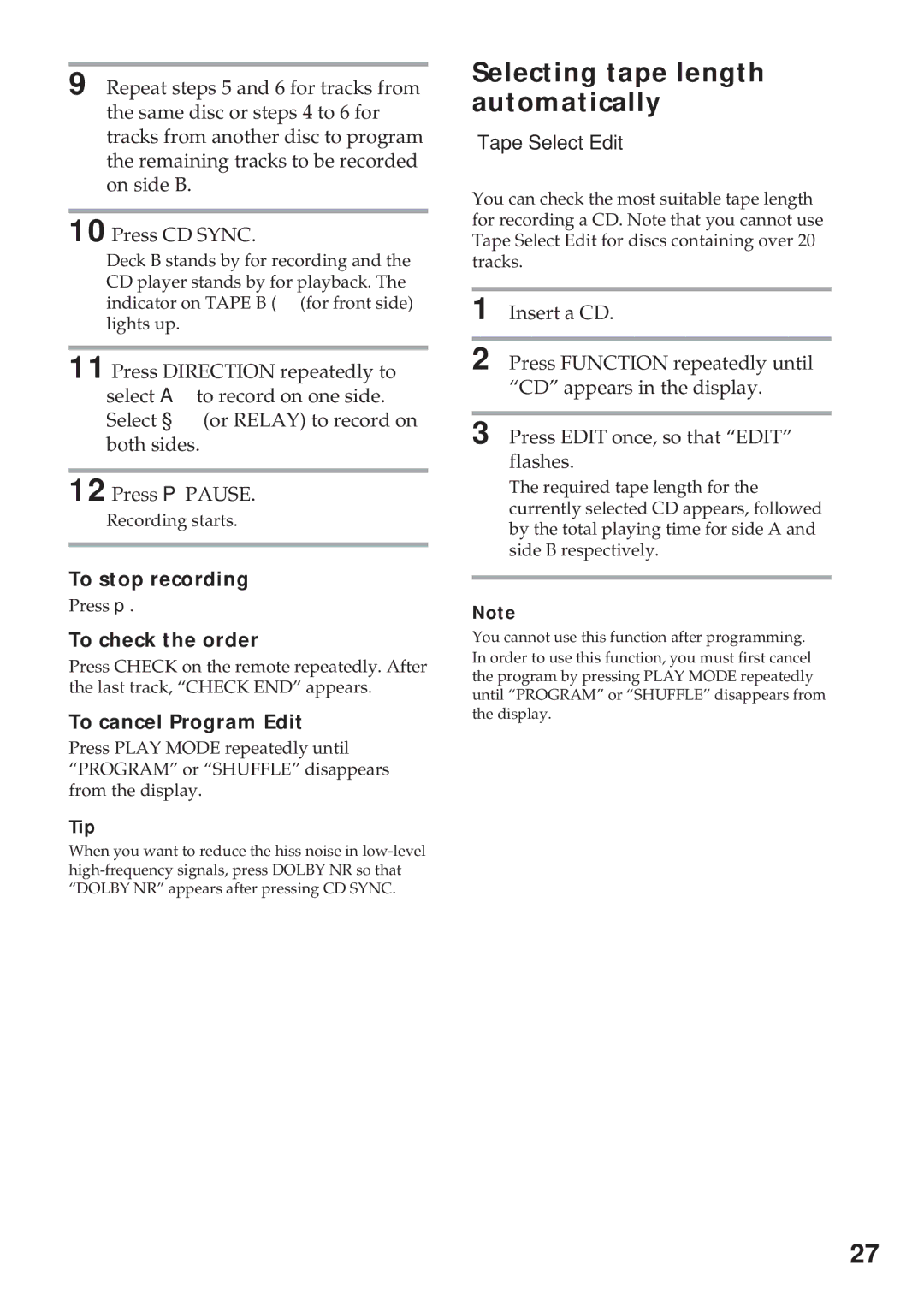MHC-GRX5, MHC-GRX7, MHC-GRX900, MHC-GRX7J, MHC-RX77S specifications
Sony has long been a leader in the audio equipment market, and its MHC series of hi-fi component systems showcases advanced technologies tailored for both casual listeners and audiophiles alike. Among the standout models are the MHC-R700, MHC-RX77, MHC-GRX7, MHC-RX77S, and MHC-GRX900, each packed with unique features that elevate the listening experience.The MHC-R700 is a versatile mini hi-fi system that offers powerful audio performance and advanced connectivity options. It includes features like an integrated CD player, FM tuner, and USB playback, allowing users to play music from various sources. The system boasts a robust output power, ensuring that even large rooms are filled with rich sound. Its digital signal processing technology enhances audio clarity, resulting in an immersive experience, whether you’re hosting a party or enjoying a quiet evening at home.
The MHC-RX77 takes a step further with its Mega Bass technology, which provides deep and resonant low frequencies, making it perfect for bass lovers. This model also includes a karaoke function with two microphone inputs, ideal for social events. The customizable equalizer settings allow users to tailor their sound preferences, enhancing the overall listening experience. Bluetooth compatibility adds to its appeal, allowing for seamless streaming from smartphones and tablets.
For those seeking a more modern aesthetic, the MHC-GRX7 offers sleek design with cutting-edge technology. This model features high-resolution audio playback capabilities, making it suitable for high-definition audio formats. Its stylish LED lighting can sync with the beat of the music, creating an engaging visual atmosphere. Additionally, it includes an intuitive user interface and remote control, making it easy to navigate through your music collection.
The MHC-RX77S serves as a slightly more compact solution without sacrificing sound quality. It retains core features of its predecessor, including Bluetooth streaming and a solid equalizer. This model is ideal for smaller spaces or for those wanting a more discreet audio solution but still desire the renowned Sony performance.
Finally, the MHC-GRX900 stands out for its high-end specifications and robust construction. This model is designed to deliver audiophile-grade sound and includes advanced features such as wireless multi-room streaming and an enhanced digital amplifier. Its compatibility with a variety of audio formats makes it a versatile choice for serious music listeners.
Together, these models exemplify Sony's commitment to delivering high-quality audio solutions that combine innovative technologies with user-friendly designs, catering to a wide range of preferences and listening environments. Whether you're a casual listener or a serious audiophile, there’s a model in the MHC series that will meet your needs.