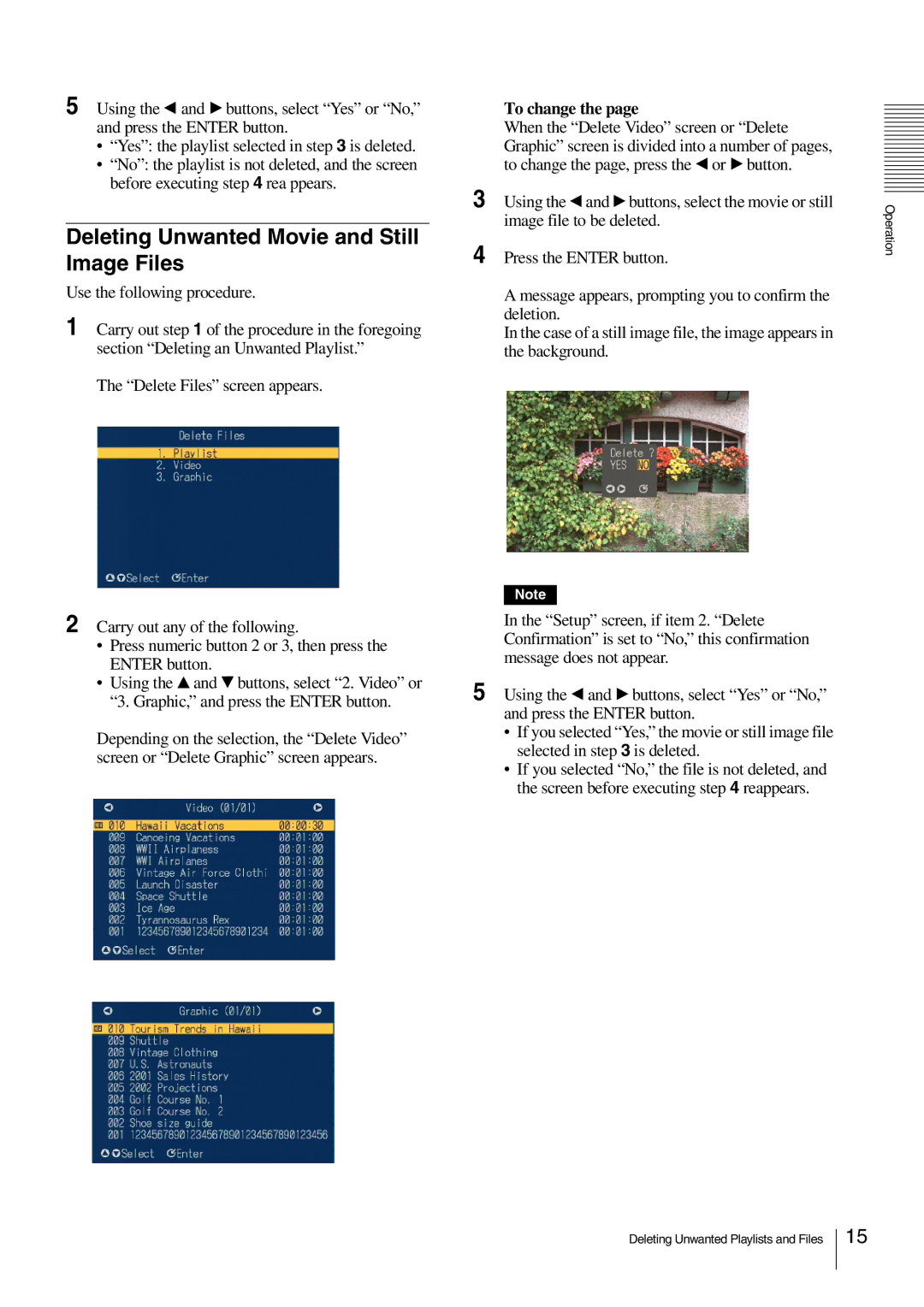5 Using the b and B buttons, select “Yes” or “No,” and press the ENTER button.
•“Yes”: the playlist selected in step 3 is deleted.
•“No”: the playlist is not deleted, and the screen before executing step 4 rea ppears.
Deleting Unwanted Movie and Still Image Files
Use the following procedure.
1 Carry out step 1 of the procedure in the foregoing section “Deleting an Unwanted Playlist.”
The “Delete Files” screen appears.
2 Carry out any of the following.
•Press numeric button 2 or 3, then press the ENTER button.
•Using the v and V buttons, select “2. Video” or “3. Graphic,” and press the ENTER button.
Depending on the selection, the “Delete Video” screen or “Delete Graphic” screen appears.
To change the page
When the “Delete Video” screen or “Delete Graphic” screen is divided into a number of pages, to change the page, press the b or B button.
3 Using the b and B buttons, select the movie or still image file to be deleted.
4 Press the ENTER button.
A message appears, prompting you to confirm the deletion.
In the case of a still image file, the image appears in the background.
Note
In the “Setup” screen, if item 2. “Delete Confirmation” is set to “No,” this confirmation message does not appear.
5 Using the b and B buttons, select “Yes” or “No,” and press the ENTER button.
•If you selected “Yes,” the movie or still image file selected in step 3 is deleted.
•If you selected “No,” the file is not deleted, and the screen before executing step 4 reappears.
Operation
Deleting Unwanted Playlists and Files
15