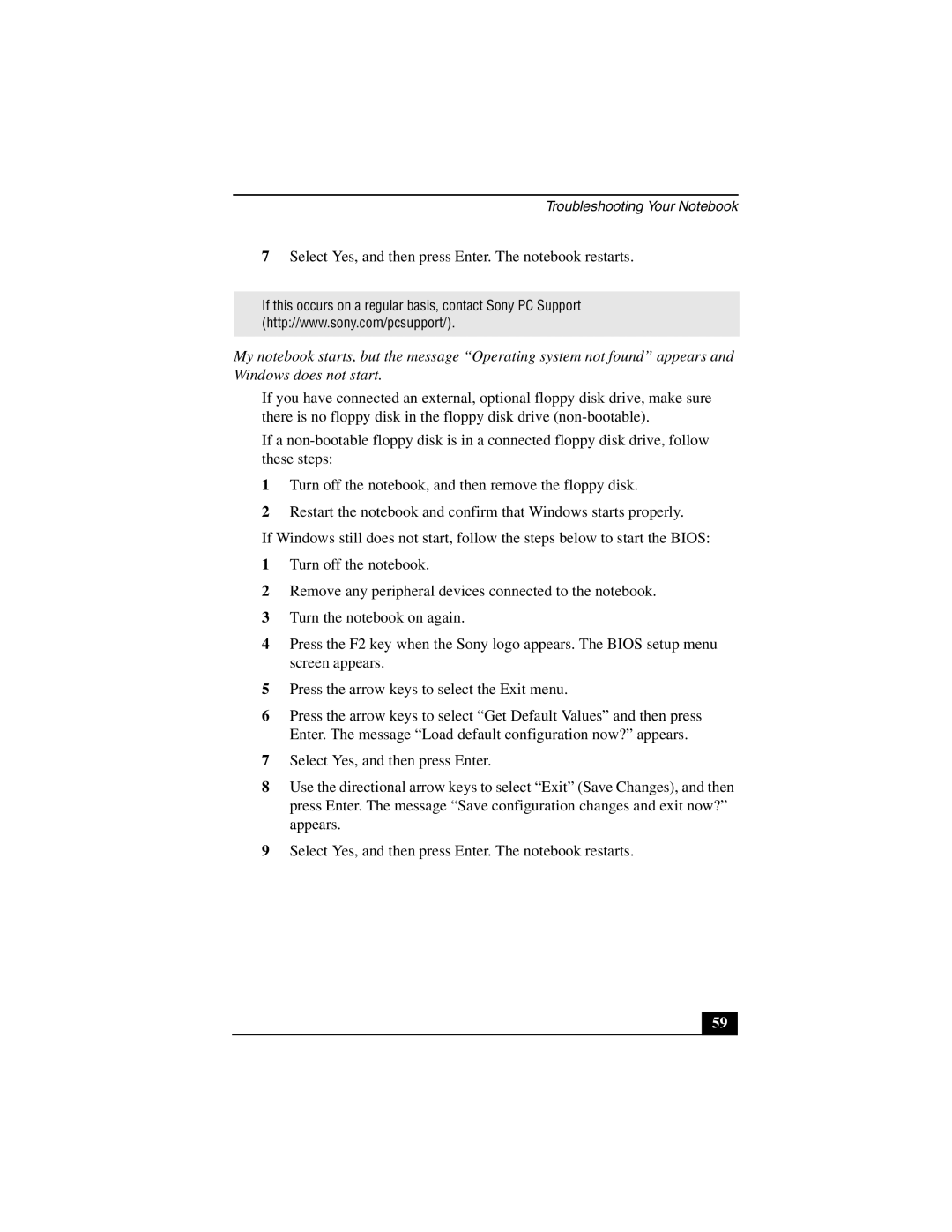PCG-GR200 specifications
The Sony PCG-GR200 is a laptop that emerged in the early 2000s, showcasing the company’s commitment to integrating advanced technology with user-friendly features. As part of the GR series, this model was engineered to cater to users seeking a balance between performance and portability.One of the standout characteristics of the Sony PCG-GR200 is its design. Featuring a sleek, compact body, it was designed to be lightweight, making it an ideal companion for users on the go. The laptop boasted a 14.1-inch XGA display, which provided clear and vibrant visuals, perfect for both professional and recreational use.
Performance-wise, the PCG-GR200 typically came equipped with an Intel Pentium 4 processor, allowing users to handle a variety of tasks efficiently, from office applications to multimedia consumption. It supported up to 512 MB of RAM, which enabled smooth multitasking capabilities for everyday needs. Additionally, the presence of a 30 GB hard drive provided ample storage for documents, media files, and software applications, which was a significant advantage during its time.
Connectivity was another strong point of the Sony PCG-GR200. The laptop featured multiple USB ports, a multimedia card slot, and an integrated modem, ensuring that users could easily transfer data and connect to the internet. The presence of an Ethernet port also allowed for a reliable wired connection, enhancing online activities ranging from email to web browsing.
In terms of battery life, the GR200 was designed to meet the demands of mobile users, allowing for extended use without frequent recharges. Sony's engineering ensured that the laptop could deliver satisfactory performance for several hours, making it suitable for both business professionals and students.
Incorporating Sony’s Vaio technology, the PCG-GR200 was also equipped with audio features that provided enhanced multimedia experiences. Integrated stereo speakers delivered quality sound, making it enjoyable for music, movies, and video conferencing.
Overall, the Sony PCG-GR200 represented a blend of functionality and style, offering a reliable choice for users needing a dependable laptop for work, study, or leisure. Its combination of performance, connectivity, and audio capabilities made it a noteworthy option in the early 2000s laptop market.