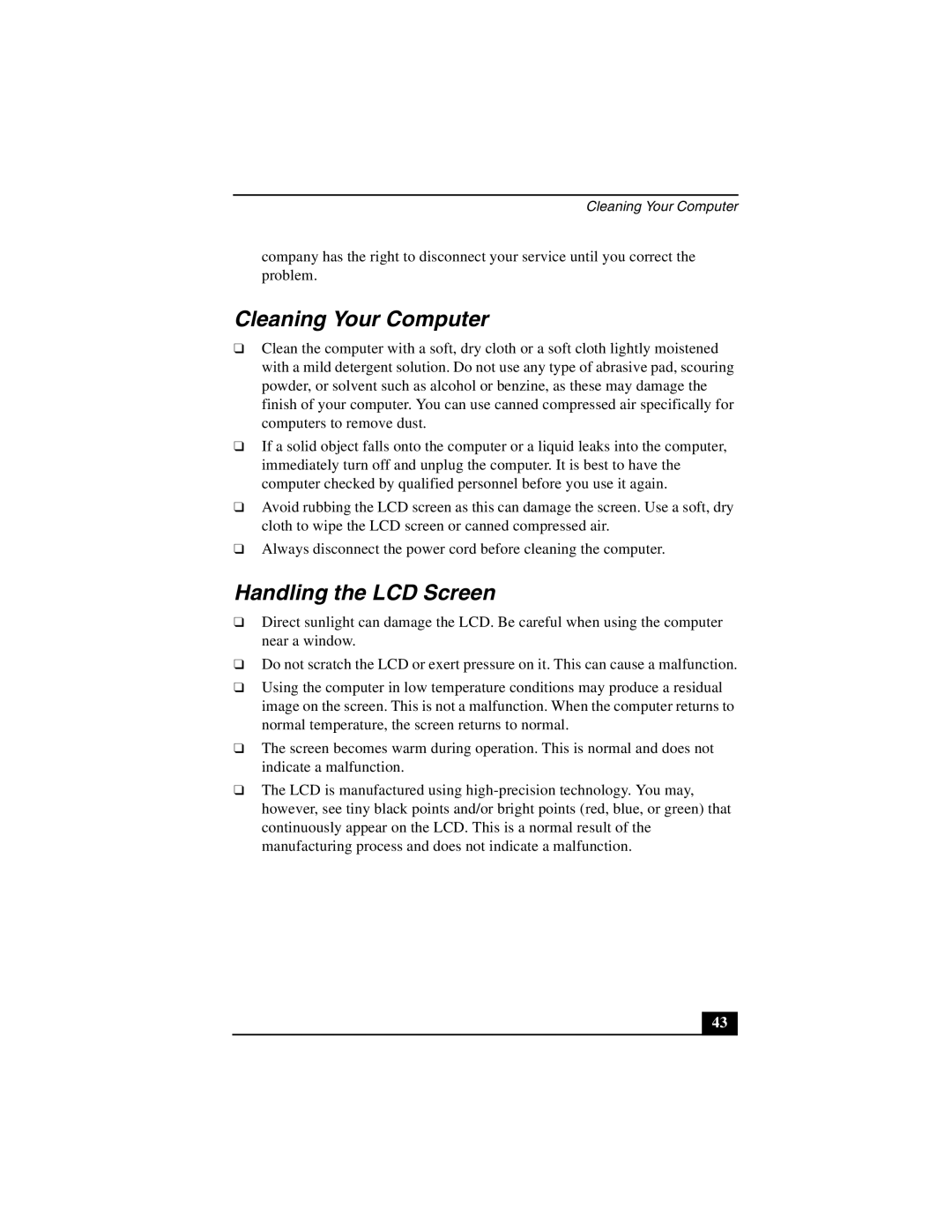Cleaning Your Computer
company has the right to disconnect your service until you correct the problem.
Cleaning Your Computer
❑Clean the computer with a soft, dry cloth or a soft cloth lightly moistened with a mild detergent solution. Do not use any type of abrasive pad, scouring powder, or solvent such as alcohol or benzine, as these may damage the finish of your computer. You can use canned compressed air specifically for computers to remove dust.
❑If a solid object falls onto the computer or a liquid leaks into the computer, immediately turn off and unplug the computer. It is best to have the computer checked by qualified personnel before you use it again.
❑Avoid rubbing the LCD screen as this can damage the screen. Use a soft, dry cloth to wipe the LCD screen or canned compressed air.
❑Always disconnect the power cord before cleaning the computer.
Handling the LCD Screen
❑Direct sunlight can damage the LCD. Be careful when using the computer near a window.
❑Do not scratch the LCD or exert pressure on it. This can cause a malfunction.
❑Using the computer in low temperature conditions may produce a residual image on the screen. This is not a malfunction. When the computer returns to normal temperature, the screen returns to normal.
❑The screen becomes warm during operation. This is normal and does not indicate a malfunction.
❑The LCD is manufactured using
43