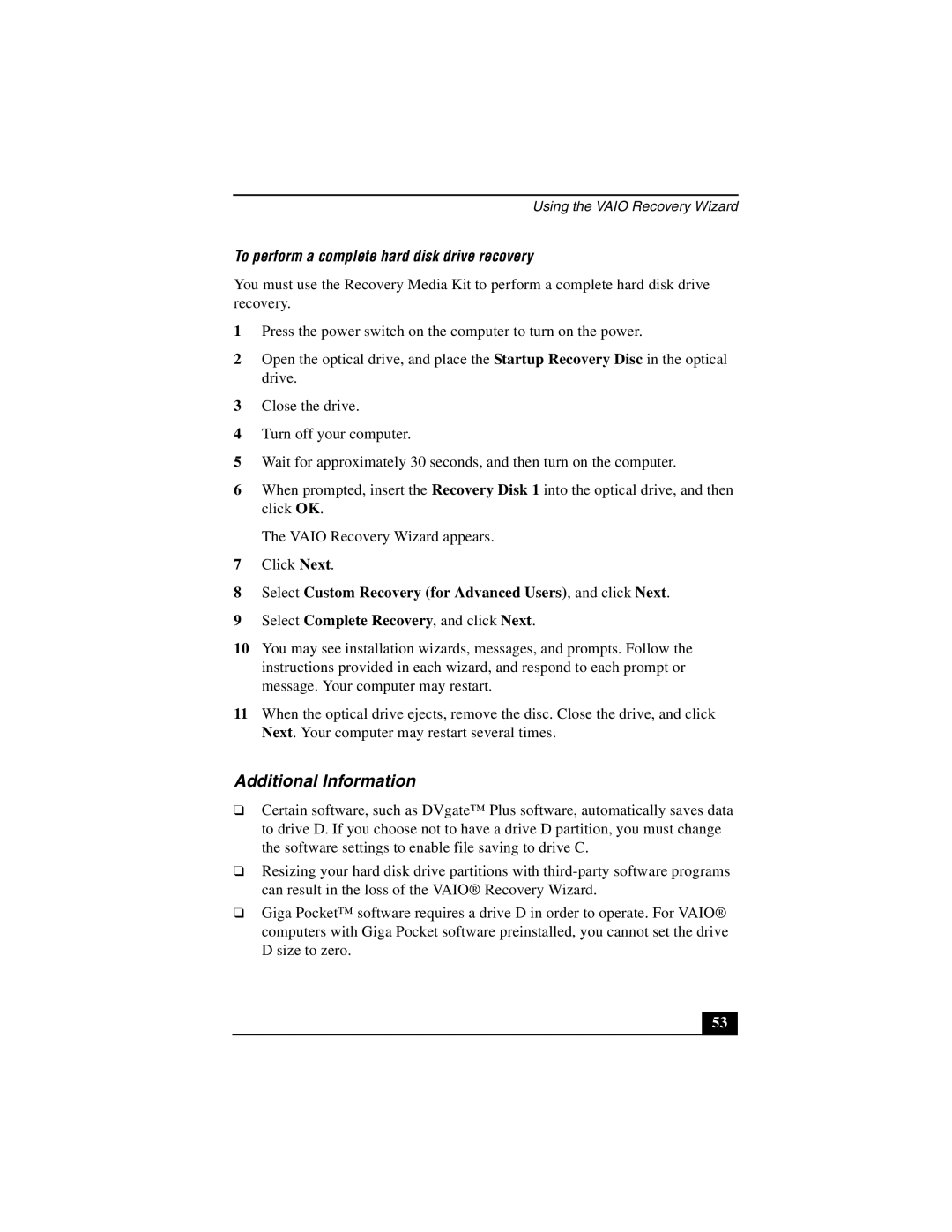Using the VAIO Recovery Wizard
To perform a complete hard disk drive recovery
You must use the Recovery Media Kit to perform a complete hard disk drive recovery.
1Press the power switch on the computer to turn on the power.
2Open the optical drive, and place the Startup Recovery Disc in the optical drive.
3Close the drive.
4Turn off your computer.
5Wait for approximately 30 seconds, and then turn on the computer.
6When prompted, insert the Recovery Disk 1 into the optical drive, and then click OK.
The VAIO Recovery Wizard appears.
7Click Next.
8Select Custom Recovery (for Advanced Users), and click Next.
9Select Complete Recovery, and click Next.
10You may see installation wizards, messages, and prompts. Follow the instructions provided in each wizard, and respond to each prompt or message. Your computer may restart.
11When the optical drive ejects, remove the disc. Close the drive, and click Next. Your computer may restart several times.
Additional Information
❑Certain software, such as DVgate™ Plus software, automatically saves data to drive D. If you choose not to have a drive D partition, you must change the software settings to enable file saving to drive C.
❑Resizing your hard disk drive partitions with
❑Giga Pocket™ software requires a drive D in order to operate. For VAIO® computers with Giga Pocket software preinstalled, you cannot set the drive D size to zero.
53