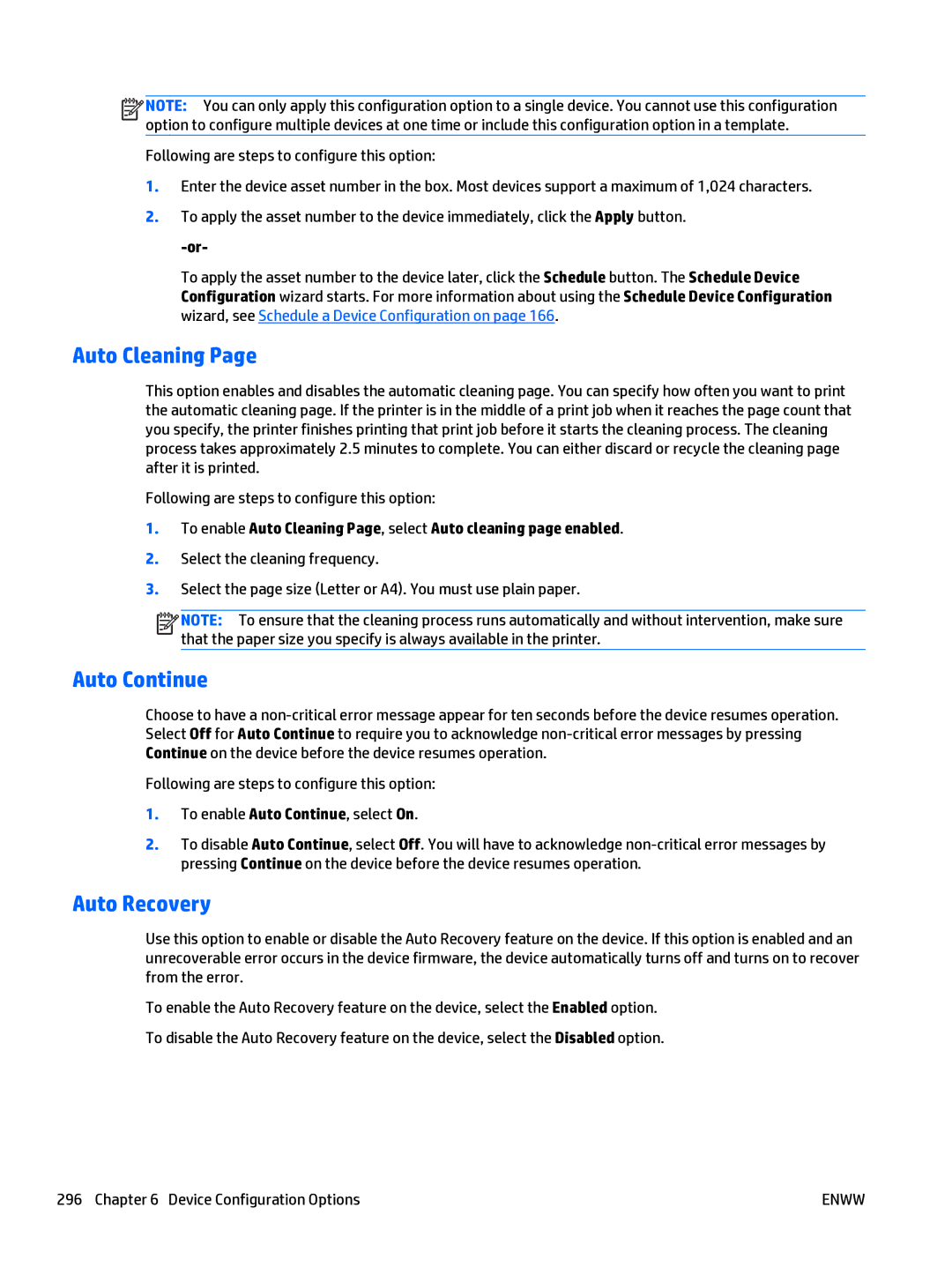![]()
![]()
![]()
![]() NOTE: You can only apply this configuration option to a single device. You cannot use this configuration option to configure multiple devices at one time or include this configuration option in a template.
NOTE: You can only apply this configuration option to a single device. You cannot use this configuration option to configure multiple devices at one time or include this configuration option in a template.
Following are steps to configure this option:
1.Enter the device asset number in the box. Most devices support a maximum of 1,024 characters.
2.To apply the asset number to the device immediately, click the Apply button.
To apply the asset number to the device later, click the Schedule button. The Schedule Device Configuration wizard starts. For more information about using the Schedule Device Configuration wizard, see Schedule a Device Configuration on page 166.
Auto Cleaning Page
This option enables and disables the automatic cleaning page. You can specify how often you want to print the automatic cleaning page. If the printer is in the middle of a print job when it reaches the page count that you specify, the printer finishes printing that print job before it starts the cleaning process. The cleaning process takes approximately 2.5 minutes to complete. You can either discard or recycle the cleaning page after it is printed.
Following are steps to configure this option:
1.To enable Auto Cleaning Page, select Auto cleaning page enabled.
2.Select the cleaning frequency.
3.Select the page size (Letter or A4). You must use plain paper.
![]()
![]()
![]()
![]() NOTE: To ensure that the cleaning process runs automatically and without intervention, make sure that the paper size you specify is always available in the printer.
NOTE: To ensure that the cleaning process runs automatically and without intervention, make sure that the paper size you specify is always available in the printer.
Auto Continue
Choose to have a
Following are steps to configure this option:
1.To enable Auto Continue, select On.
2.To disable Auto Continue, select Off. You will have to acknowledge
Auto Recovery
Use this option to enable or disable the Auto Recovery feature on the device. If this option is enabled and an unrecoverable error occurs in the device firmware, the device automatically turns off and turns on to recover from the error.
To enable the Auto Recovery feature on the device, select the Enabled option. To disable the Auto Recovery feature on the device, select the Disabled option.
296 Chapter 6 Device Configuration Options | ENWW |