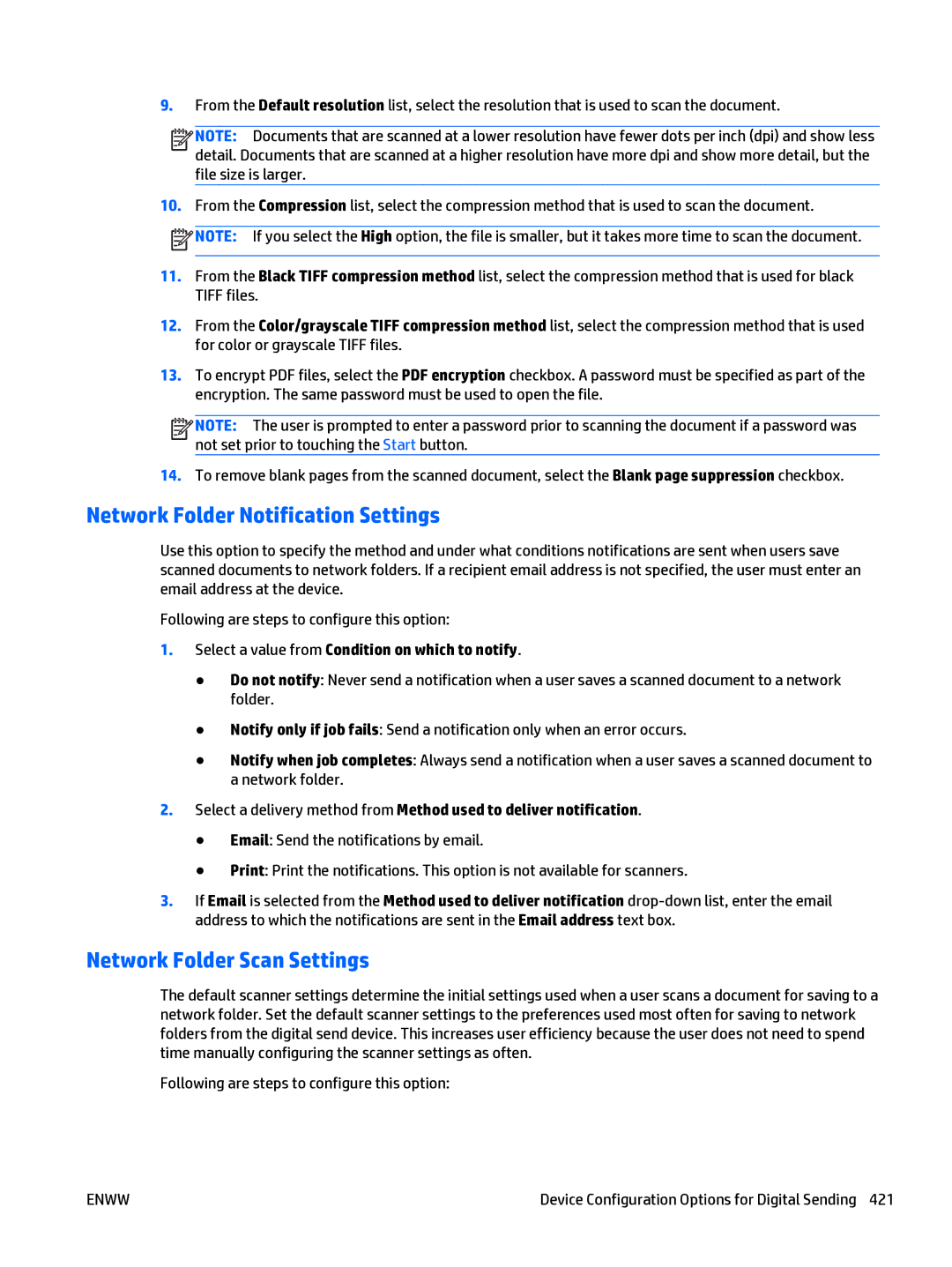9.From the Default resolution list, select the resolution that is used to scan the document.
![]()
![]()
![]()
![]() NOTE: Documents that are scanned at a lower resolution have fewer dots per inch (dpi) and show less detail. Documents that are scanned at a higher resolution have more dpi and show more detail, but the file size is larger.
NOTE: Documents that are scanned at a lower resolution have fewer dots per inch (dpi) and show less detail. Documents that are scanned at a higher resolution have more dpi and show more detail, but the file size is larger.
10.From the Compression list, select the compression method that is used to scan the document.
![]() NOTE: If you select the High option, the file is smaller, but it takes more time to scan the document.
NOTE: If you select the High option, the file is smaller, but it takes more time to scan the document.
11.From the Black TIFF compression method list, select the compression method that is used for black TIFF files.
12.From the Color/grayscale TIFF compression method list, select the compression method that is used for color or grayscale TIFF files.
13.To encrypt PDF files, select the PDF encryption checkbox. A password must be specified as part of the encryption. The same password must be used to open the file.
![]()
![]()
![]()
![]() NOTE: The user is prompted to enter a password prior to scanning the document if a password was not set prior to touching the Start button.
NOTE: The user is prompted to enter a password prior to scanning the document if a password was not set prior to touching the Start button.
14.To remove blank pages from the scanned document, select the Blank page suppression checkbox.
Network Folder Notification Settings
Use this option to specify the method and under what conditions notifications are sent when users save scanned documents to network folders. If a recipient email address is not specified, the user must enter an email address at the device.
Following are steps to configure this option:
1.Select a value from Condition on which to notify.
●Do not notify: Never send a notification when a user saves a scanned document to a network folder.
●Notify only if job fails: Send a notification only when an error occurs.
●Notify when job completes: Always send a notification when a user saves a scanned document to a network folder.
2.Select a delivery method from Method used to deliver notification.
●Email: Send the notifications by email.
●Print: Print the notifications. This option is not available for scanners.
3.If Email is selected from the Method used to deliver notification
Network Folder Scan Settings
The default scanner settings determine the initial settings used when a user scans a document for saving to a network folder. Set the default scanner settings to the preferences used most often for saving to network folders from the digital send device. This increases user efficiency because the user does not need to spend time manually configuring the scanner settings as often.
Following are steps to configure this option:
ENWW | Device Configuration Options for Digital Sending 421 |