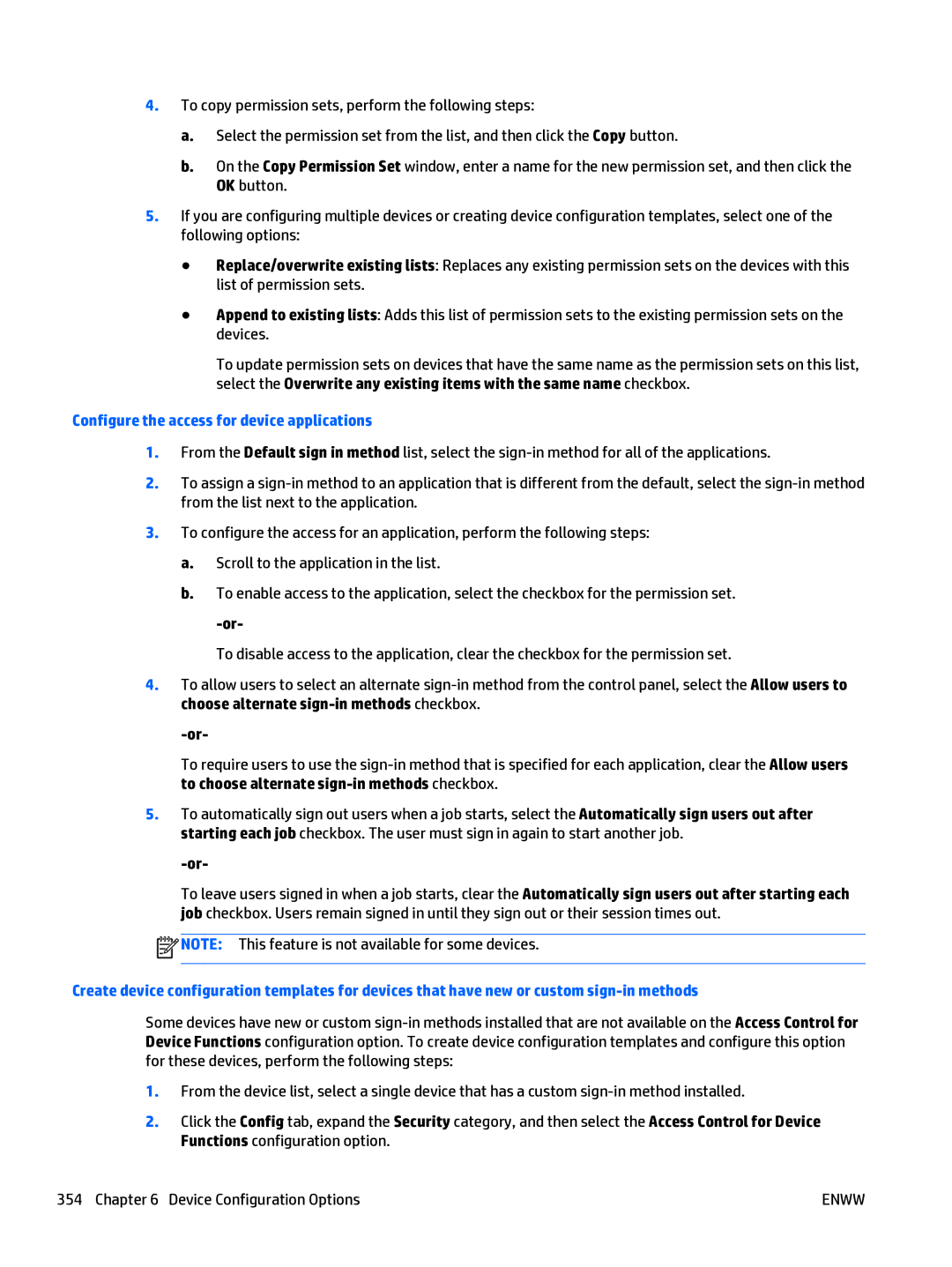4.To copy permission sets, perform the following steps:
a.Select the permission set from the list, and then click the Copy button.
b.On the Copy Permission Set window, enter a name for the new permission set, and then click the OK button.
5.If you are configuring multiple devices or creating device configuration templates, select one of the following options:
● Replace/overwrite existing lists: Replaces any existing permission sets on the devices with this list of permission sets.
●Append to existing lists: Adds this list of permission sets to the existing permission sets on the devices.
To update permission sets on devices that have the same name as the permission sets on this list, select the Overwrite any existing items with the same name checkbox.
Configure the access for device applications
1.From the Default sign in method list, select the
2.To assign a
3.To configure the access for an application, perform the following steps:
a.Scroll to the application in the list.
b.To enable access to the application, select the checkbox for the permission set.
To disable access to the application, clear the checkbox for the permission set.
4.To allow users to select an alternate
To require users to use the
5.To automatically sign out users when a job starts, select the Automatically sign users out after starting each job checkbox. The user must sign in again to start another job.
To leave users signed in when a job starts, clear the Automatically sign users out after starting each job checkbox. Users remain signed in until they sign out or their session times out.
![]() NOTE: This feature is not available for some devices.
NOTE: This feature is not available for some devices.
Create device configuration templates for devices that have new or custom
Some devices have new or custom
1.From the device list, select a single device that has a custom
2.Click the Config tab, expand the Security category, and then select the Access Control for Device Functions configuration option.
354 Chapter 6 Device Configuration Options | ENWW |