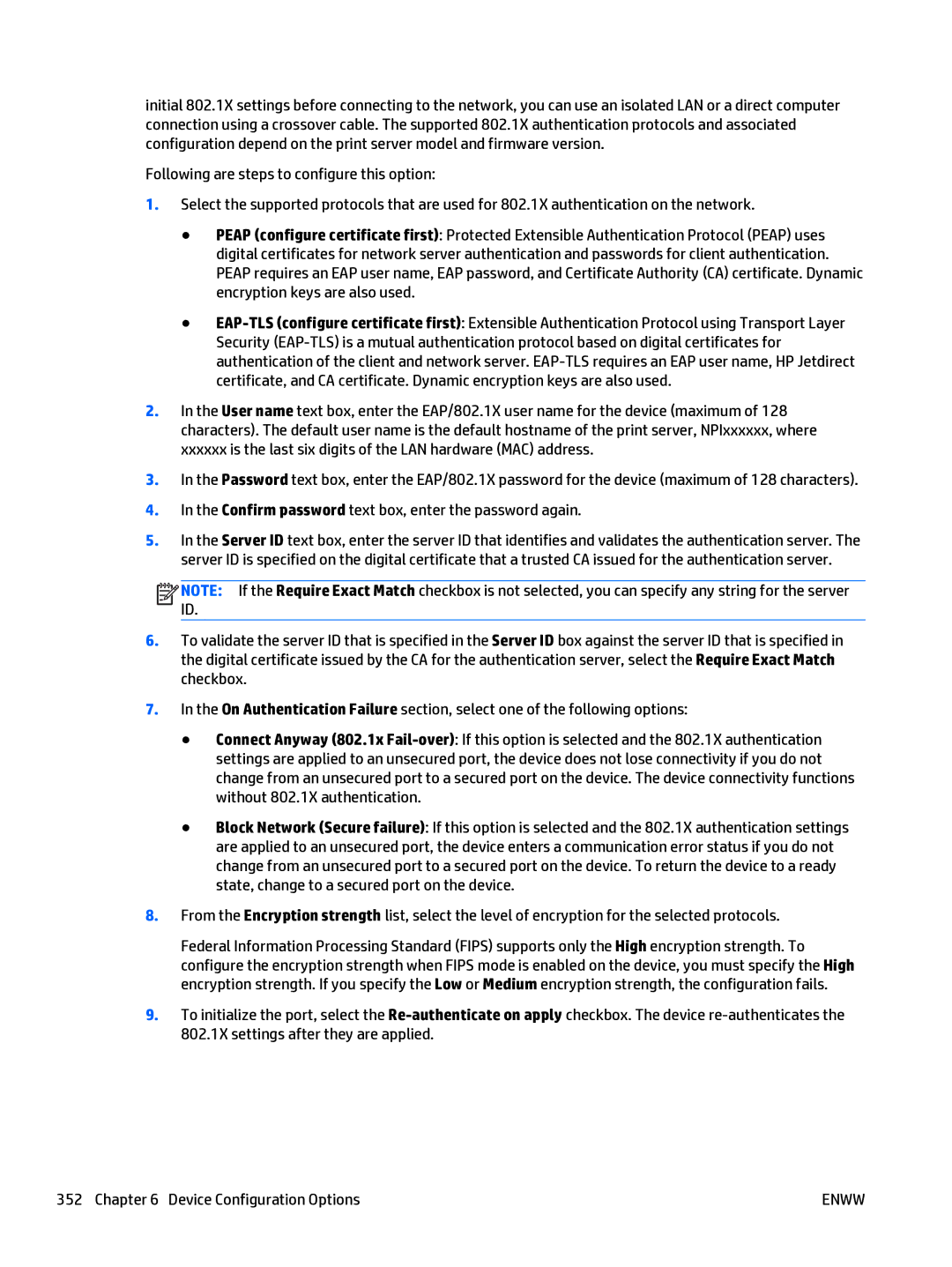initial 802.1X settings before connecting to the network, you can use an isolated LAN or a direct computer connection using a crossover cable. The supported 802.1X authentication protocols and associated configuration depend on the print server model and firmware version.
Following are steps to configure this option:
1.Select the supported protocols that are used for 802.1X authentication on the network.
●PEAP (configure certificate first): Protected Extensible Authentication Protocol (PEAP) uses digital certificates for network server authentication and passwords for client authentication. PEAP requires an EAP user name, EAP password, and Certificate Authority (CA) certificate. Dynamic encryption keys are also used.
●
2.In the User name text box, enter the EAP/802.1X user name for the device (maximum of 128 characters). The default user name is the default hostname of the print server, NPIxxxxxx, where xxxxxx is the last six digits of the LAN hardware (MAC) address.
3.In the Password text box, enter the EAP/802.1X password for the device (maximum of 128 characters).
4.In the Confirm password text box, enter the password again.
5.In the Server ID text box, enter the server ID that identifies and validates the authentication server. The server ID is specified on the digital certificate that a trusted CA issued for the authentication server.
![]()
![]()
![]()
![]() NOTE: If the Require Exact Match checkbox is not selected, you can specify any string for the server ID.
NOTE: If the Require Exact Match checkbox is not selected, you can specify any string for the server ID.
6.To validate the server ID that is specified in the Server ID box against the server ID that is specified in the digital certificate issued by the CA for the authentication server, select the Require Exact Match checkbox.
7.In the On Authentication Failure section, select one of the following options:
●Connect Anyway (802.1x
●Block Network (Secure failure): If this option is selected and the 802.1X authentication settings are applied to an unsecured port, the device enters a communication error status if you do not change from an unsecured port to a secured port on the device. To return the device to a ready state, change to a secured port on the device.
8.From the Encryption strength list, select the level of encryption for the selected protocols.
Federal Information Processing Standard (FIPS) supports only the High encryption strength. To configure the encryption strength when FIPS mode is enabled on the device, you must specify the High encryption strength. If you specify the Low or Medium encryption strength, the configuration fails.
9.To initialize the port, select the
352 Chapter 6 Device Configuration Options | ENWW |