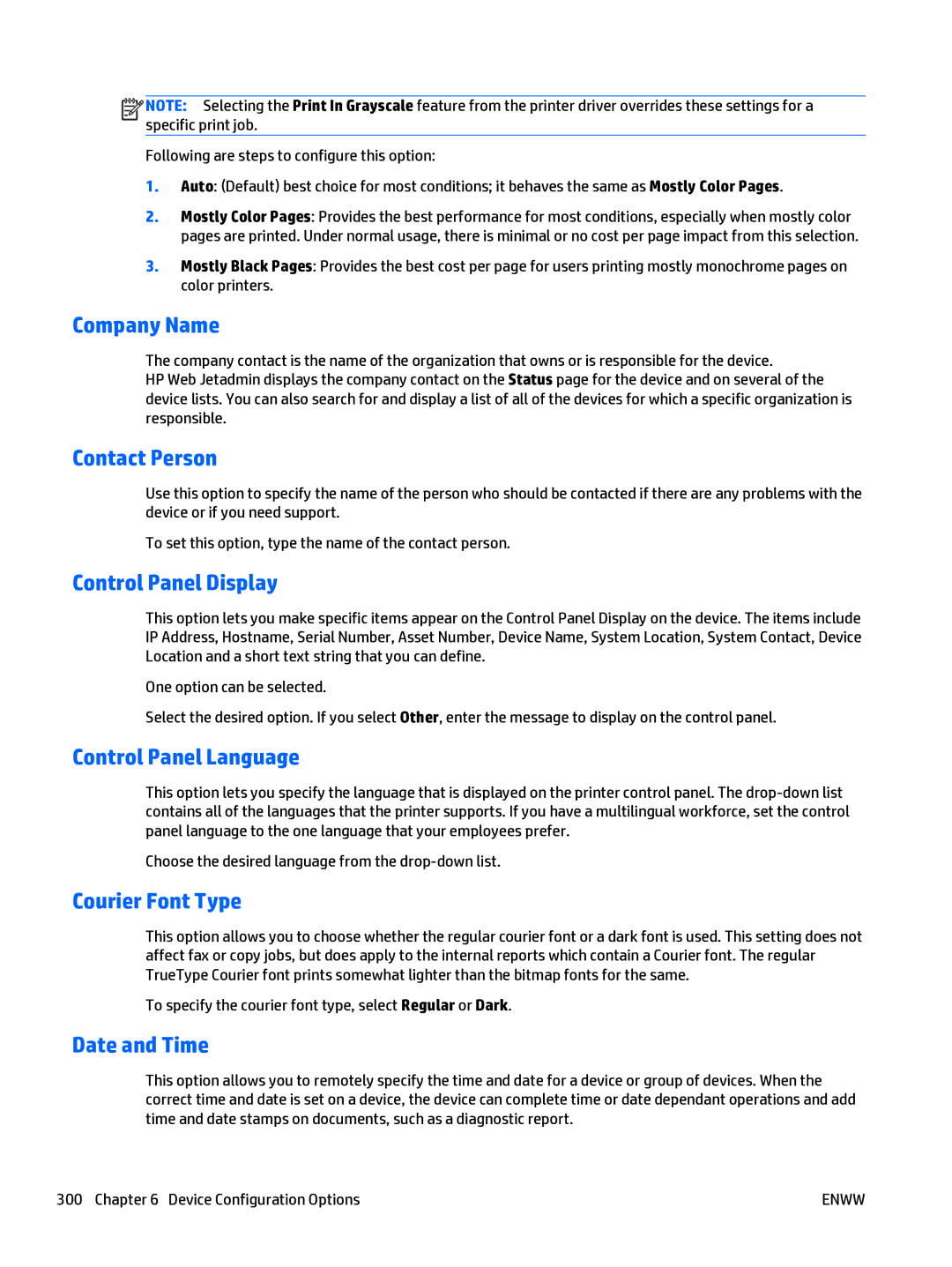![]()
![]()
![]()
![]() NOTE: Selecting the Print In Grayscale feature from the printer driver overrides these settings for a specific print job.
NOTE: Selecting the Print In Grayscale feature from the printer driver overrides these settings for a specific print job.
Following are steps to configure this option:
1.Auto: (Default) best choice for most conditions; it behaves the same as Mostly Color Pages.
2.Mostly Color Pages: Provides the best performance for most conditions, especially when mostly color pages are printed. Under normal usage, there is minimal or no cost per page impact from this selection.
3.Mostly Black Pages: Provides the best cost per page for users printing mostly monochrome pages on color printers.
Company Name
The company contact is the name of the organization that owns or is responsible for the device.
HP Web Jetadmin displays the company contact on the Status page for the device and on several of the device lists. You can also search for and display a list of all of the devices for which a specific organization is responsible.
Contact Person
Use this option to specify the name of the person who should be contacted if there are any problems with the device or if you need support.
To set this option, type the name of the contact person.
Control Panel Display
This option lets you make specific items appear on the Control Panel Display on the device. The items include IP Address, Hostname, Serial Number, Asset Number, Device Name, System Location, System Contact, Device Location and a short text string that you can define.
One option can be selected.
Select the desired option. If you select Other, enter the message to display on the control panel.
Control Panel Language
This option lets you specify the language that is displayed on the printer control panel. The
Choose the desired language from the
Courier Font Type
This option allows you to choose whether the regular courier font or a dark font is used. This setting does not affect fax or copy jobs, but does apply to the internal reports which contain a Courier font. The regular TrueType Courier font prints somewhat lighter than the bitmap fonts for the same.
To specify the courier font type, select Regular or Dark.
Date and Time
This option allows you to remotely specify the time and date for a device or group of devices. When the correct time and date is set on a device, the device can complete time or date dependant operations and add time and date stamps on documents, such as a diagnostic report.
300 Chapter 6 Device Configuration Options | ENWW |