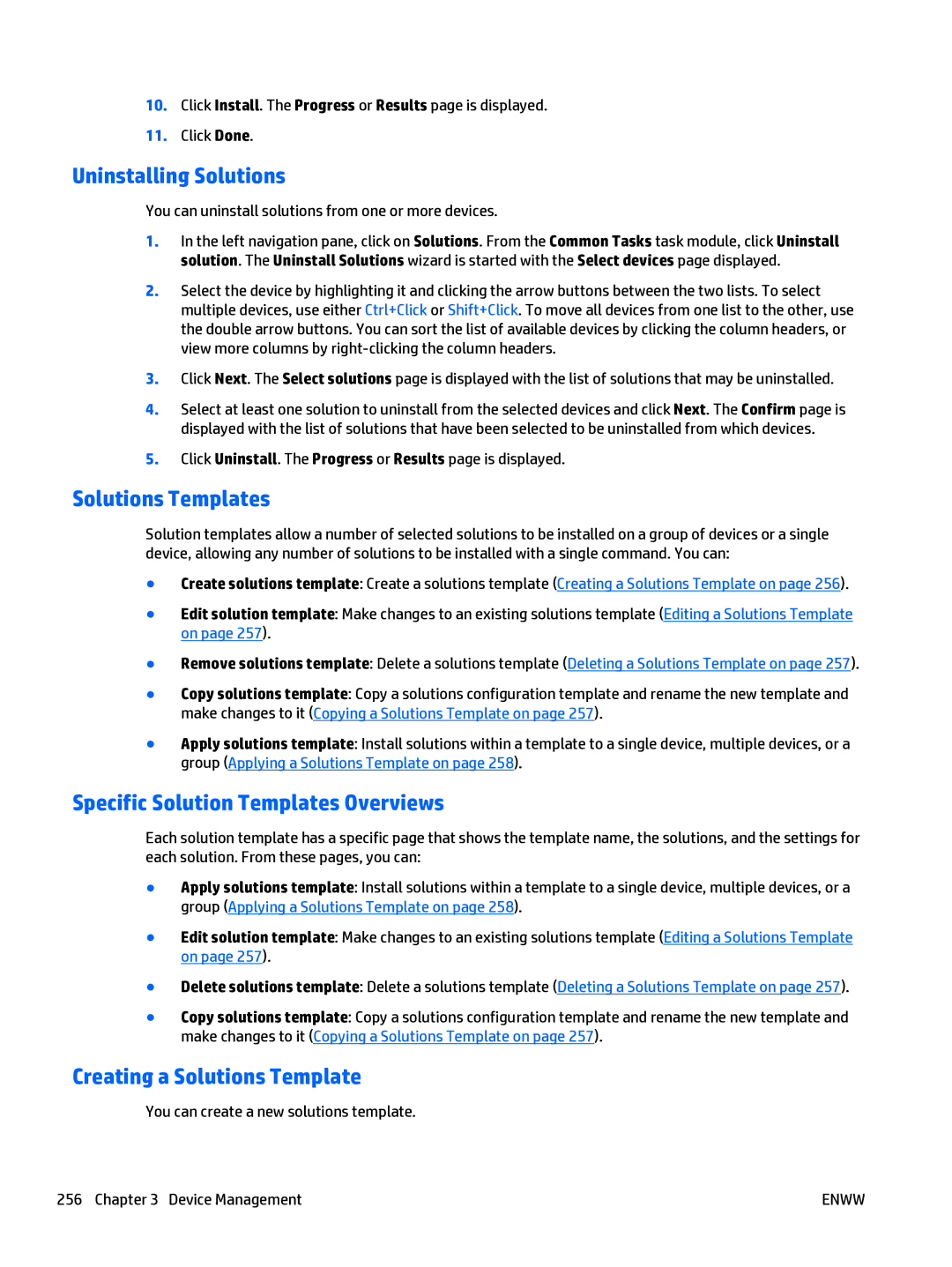10.Click Install. The Progress or Results page is displayed.
11.Click Done.
Uninstalling Solutions
You can uninstall solutions from one or more devices.
1.In the left navigation pane, click on Solutions. From the Common Tasks task module, click Uninstall solution. The Uninstall Solutions wizard is started with the Select devices page displayed.
2.Select the device by highlighting it and clicking the arrow buttons between the two lists. To select multiple devices, use either Ctrl+Click or Shift+Click. To move all devices from one list to the other, use the double arrow buttons. You can sort the list of available devices by clicking the column headers, or view more columns by
3.Click Next. The Select solutions page is displayed with the list of solutions that may be uninstalled.
4.Select at least one solution to uninstall from the selected devices and click Next. The Confirm page is displayed with the list of solutions that have been selected to be uninstalled from which devices.
5.Click Uninstall. The Progress or Results page is displayed.
Solutions Templates
Solution templates allow a number of selected solutions to be installed on a group of devices or a single device, allowing any number of solutions to be installed with a single command. You can:
●Create solutions template: Create a solutions template (Creating a Solutions Template on page 256).
●Edit solution template: Make changes to an existing solutions template (Editing a Solutions Template on page 257).
●Remove solutions template: Delete a solutions template (Deleting a Solutions Template on page 257).
●Copy solutions template: Copy a solutions configuration template and rename the new template and make changes to it (Copying a Solutions Template on page 257).
●Apply solutions template: Install solutions within a template to a single device, multiple devices, or a group (Applying a Solutions Template on page 258).
Specific Solution Templates Overviews
Each solution template has a specific page that shows the template name, the solutions, and the settings for each solution. From these pages, you can:
●Apply solutions template: Install solutions within a template to a single device, multiple devices, or a group (Applying a Solutions Template on page 258).
●Edit solution template: Make changes to an existing solutions template (Editing a Solutions Template on page 257).
●Delete solutions template: Delete a solutions template (Deleting a Solutions Template on page 257).
●Copy solutions template: Copy a solutions configuration template and rename the new template and make changes to it (Copying a Solutions Template on page 257).
Creating a Solutions Template
You can create a new solutions template.
256 Chapter 3 Device Management | ENWW |