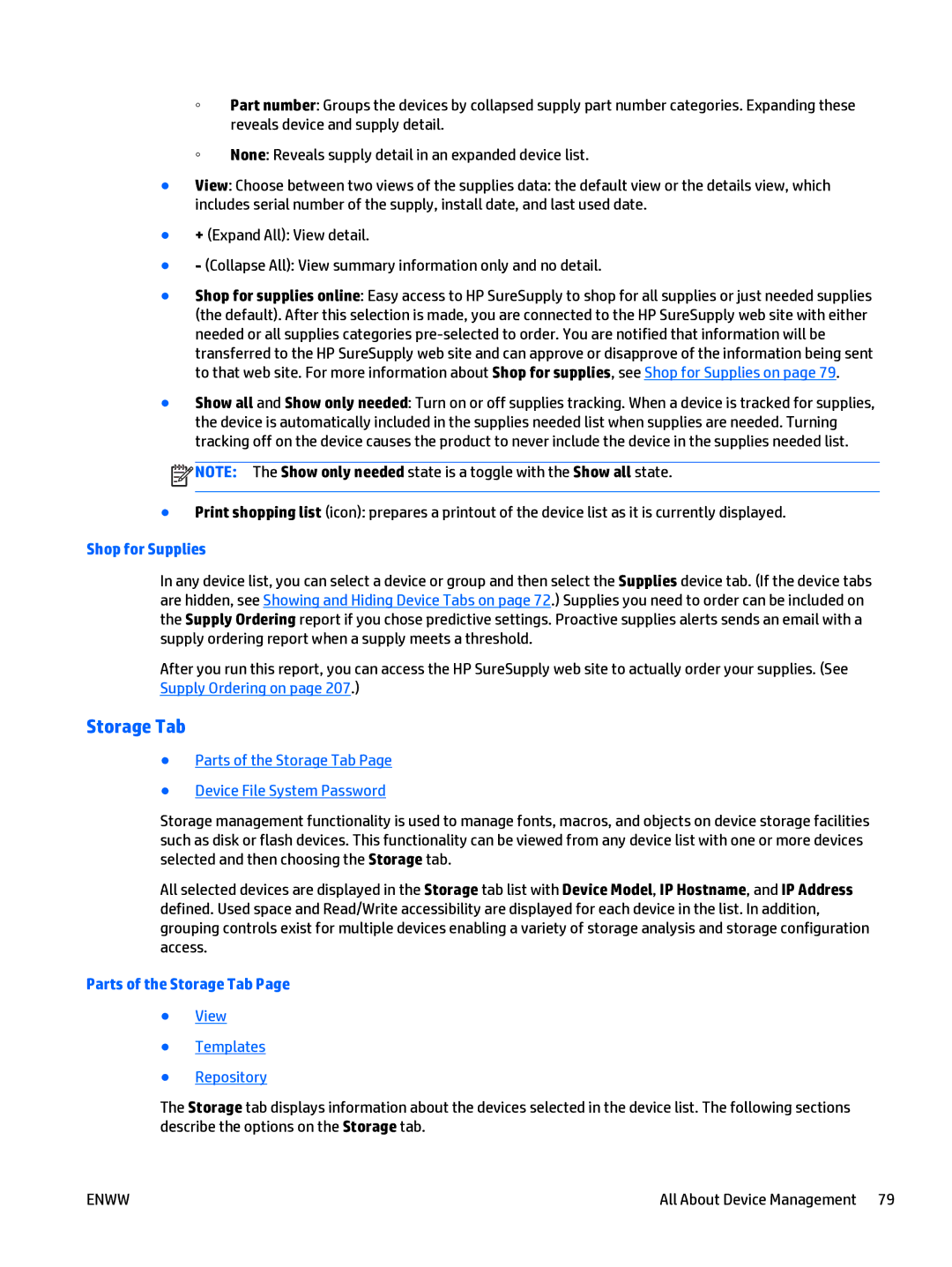◦Part number: Groups the devices by collapsed supply part number categories. Expanding these reveals device and supply detail.
◦None: Reveals supply detail in an expanded device list.
●View: Choose between two views of the supplies data: the default view or the details view, which includes serial number of the supply, install date, and last used date.
●+ (Expand All): View detail.
●- (Collapse All): View summary information only and no detail.
●Shop for supplies online: Easy access to HP SureSupply to shop for all supplies or just needed supplies (the default). After this selection is made, you are connected to the HP SureSupply web site with either needed or all supplies categories
●Show all and Show only needed: Turn on or off supplies tracking. When a device is tracked for supplies, the device is automatically included in the supplies needed list when supplies are needed. Turning tracking off on the device causes the product to never include the device in the supplies needed list.
![]() NOTE: The Show only needed state is a toggle with the Show all state.
NOTE: The Show only needed state is a toggle with the Show all state.
●Print shopping list (icon): prepares a printout of the device list as it is currently displayed.
Shop for Supplies
In any device list, you can select a device or group and then select the Supplies device tab. (If the device tabs are hidden, see Showing and Hiding Device Tabs on page 72.) Supplies you need to order can be included on the Supply Ordering report if you chose predictive settings. Proactive supplies alerts sends an email with a supply ordering report when a supply meets a threshold.
After you run this report, you can access the HP SureSupply web site to actually order your supplies. (See Supply Ordering on page 207.)
Storage Tab
●Parts of the Storage Tab Page
●Device File System Password
Storage management functionality is used to manage fonts, macros, and objects on device storage facilities such as disk or flash devices. This functionality can be viewed from any device list with one or more devices selected and then choosing the Storage tab.
All selected devices are displayed in the Storage tab list with Device Model, IP Hostname, and IP Address defined. Used space and Read/Write accessibility are displayed for each device in the list. In addition, grouping controls exist for multiple devices enabling a variety of storage analysis and storage configuration access.
Parts of the Storage Tab Page
●View
●Templates
●Repository
The Storage tab displays information about the devices selected in the device list. The following sections describe the options on the Storage tab.
ENWW | All About Device Management 79 |