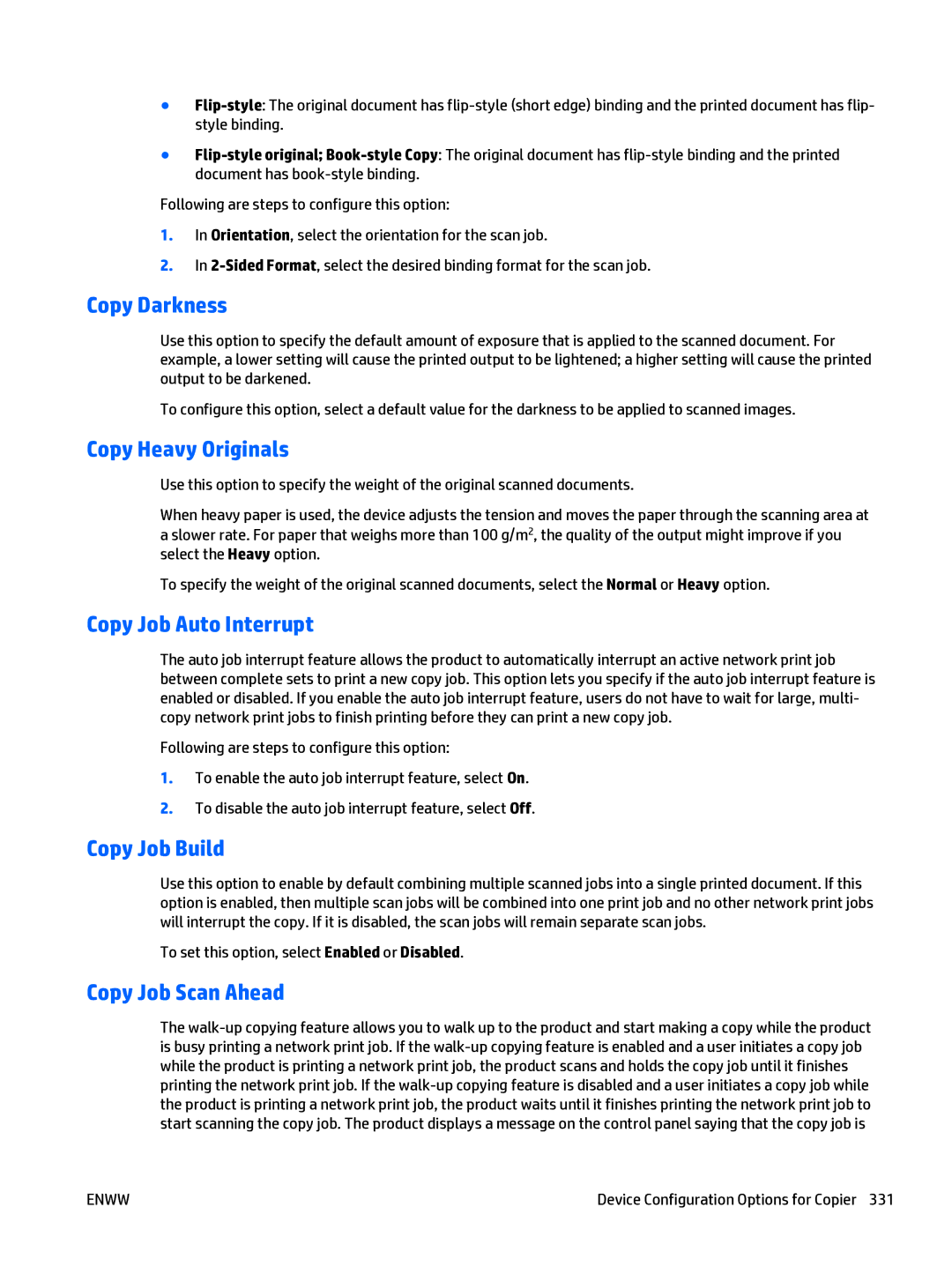●
●
Following are steps to configure this option:
1.In Orientation, select the orientation for the scan job.
2.In
Copy Darkness
Use this option to specify the default amount of exposure that is applied to the scanned document. For example, a lower setting will cause the printed output to be lightened; a higher setting will cause the printed output to be darkened.
To configure this option, select a default value for the darkness to be applied to scanned images.
Copy Heavy Originals
Use this option to specify the weight of the original scanned documents.
When heavy paper is used, the device adjusts the tension and moves the paper through the scanning area at a slower rate. For paper that weighs more than 100 g/m2, the quality of the output might improve if you select the Heavy option.
To specify the weight of the original scanned documents, select the Normal or Heavy option.
Copy Job Auto Interrupt
The auto job interrupt feature allows the product to automatically interrupt an active network print job between complete sets to print a new copy job. This option lets you specify if the auto job interrupt feature is enabled or disabled. If you enable the auto job interrupt feature, users do not have to wait for large, multi- copy network print jobs to finish printing before they can print a new copy job.
Following are steps to configure this option:
1.To enable the auto job interrupt feature, select On.
2.To disable the auto job interrupt feature, select Off.
Copy Job Build
Use this option to enable by default combining multiple scanned jobs into a single printed document. If this option is enabled, then multiple scan jobs will be combined into one print job and no other network print jobs will interrupt the copy. If it is disabled, the scan jobs will remain separate scan jobs.
To set this option, select Enabled or Disabled.
Copy Job Scan Ahead
The
ENWW | Device Configuration Options for Copier 331 |