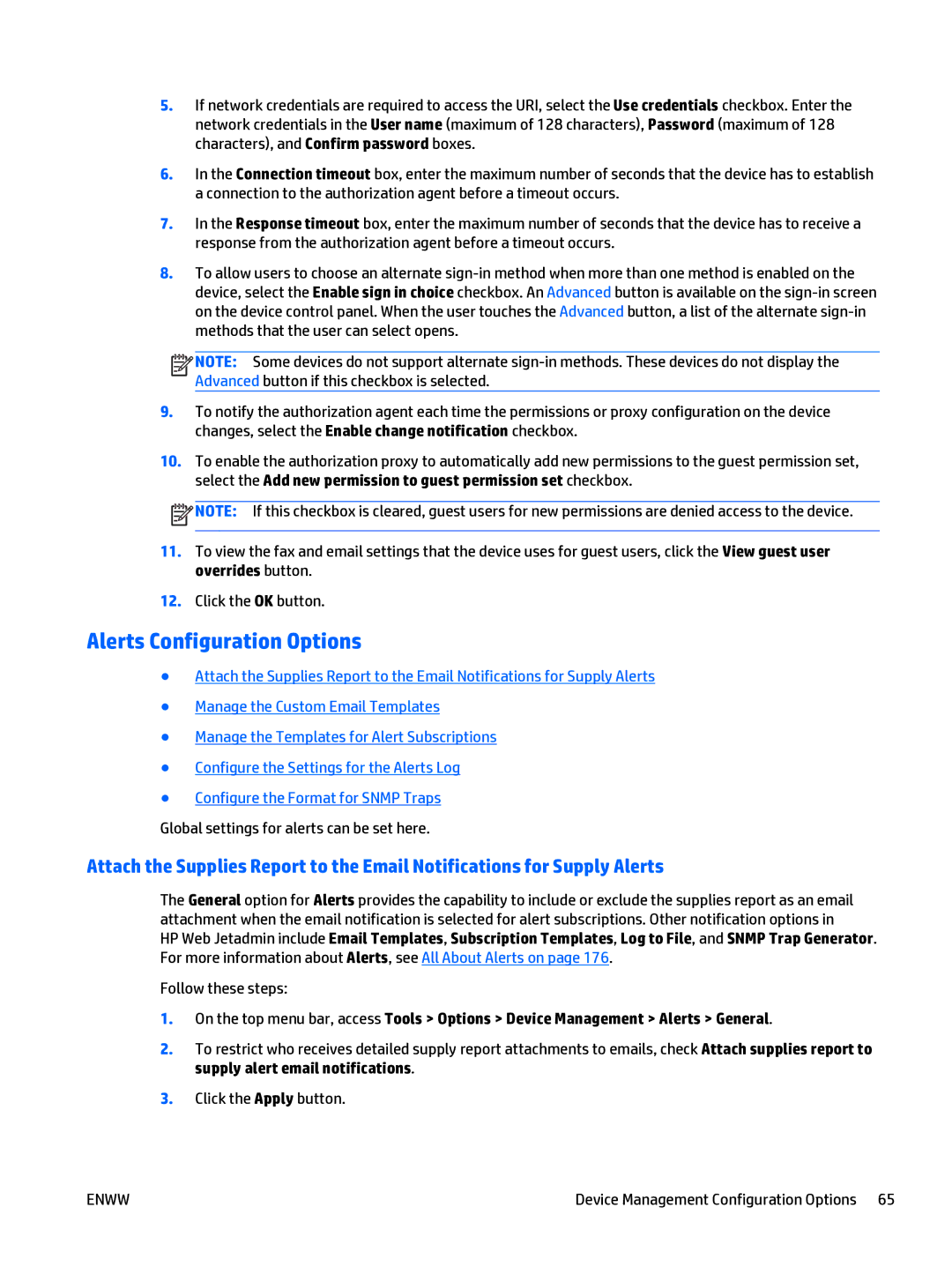5.If network credentials are required to access the URI, select the Use credentials checkbox. Enter the network credentials in the User name (maximum of 128 characters), Password (maximum of 128 characters), and Confirm password boxes.
6.In the Connection timeout box, enter the maximum number of seconds that the device has to establish a connection to the authorization agent before a timeout occurs.
7.In the Response timeout box, enter the maximum number of seconds that the device has to receive a response from the authorization agent before a timeout occurs.
8.To allow users to choose an alternate
![]()
![]()
![]()
![]() NOTE: Some devices do not support alternate
NOTE: Some devices do not support alternate
9.To notify the authorization agent each time the permissions or proxy configuration on the device changes, select the Enable change notification checkbox.
10.To enable the authorization proxy to automatically add new permissions to the guest permission set, select the Add new permission to guest permission set checkbox.
![]() NOTE: If this checkbox is cleared, guest users for new permissions are denied access to the device.
NOTE: If this checkbox is cleared, guest users for new permissions are denied access to the device.
11.To view the fax and email settings that the device uses for guest users, click the View guest user overrides button.
12.Click the OK button.
Alerts Configuration Options
●Attach the Supplies Report to the Email Notifications for Supply Alerts
●Manage the Custom Email Templates
●Manage the Templates for Alert Subscriptions
●Configure the Settings for the Alerts Log
●Configure the Format for SNMP Traps
Global settings for alerts can be set here.
Attach the Supplies Report to the Email Notifications for Supply Alerts
The General option for Alerts provides the capability to include or exclude the supplies report as an email attachment when the email notification is selected for alert subscriptions. Other notification options in
HP Web Jetadmin include Email Templates, Subscription Templates, Log to File, and SNMP Trap Generator. For more information about Alerts, see All About Alerts on page 176.
Follow these steps:
1.On the top menu bar, access Tools > Options > Device Management > Alerts > General.
2.To restrict who receives detailed supply report attachments to emails, check Attach supplies report to supply alert email notifications.
3.Click the Apply button.
ENWW | Device Management Configuration Options 65 |