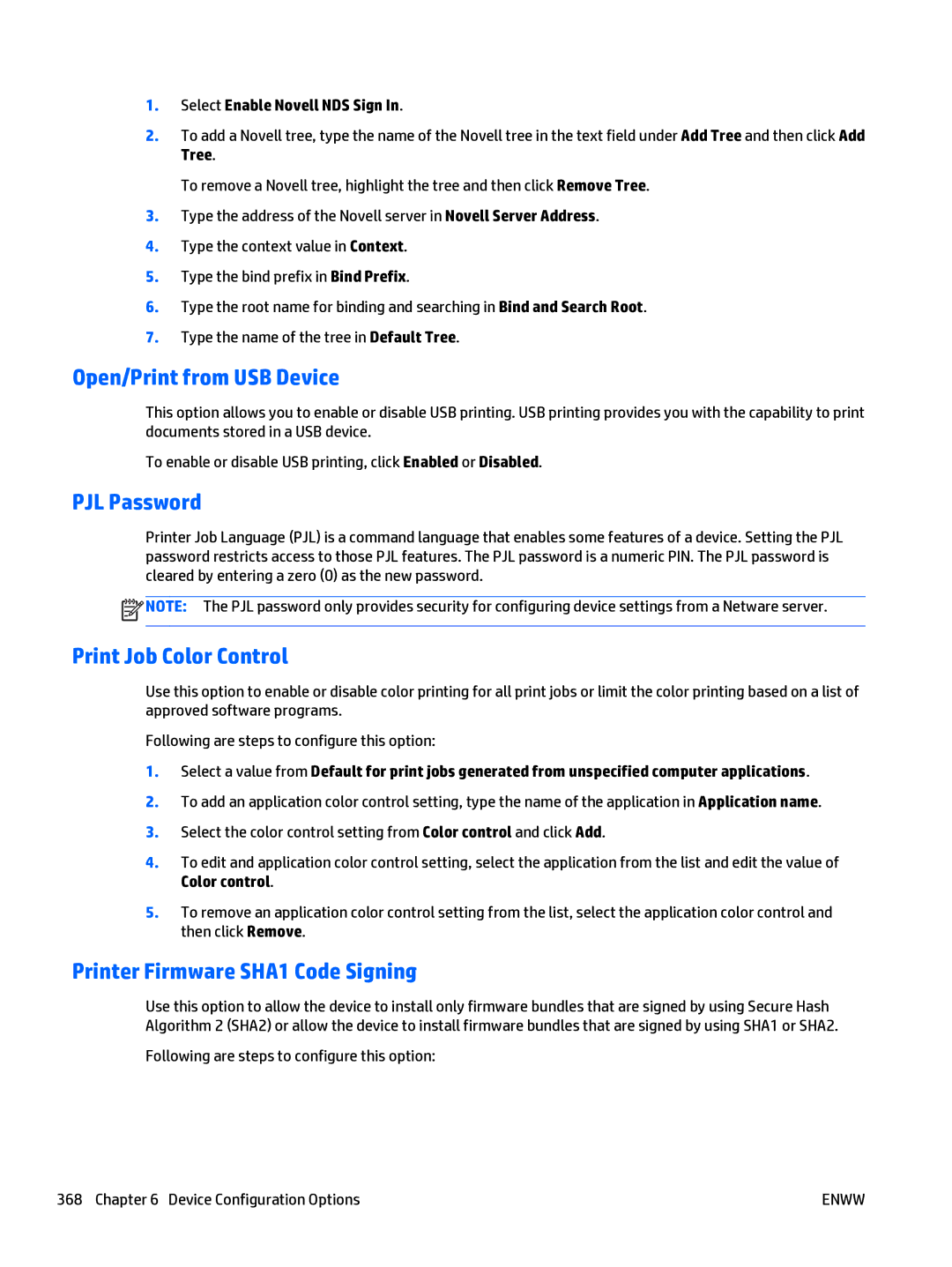1.Select Enable Novell NDS Sign In.
2.To add a Novell tree, type the name of the Novell tree in the text field under Add Tree and then click Add Tree.
To remove a Novell tree, highlight the tree and then click Remove Tree.
3.Type the address of the Novell server in Novell Server Address.
4.Type the context value in Context.
5.Type the bind prefix in Bind Prefix.
6.Type the root name for binding and searching in Bind and Search Root.
7.Type the name of the tree in Default Tree.
Open/Print from USB Device
This option allows you to enable or disable USB printing. USB printing provides you with the capability to print documents stored in a USB device.
To enable or disable USB printing, click Enabled or Disabled.
PJL Password
Printer Job Language (PJL) is a command language that enables some features of a device. Setting the PJL password restricts access to those PJL features. The PJL password is a numeric PIN. The PJL password is cleared by entering a zero (0) as the new password.
![]() NOTE: The PJL password only provides security for configuring device settings from a Netware server.
NOTE: The PJL password only provides security for configuring device settings from a Netware server.
Print Job Color Control
Use this option to enable or disable color printing for all print jobs or limit the color printing based on a list of approved software programs.
Following are steps to configure this option:
1.Select a value from Default for print jobs generated from unspecified computer applications.
2.To add an application color control setting, type the name of the application in Application name.
3.Select the color control setting from Color control and click Add.
4.To edit and application color control setting, select the application from the list and edit the value of Color control.
5.To remove an application color control setting from the list, select the application color control and then click Remove.
Printer Firmware SHA1 Code Signing
Use this option to allow the device to install only firmware bundles that are signed by using Secure Hash Algorithm 2 (SHA2) or allow the device to install firmware bundles that are signed by using SHA1 or SHA2.
Following are steps to configure this option:
368 Chapter 6 Device Configuration Options | ENWW |