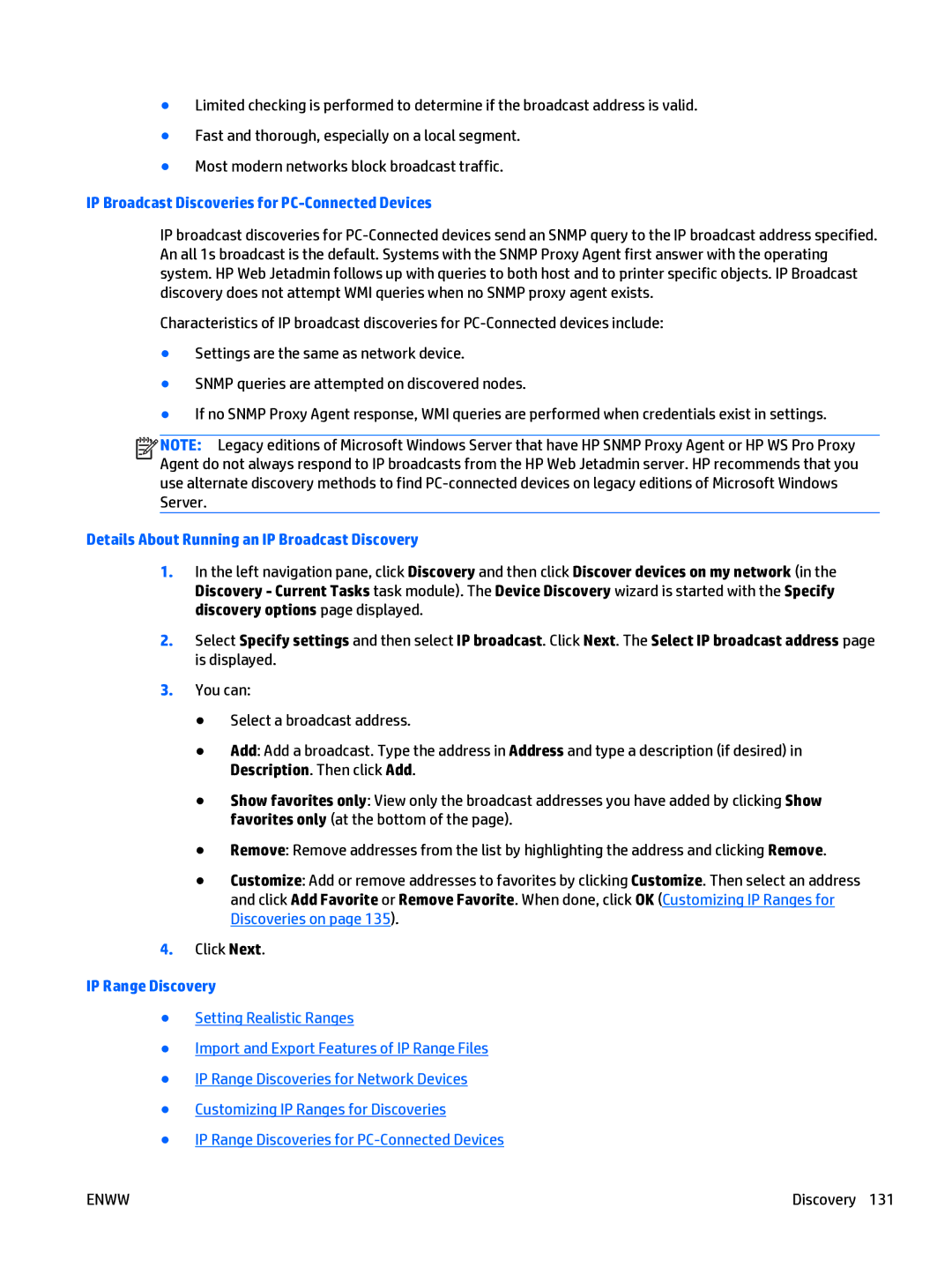●Limited checking is performed to determine if the broadcast address is valid.
●Fast and thorough, especially on a local segment.
●Most modern networks block broadcast traffic.
IP Broadcast Discoveries for PC-Connected Devices
IP broadcast discoveries for
Characteristics of IP broadcast discoveries for
●Settings are the same as network device.
●SNMP queries are attempted on discovered nodes.
●If no SNMP Proxy Agent response, WMI queries are performed when credentials exist in settings.
![]()
![]()
![]()
![]() NOTE: Legacy editions of Microsoft Windows Server that have HP SNMP Proxy Agent or HP WS Pro Proxy Agent do not always respond to IP broadcasts from the HP Web Jetadmin server. HP recommends that you use alternate discovery methods to find
NOTE: Legacy editions of Microsoft Windows Server that have HP SNMP Proxy Agent or HP WS Pro Proxy Agent do not always respond to IP broadcasts from the HP Web Jetadmin server. HP recommends that you use alternate discovery methods to find
Details About Running an IP Broadcast Discovery
1.In the left navigation pane, click Discovery and then click Discover devices on my network (in the Discovery - Current Tasks task module). The Device Discovery wizard is started with the Specify discovery options page displayed.
2.Select Specify settings and then select IP broadcast. Click Next. The Select IP broadcast address page is displayed.
3.You can:
●Select a broadcast address.
●Add: Add a broadcast. Type the address in Address and type a description (if desired) in Description. Then click Add.
●Show favorites only: View only the broadcast addresses you have added by clicking Show favorites only (at the bottom of the page).
●Remove: Remove addresses from the list by highlighting the address and clicking Remove.
●Customize: Add or remove addresses to favorites by clicking Customize. Then select an address and click Add Favorite or Remove Favorite. When done, click OK (Customizing IP Ranges for Discoveries on page 135).
4.Click Next.
IP Range Discovery
●Setting Realistic Ranges
●Import and Export Features of IP Range Files
●IP Range Discoveries for Network Devices
●Customizing IP Ranges for Discoveries
●IP Range Discoveries for
ENWW | Discovery 131 |