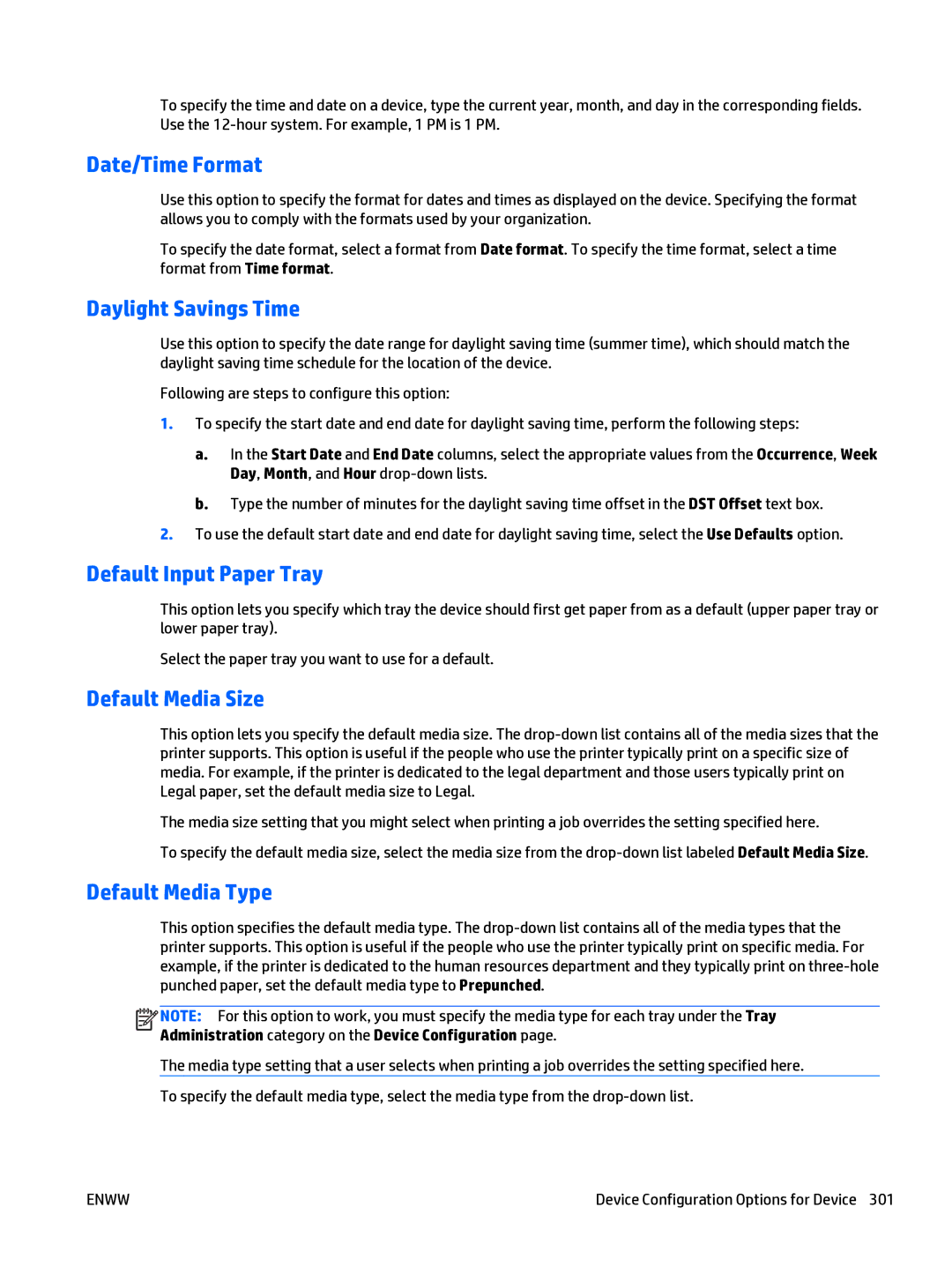To specify the time and date on a device, type the current year, month, and day in the corresponding fields. Use the
Date/Time Format
Use this option to specify the format for dates and times as displayed on the device. Specifying the format allows you to comply with the formats used by your organization.
To specify the date format, select a format from Date format. To specify the time format, select a time format from Time format.
Daylight Savings Time
Use this option to specify the date range for daylight saving time (summer time), which should match the daylight saving time schedule for the location of the device.
Following are steps to configure this option:
1.To specify the start date and end date for daylight saving time, perform the following steps:
a.In the Start Date and End Date columns, select the appropriate values from the Occurrence, Week Day, Month, and Hour
b.Type the number of minutes for the daylight saving time offset in the DST Offset text box.
2.To use the default start date and end date for daylight saving time, select the Use Defaults option.
Default Input Paper Tray
This option lets you specify which tray the device should first get paper from as a default (upper paper tray or lower paper tray).
Select the paper tray you want to use for a default.
Default Media Size
This option lets you specify the default media size. The
The media size setting that you might select when printing a job overrides the setting specified here.
To specify the default media size, select the media size from the
Default Media Type
This option specifies the default media type. The
![]()
![]()
![]()
![]() NOTE: For this option to work, you must specify the media type for each tray under the Tray Administration category on the Device Configuration page.
NOTE: For this option to work, you must specify the media type for each tray under the Tray Administration category on the Device Configuration page.
The media type setting that a user selects when printing a job overrides the setting specified here.
To specify the default media type, select the media type from the
ENWW | Device Configuration Options for Device 301 |