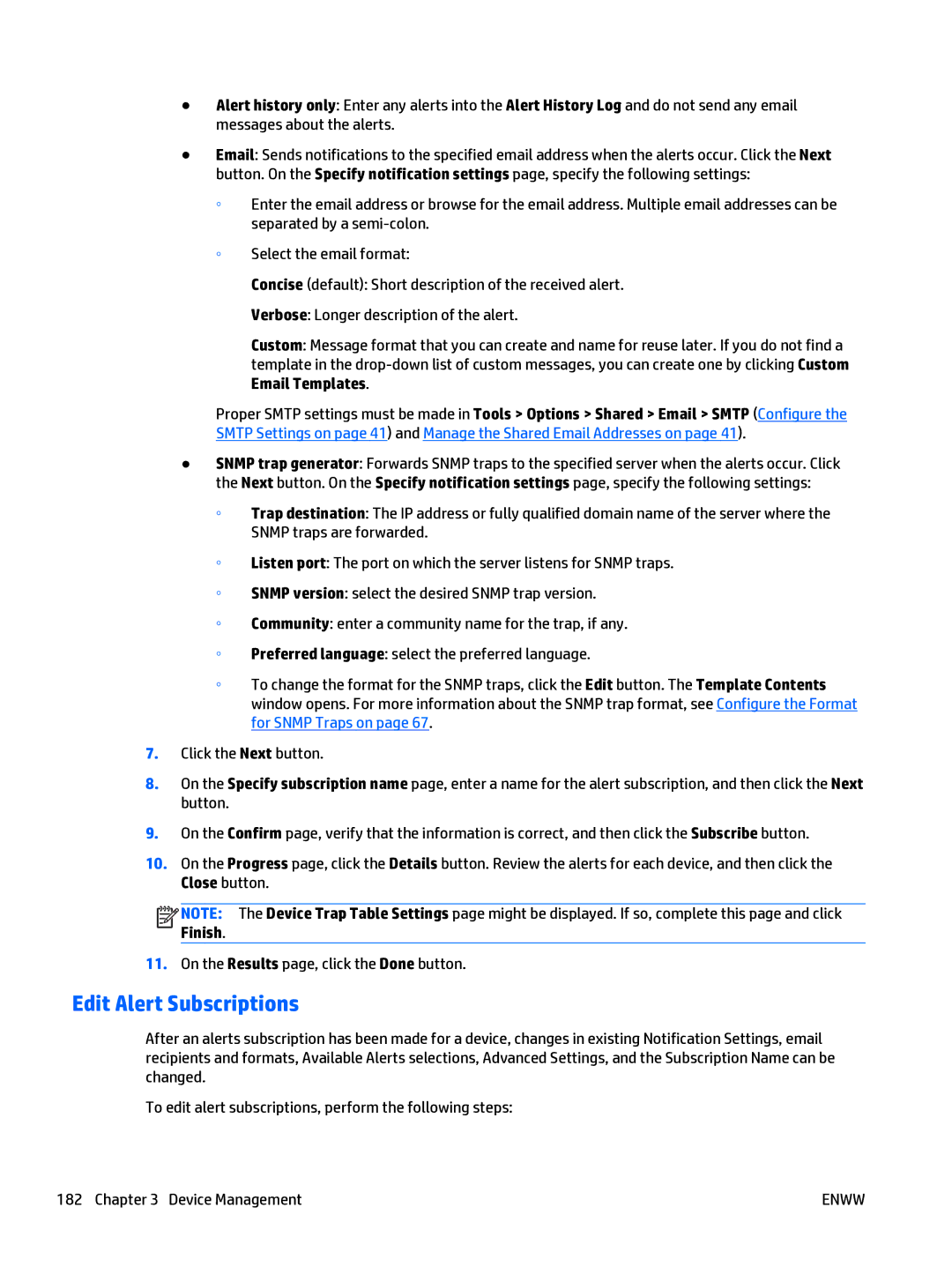●Alert history only: Enter any alerts into the Alert History Log and do not send any email messages about the alerts.
●Email: Sends notifications to the specified email address when the alerts occur. Click the Next button. On the Specify notification settings page, specify the following settings:
◦Enter the email address or browse for the email address. Multiple email addresses can be separated by a
◦Select the email format:
Concise (default): Short description of the received alert.
Verbose: Longer description of the alert.
Custom: Message format that you can create and name for reuse later. If you do not find a template in the
Proper SMTP settings must be made in Tools > Options > Shared > Email > SMTP (Configure the SMTP Settings on page 41) and Manage the Shared Email Addresses on page 41).
●SNMP trap generator: Forwards SNMP traps to the specified server when the alerts occur. Click the Next button. On the Specify notification settings page, specify the following settings:
◦Trap destination: The IP address or fully qualified domain name of the server where the SNMP traps are forwarded.
◦Listen port: The port on which the server listens for SNMP traps.
◦SNMP version: select the desired SNMP trap version.
◦Community: enter a community name for the trap, if any.
◦Preferred language: select the preferred language.
◦To change the format for the SNMP traps, click the Edit button. The Template Contents window opens. For more information about the SNMP trap format, see Configure the Format for SNMP Traps on page 67.
7.Click the Next button.
8.On the Specify subscription name page, enter a name for the alert subscription, and then click the Next button.
9.On the Confirm page, verify that the information is correct, and then click the Subscribe button.
10.On the Progress page, click the Details button. Review the alerts for each device, and then click the Close button.
![]()
![]()
![]()
![]() NOTE: The Device Trap Table Settings page might be displayed. If so, complete this page and click Finish.
NOTE: The Device Trap Table Settings page might be displayed. If so, complete this page and click Finish.
11.On the Results page, click the Done button.
Edit Alert Subscriptions
After an alerts subscription has been made for a device, changes in existing Notification Settings, email recipients and formats, Available Alerts selections, Advanced Settings, and the Subscription Name can be changed.
To edit alert subscriptions, perform the following steps:
182 Chapter 3 Device Management | ENWW |