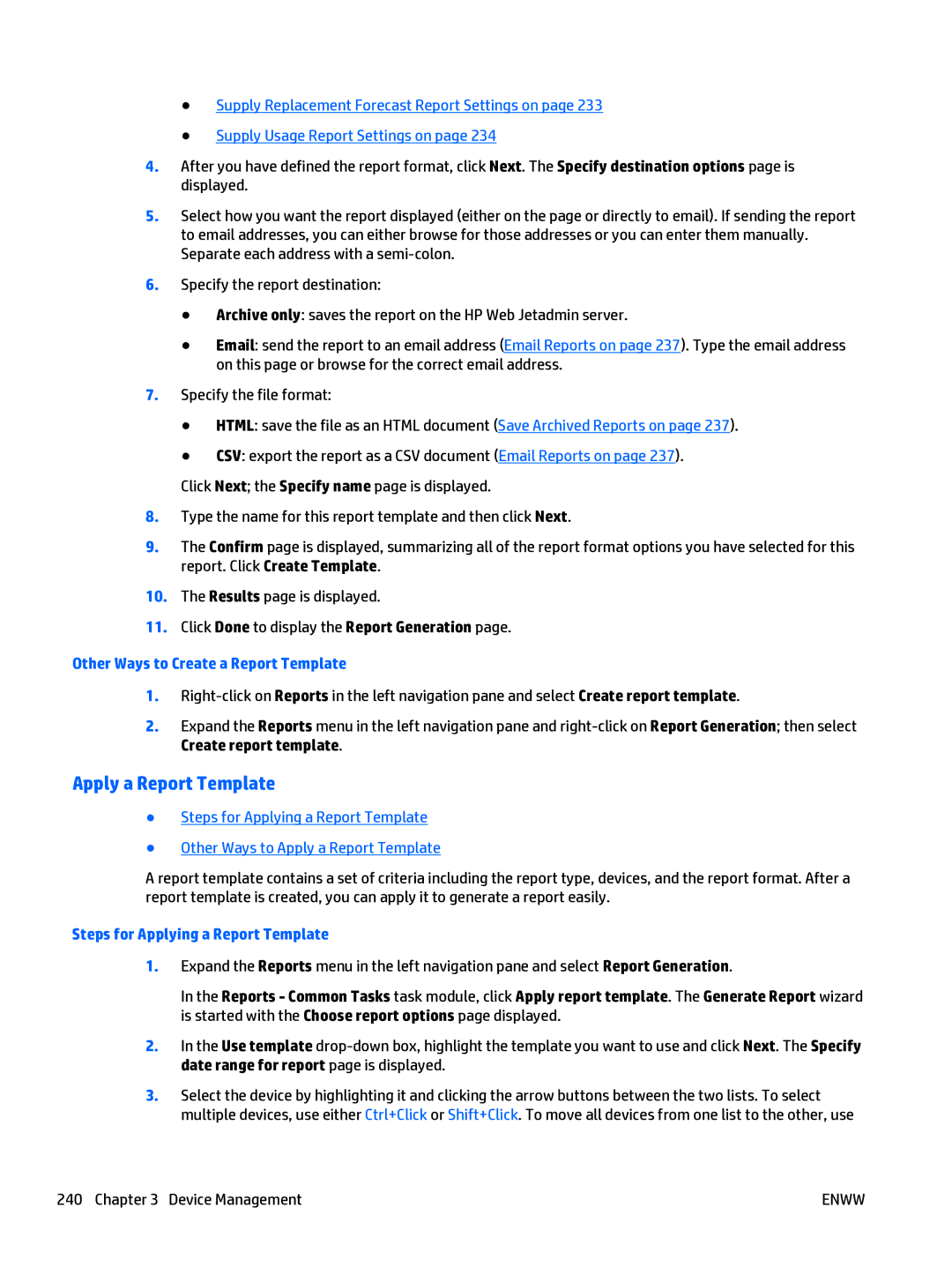●Supply Replacement Forecast Report Settings on page 233
●Supply Usage Report Settings on page 234
4.After you have defined the report format, click Next. The Specify destination options page is displayed.
5.Select how you want the report displayed (either on the page or directly to email). If sending the report to email addresses, you can either browse for those addresses or you can enter them manually. Separate each address with a
6.Specify the report destination:
●Archive only: saves the report on the HP Web Jetadmin server.
●Email: send the report to an email address (Email Reports on page 237). Type the email address on this page or browse for the correct email address.
7.Specify the file format:
●HTML: save the file as an HTML document (Save Archived Reports on page 237).
●CSV: export the report as a CSV document (Email Reports on page 237).
Click Next; the Specify name page is displayed.
8.Type the name for this report template and then click Next.
9.The Confirm page is displayed, summarizing all of the report format options you have selected for this report. Click Create Template.
10.The Results page is displayed.
11.Click Done to display the Report Generation page.
Other Ways to Create a Report Template
1.
2.Expand the Reports menu in the left navigation pane and
Apply a Report Template
●Steps for Applying a Report Template
●Other Ways to Apply a Report Template
A report template contains a set of criteria including the report type, devices, and the report format. After a report template is created, you can apply it to generate a report easily.
Steps for Applying a Report Template
1.Expand the Reports menu in the left navigation pane and select Report Generation.
In the Reports - Common Tasks task module, click Apply report template. The Generate Report wizard is started with the Choose report options page displayed.
2.In the Use template
3.Select the device by highlighting it and clicking the arrow buttons between the two lists. To select multiple devices, use either Ctrl+Click or Shift+Click. To move all devices from one list to the other, use
240 Chapter 3 Device Management | ENWW |