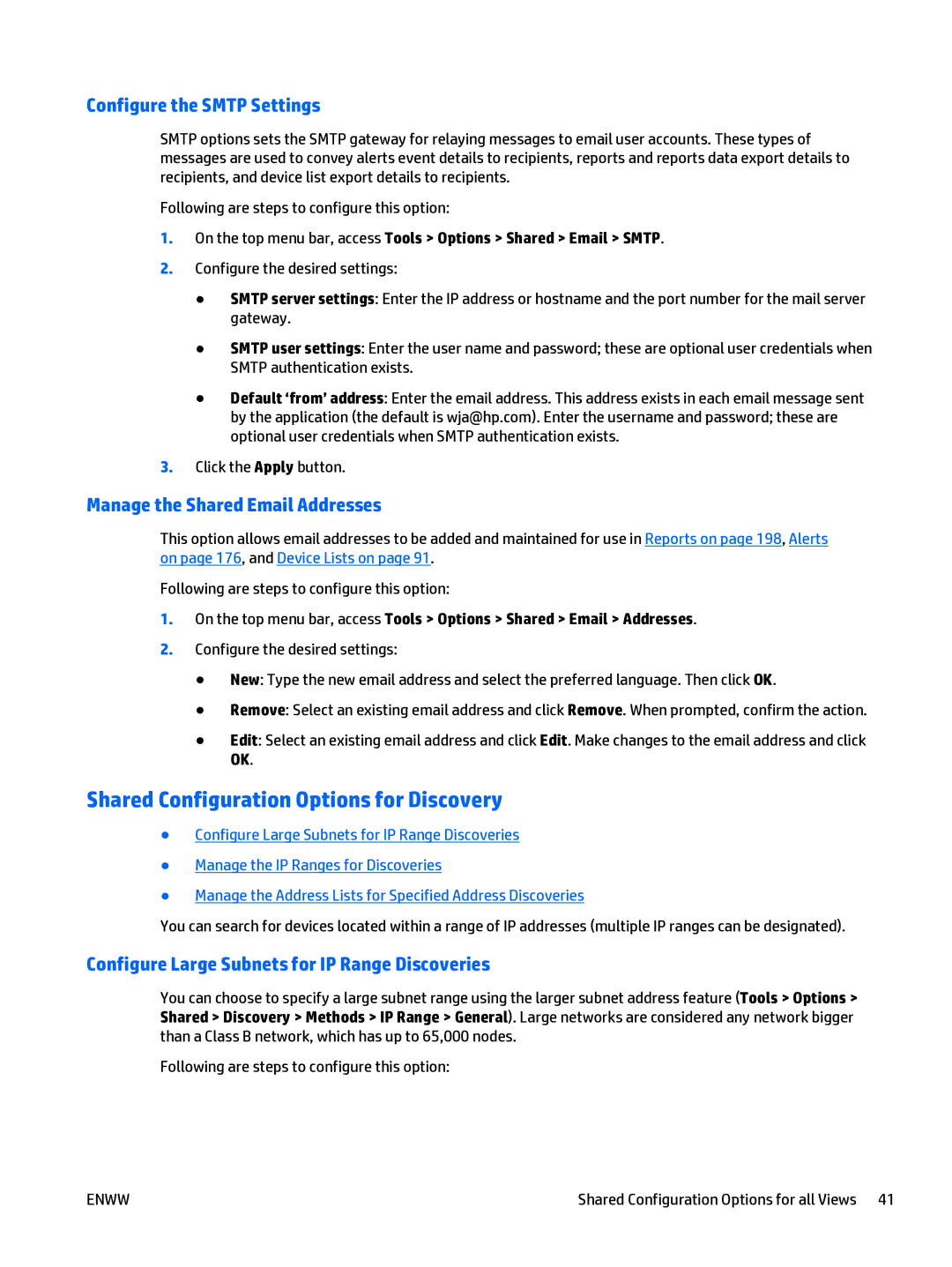Configure the SMTP Settings
SMTP options sets the SMTP gateway for relaying messages to email user accounts. These types of messages are used to convey alerts event details to recipients, reports and reports data export details to recipients, and device list export details to recipients.
Following are steps to configure this option:
1.On the top menu bar, access Tools > Options > Shared > Email > SMTP.
2.Configure the desired settings:
●SMTP server settings: Enter the IP address or hostname and the port number for the mail server gateway.
●SMTP user settings: Enter the user name and password; these are optional user credentials when SMTP authentication exists.
●Default ‘from’ address: Enter the email address. This address exists in each email message sent by the application (the default is wja@hp.com). Enter the username and password; these are optional user credentials when SMTP authentication exists.
3.Click the Apply button.
Manage the Shared Email Addresses
This option allows email addresses to be added and maintained for use in Reports on page 198, Alerts on page 176, and Device Lists on page 91.
Following are steps to configure this option:
1.On the top menu bar, access Tools > Options > Shared > Email > Addresses.
2.Configure the desired settings:
●New: Type the new email address and select the preferred language. Then click OK.
●Remove: Select an existing email address and click Remove. When prompted, confirm the action.
●Edit: Select an existing email address and click Edit. Make changes to the email address and click OK.
Shared Configuration Options for Discovery
●Configure Large Subnets for IP Range Discoveries
●Manage the IP Ranges for Discoveries
●Manage the Address Lists for Specified Address Discoveries
You can search for devices located within a range of IP addresses (multiple IP ranges can be designated).
Configure Large Subnets for IP Range Discoveries
You can choose to specify a large subnet range using the larger subnet address feature (Tools > Options > Shared > Discovery > Methods > IP Range > General). Large networks are considered any network bigger than a Class B network, which has up to 65,000 nodes.
Following are steps to configure this option:
ENWW | Shared Configuration Options for all Views 41 |