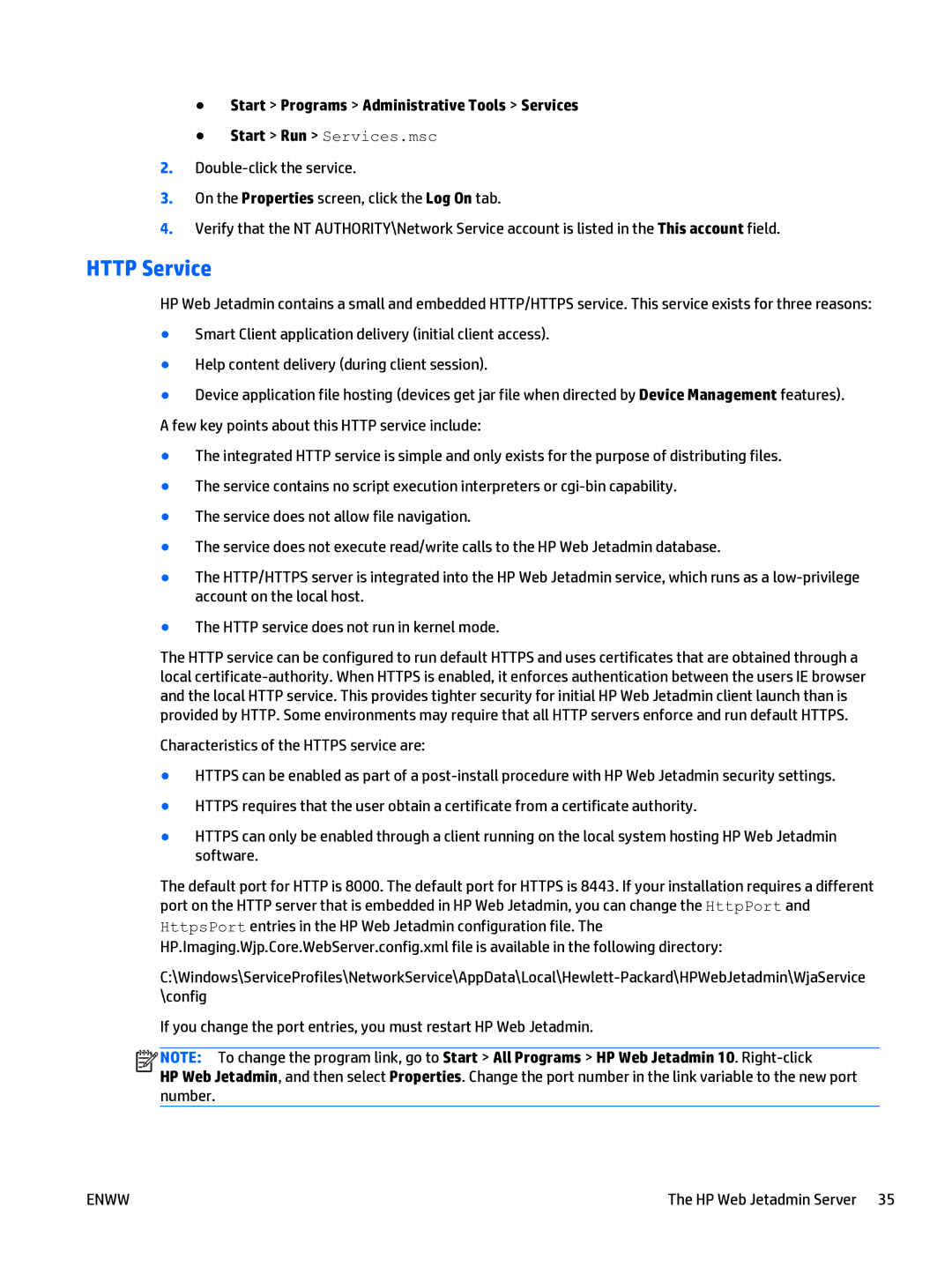●Start > Programs > Administrative Tools > Services
●Start > Run > Services.msc
2.
3.On the Properties screen, click the Log On tab.
4.Verify that the NT AUTHORITY\Network Service account is listed in the This account field.
HTTP Service
HP Web Jetadmin contains a small and embedded HTTP/HTTPS service. This service exists for three reasons:
●Smart Client application delivery (initial client access).
●Help content delivery (during client session).
●Device application file hosting (devices get jar file when directed by Device Management features). A few key points about this HTTP service include:
●The integrated HTTP service is simple and only exists for the purpose of distributing files.
●The service contains no script execution interpreters or
●The service does not allow file navigation.
●The service does not execute read/write calls to the HP Web Jetadmin database.
●The HTTP/HTTPS server is integrated into the HP Web Jetadmin service, which runs as a
●The HTTP service does not run in kernel mode.
The HTTP service can be configured to run default HTTPS and uses certificates that are obtained through a local
Characteristics of the HTTPS service are:
●HTTPS can be enabled as part of a
●HTTPS requires that the user obtain a certificate from a certificate authority.
●HTTPS can only be enabled through a client running on the local system hosting HP Web Jetadmin software.
The default port for HTTP is 8000. The default port for HTTPS is 8443. If your installation requires a different port on the HTTP server that is embedded in HP Web Jetadmin, you can change the HttpPort and HttpsPort entries in the HP Web Jetadmin configuration file. The HP.Imaging.Wjp.Core.WebServer.config.xml file is available in the following directory:
If you change the port entries, you must restart HP Web Jetadmin.
![]()
![]()
![]()
![]() NOTE: To change the program link, go to Start > All Programs > HP Web Jetadmin 10.
NOTE: To change the program link, go to Start > All Programs > HP Web Jetadmin 10.
HP Web Jetadmin, and then select Properties. Change the port number in the link variable to the new port number.
ENWW | The HP Web Jetadmin Server 35 |