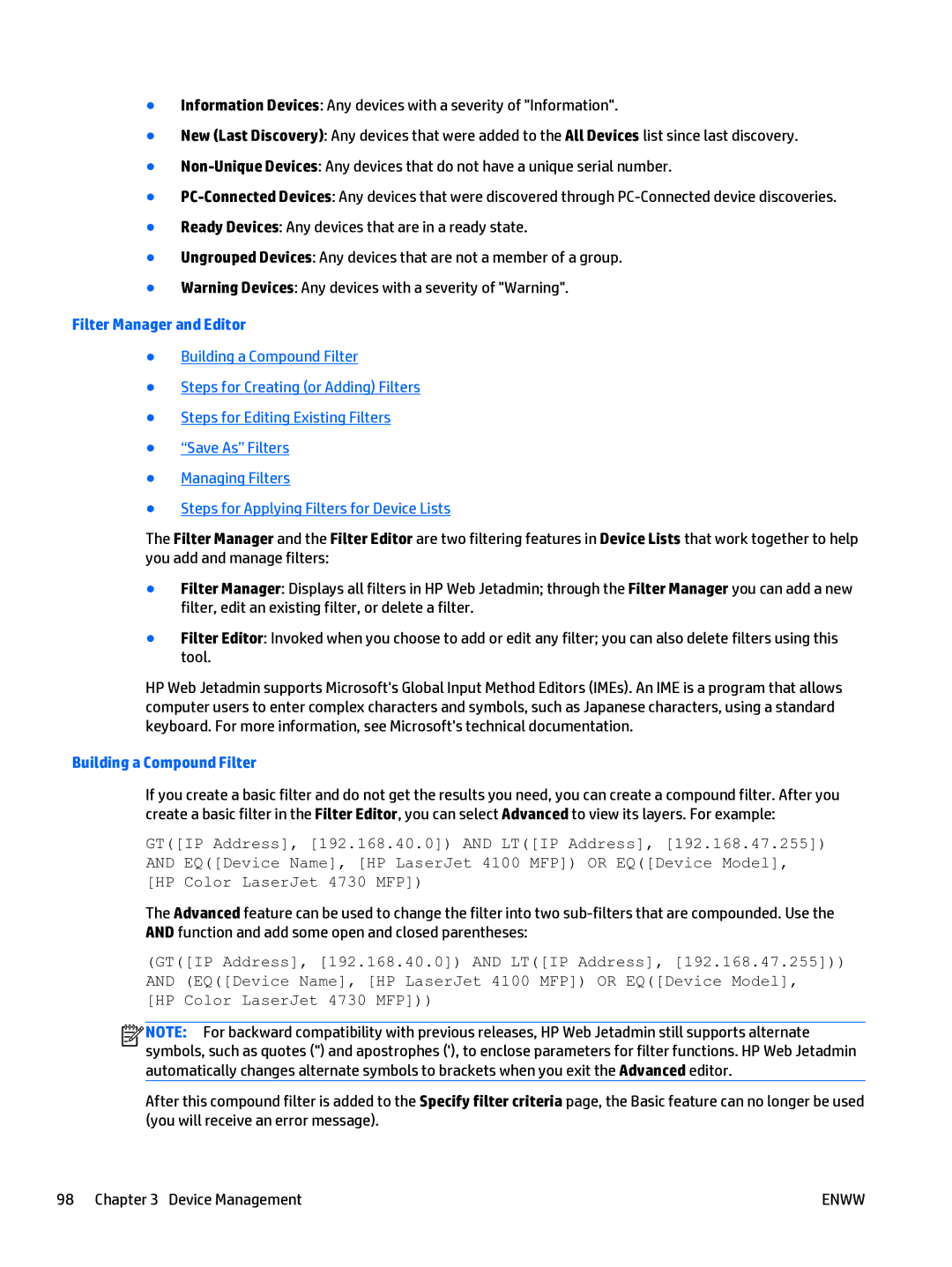●Information Devices: Any devices with a severity of "Information".
●New (Last Discovery): Any devices that were added to the All Devices list since last discovery.
●
●
●Ready Devices: Any devices that are in a ready state.
●Ungrouped Devices: Any devices that are not a member of a group.
●Warning Devices: Any devices with a severity of "Warning".
Filter Manager and Editor
●Building a Compound Filter
●Steps for Creating (or Adding) Filters
●Steps for Editing Existing Filters
●“Save As” Filters
●Managing Filters
●Steps for Applying Filters for Device Lists
The Filter Manager and the Filter Editor are two filtering features in Device Lists that work together to help you add and manage filters:
●Filter Manager: Displays all filters in HP Web Jetadmin; through the Filter Manager you can add a new filter, edit an existing filter, or delete a filter.
●Filter Editor: Invoked when you choose to add or edit any filter; you can also delete filters using this tool.
HP Web Jetadmin supports Microsoft's Global Input Method Editors (IMEs). An IME is a program that allows computer users to enter complex characters and symbols, such as Japanese characters, using a standard keyboard. For more information, see Microsoft's technical documentation.
Building a Compound Filter
If you create a basic filter and do not get the results you need, you can create a compound filter. After you create a basic filter in the Filter Editor, you can select Advanced to view its layers. For example:
GT([IP Address], [192.168.40.0]) AND LT([IP Address], [192.168.47.255]) AND EQ([Device Name], [HP LaserJet 4100 MFP]) OR EQ([Device Model], [HP Color LaserJet 4730 MFP])
The Advanced feature can be used to change the filter into two
(GT([IP Address], [192.168.40.0]) AND LT([IP Address], [192.168.47.255])) AND (EQ([Device Name], [HP LaserJet 4100 MFP]) OR EQ([Device Model], [HP Color LaserJet 4730 MFP]))
![]()
![]()
![]()
![]() NOTE: For backward compatibility with previous releases, HP Web Jetadmin still supports alternate symbols, such as quotes (") and apostrophes ('), to enclose parameters for filter functions. HP Web Jetadmin automatically changes alternate symbols to brackets when you exit the Advanced editor.
NOTE: For backward compatibility with previous releases, HP Web Jetadmin still supports alternate symbols, such as quotes (") and apostrophes ('), to enclose parameters for filter functions. HP Web Jetadmin automatically changes alternate symbols to brackets when you exit the Advanced editor.
After this compound filter is added to the Specify filter criteria page, the Basic feature can no longer be used (you will receive an error message).
98 Chapter 3 Device Management | ENWW |