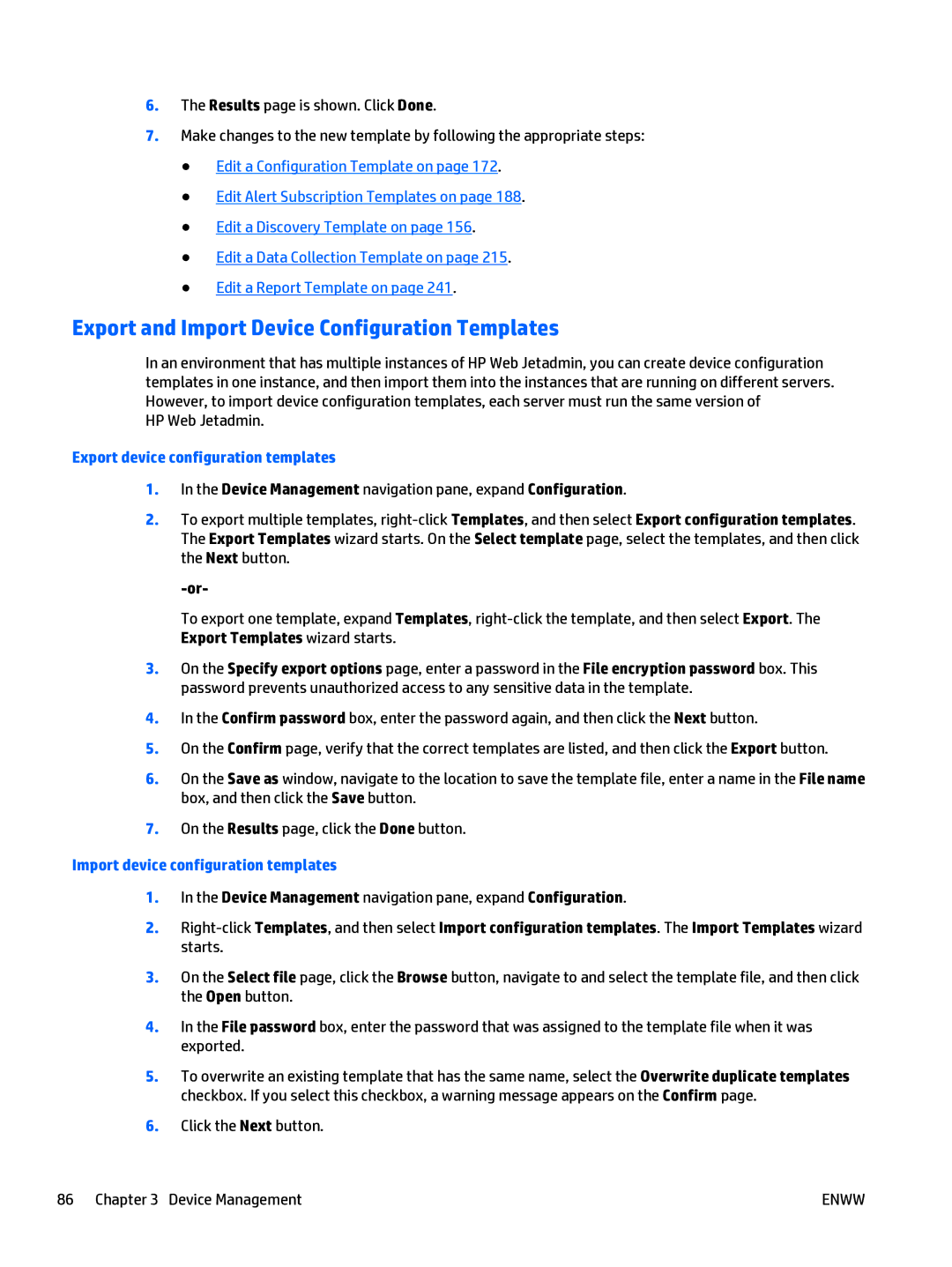6.The Results page is shown. Click Done.
7.Make changes to the new template by following the appropriate steps:
●Edit a Configuration Template on page 172.
●Edit Alert Subscription Templates on page 188.
●Edit a Discovery Template on page 156.
●Edit a Data Collection Template on page 215.
●Edit a Report Template on page 241.
Export and Import Device Configuration Templates
In an environment that has multiple instances of HP Web Jetadmin, you can create device configuration templates in one instance, and then import them into the instances that are running on different servers. However, to import device configuration templates, each server must run the same version of
HP Web Jetadmin.
Export device configuration templates
1.In the Device Management navigation pane, expand Configuration.
2.To export multiple templates,
To export one template, expand Templates,
3.On the Specify export options page, enter a password in the File encryption password box. This password prevents unauthorized access to any sensitive data in the template.
4.In the Confirm password box, enter the password again, and then click the Next button.
5.On the Confirm page, verify that the correct templates are listed, and then click the Export button.
6.On the Save as window, navigate to the location to save the template file, enter a name in the File name box, and then click the Save button.
7.On the Results page, click the Done button.
Import device configuration templates
1.In the Device Management navigation pane, expand Configuration.
2.
3.On the Select file page, click the Browse button, navigate to and select the template file, and then click the Open button.
4.In the File password box, enter the password that was assigned to the template file when it was exported.
5.To overwrite an existing template that has the same name, select the Overwrite duplicate templates checkbox. If you select this checkbox, a warning message appears on the Confirm page.
6.Click the Next button.
86 Chapter 3 Device Management | ENWW |