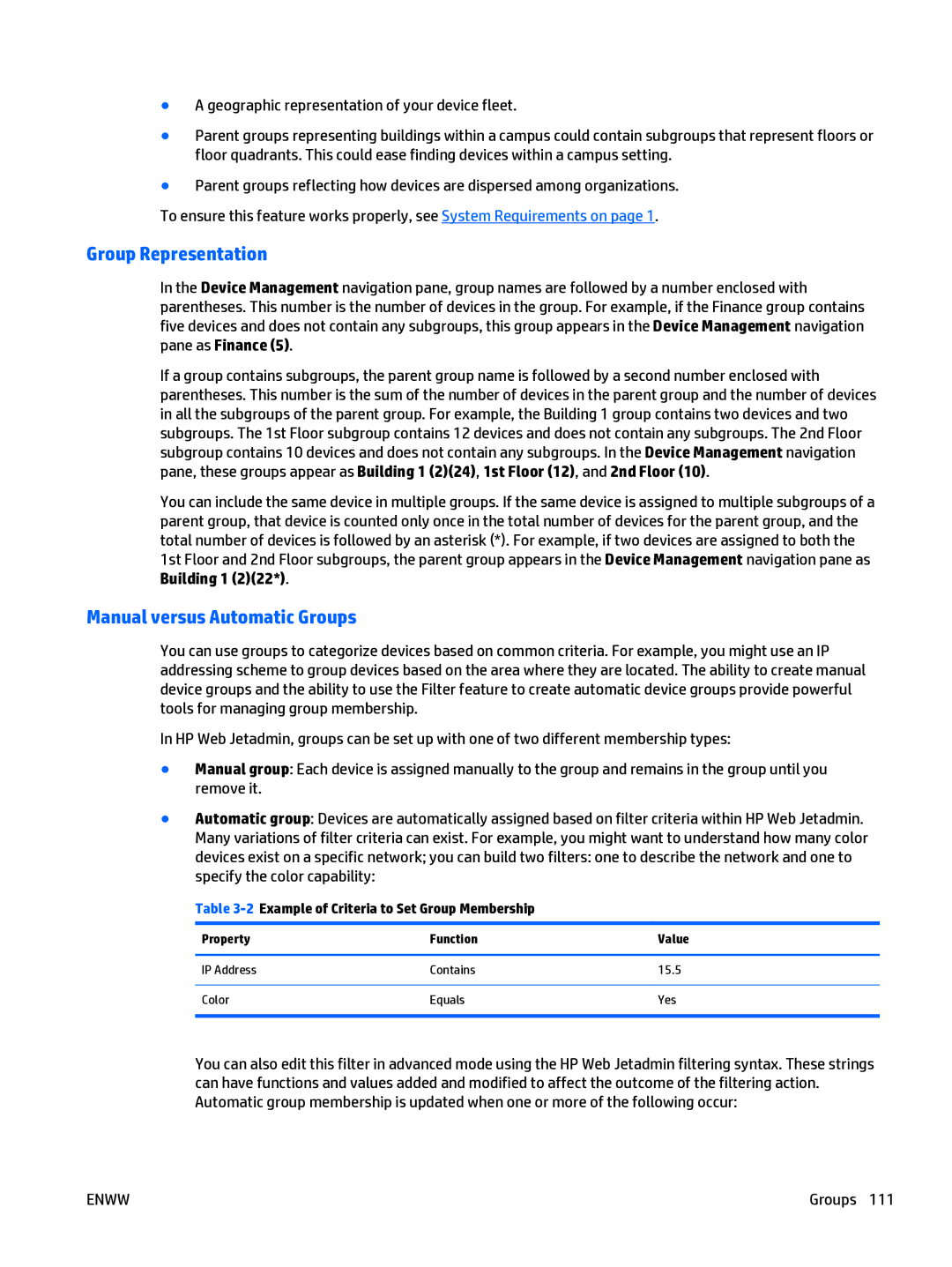●A geographic representation of your device fleet.
●Parent groups representing buildings within a campus could contain subgroups that represent floors or floor quadrants. This could ease finding devices within a campus setting.
●Parent groups reflecting how devices are dispersed among organizations.
To ensure this feature works properly, see System Requirements on page 1.
Group Representation
In the Device Management navigation pane, group names are followed by a number enclosed with parentheses. This number is the number of devices in the group. For example, if the Finance group contains five devices and does not contain any subgroups, this group appears in the Device Management navigation pane as Finance (5).
If a group contains subgroups, the parent group name is followed by a second number enclosed with parentheses. This number is the sum of the number of devices in the parent group and the number of devices in all the subgroups of the parent group. For example, the Building 1 group contains two devices and two subgroups. The 1st Floor subgroup contains 12 devices and does not contain any subgroups. The 2nd Floor subgroup contains 10 devices and does not contain any subgroups. In the Device Management navigation pane, these groups appear as Building 1 (2)(24), 1st Floor (12), and 2nd Floor (10).
You can include the same device in multiple groups. If the same device is assigned to multiple subgroups of a parent group, that device is counted only once in the total number of devices for the parent group, and the total number of devices is followed by an asterisk (*). For example, if two devices are assigned to both the 1st Floor and 2nd Floor subgroups, the parent group appears in the Device Management navigation pane as Building 1 (2)(22*).
Manual versus Automatic Groups
You can use groups to categorize devices based on common criteria. For example, you might use an IP addressing scheme to group devices based on the area where they are located. The ability to create manual device groups and the ability to use the Filter feature to create automatic device groups provide powerful tools for managing group membership.
In HP Web Jetadmin, groups can be set up with one of two different membership types:
● Manual group: Each device is assigned manually to the group and remains in the group until you remove it.
● Automatic group: Devices are automatically assigned based on filter criteria within HP Web Jetadmin. Many variations of filter criteria can exist. For example, you might want to understand how many color devices exist on a specific network; you can build two filters: one to describe the network and one to specify the color capability:
Table
Property | Function | Value |
|
|
|
IP Address | Contains | 15.5 |
|
|
|
Color | Equals | Yes |
|
|
|
You can also edit this filter in advanced mode using the HP Web Jetadmin filtering syntax. These strings can have functions and values added and modified to affect the outcome of the filtering action. Automatic group membership is updated when one or more of the following occur:
ENWW | Groups 111 |