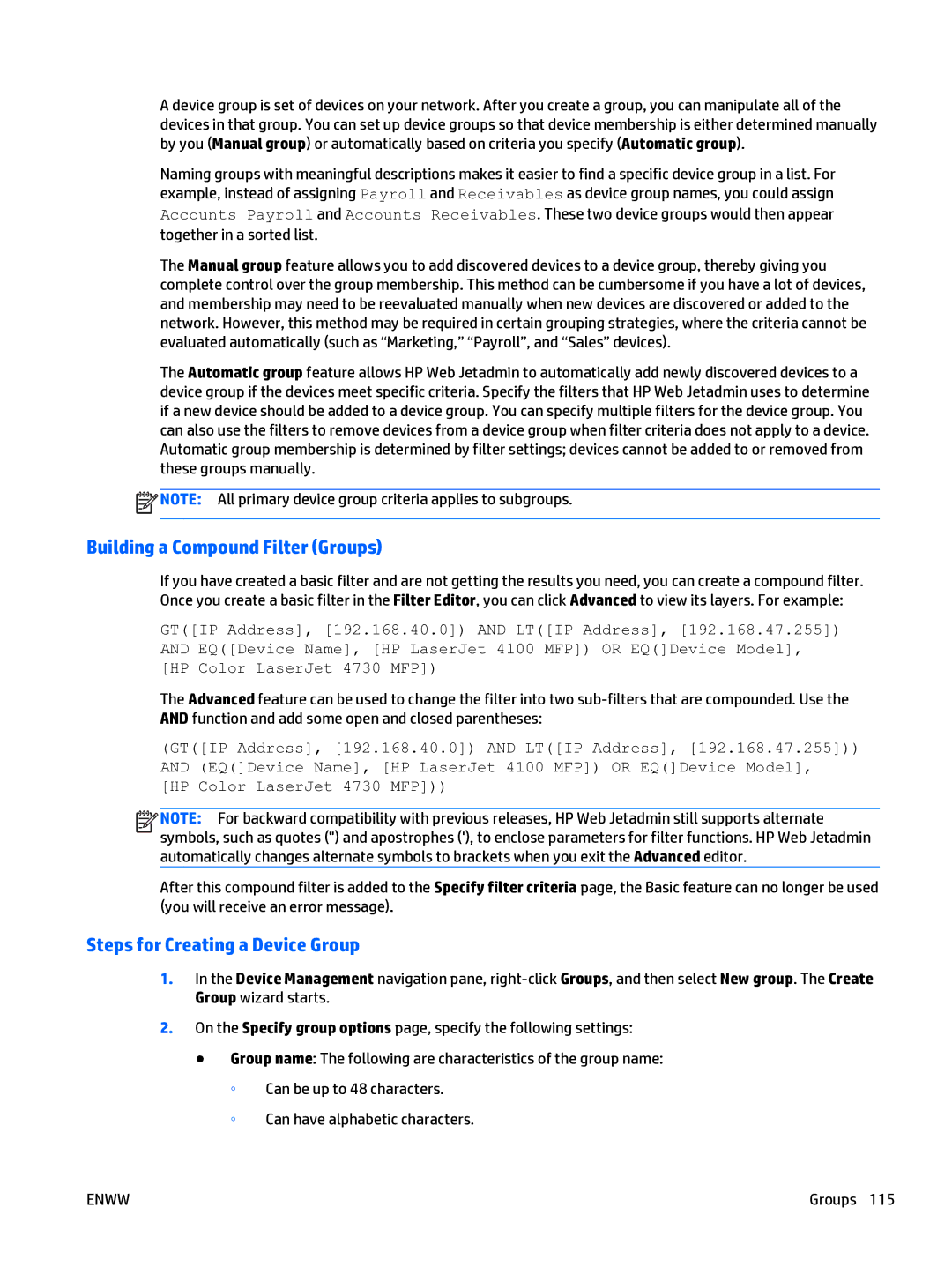A device group is set of devices on your network. After you create a group, you can manipulate all of the devices in that group. You can set up device groups so that device membership is either determined manually by you (Manual group) or automatically based on criteria you specify (Automatic group).
Naming groups with meaningful descriptions makes it easier to find a specific device group in a list. For example, instead of assigning Payroll and Receivables as device group names, you could assign Accounts Payroll and Accounts Receivables. These two device groups would then appear together in a sorted list.
The Manual group feature allows you to add discovered devices to a device group, thereby giving you complete control over the group membership. This method can be cumbersome if you have a lot of devices, and membership may need to be reevaluated manually when new devices are discovered or added to the network. However, this method may be required in certain grouping strategies, where the criteria cannot be evaluated automatically (such as “Marketing,” “Payroll”, and “Sales” devices).
The Automatic group feature allows HP Web Jetadmin to automatically add newly discovered devices to a device group if the devices meet specific criteria. Specify the filters that HP Web Jetadmin uses to determine if a new device should be added to a device group. You can specify multiple filters for the device group. You can also use the filters to remove devices from a device group when filter criteria does not apply to a device. Automatic group membership is determined by filter settings; devices cannot be added to or removed from these groups manually.
![]() NOTE: All primary device group criteria applies to subgroups.
NOTE: All primary device group criteria applies to subgroups.
Building a Compound Filter (Groups)
If you have created a basic filter and are not getting the results you need, you can create a compound filter. Once you create a basic filter in the Filter Editor, you can click Advanced to view its layers. For example:
GT([IP Address], [192.168.40.0]) AND LT([IP Address], [192.168.47.255]) AND EQ([Device Name], [HP LaserJet 4100 MFP]) OR EQ(]Device Model], [HP Color LaserJet 4730 MFP])
The Advanced feature can be used to change the filter into two
(GT([IP Address], [192.168.40.0]) AND LT([IP Address], [192.168.47.255])) AND (EQ(]Device Name], [HP LaserJet 4100 MFP]) OR EQ(]Device Model], [HP Color LaserJet 4730 MFP]))
![]()
![]()
![]()
![]() NOTE: For backward compatibility with previous releases, HP Web Jetadmin still supports alternate symbols, such as quotes (") and apostrophes ('), to enclose parameters for filter functions. HP Web Jetadmin automatically changes alternate symbols to brackets when you exit the Advanced editor.
NOTE: For backward compatibility with previous releases, HP Web Jetadmin still supports alternate symbols, such as quotes (") and apostrophes ('), to enclose parameters for filter functions. HP Web Jetadmin automatically changes alternate symbols to brackets when you exit the Advanced editor.
After this compound filter is added to the Specify filter criteria page, the Basic feature can no longer be used (you will receive an error message).
Steps for Creating a Device Group
1.In the Device Management navigation pane,
2.On the Specify group options page, specify the following settings:
●Group name: The following are characteristics of the group name:
◦Can be up to 48 characters.
◦Can have alphabetic characters.
ENWW | Groups 115 |