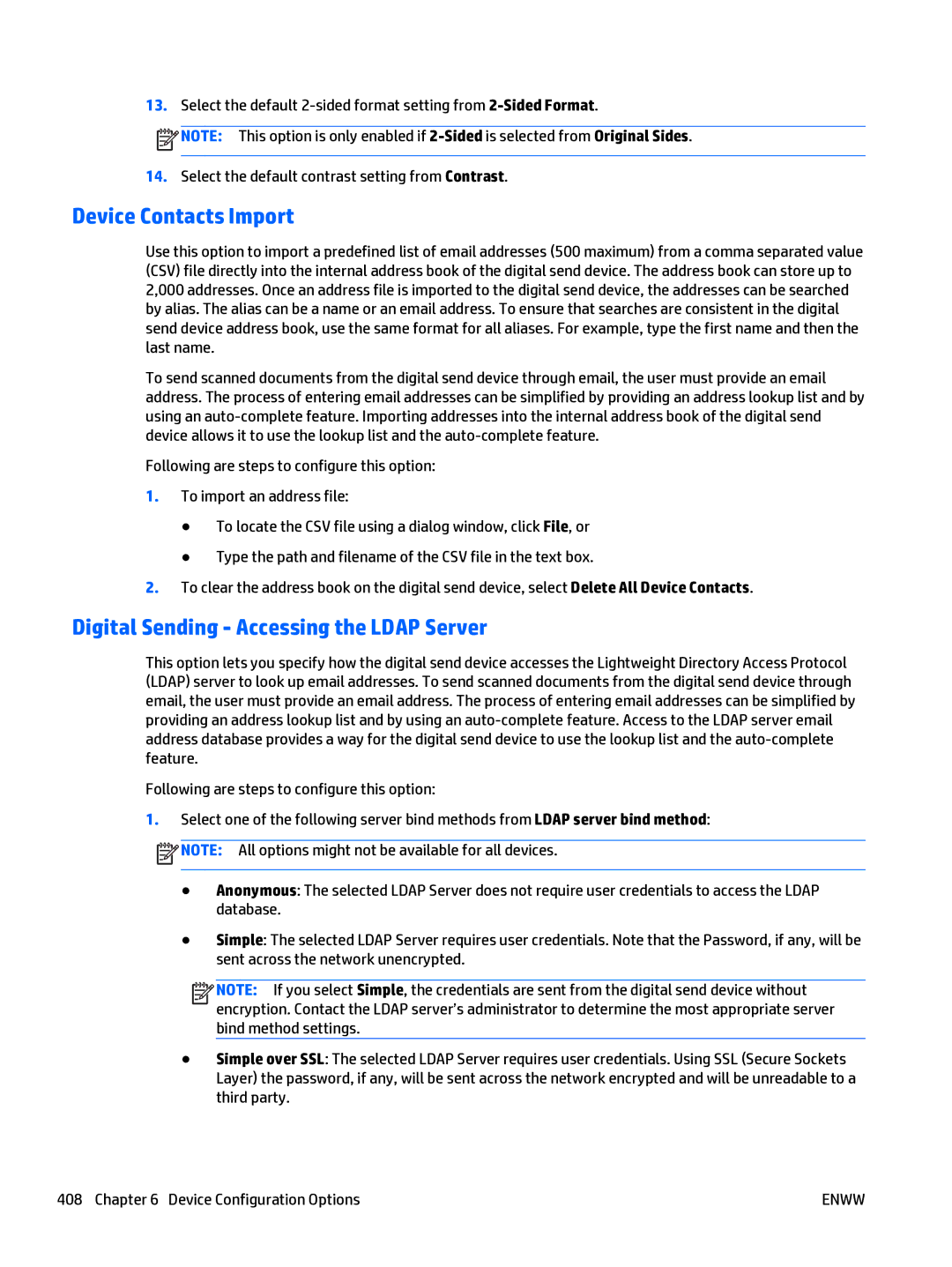13.Select the default
![]() NOTE: This option is only enabled if
NOTE: This option is only enabled if
14.Select the default contrast setting from Contrast.
Device Contacts Import
Use this option to import a predefined list of email addresses (500 maximum) from a comma separated value (CSV) file directly into the internal address book of the digital send device. The address book can store up to 2,000 addresses. Once an address file is imported to the digital send device, the addresses can be searched by alias. The alias can be a name or an email address. To ensure that searches are consistent in the digital send device address book, use the same format for all aliases. For example, type the first name and then the last name.
To send scanned documents from the digital send device through email, the user must provide an email address. The process of entering email addresses can be simplified by providing an address lookup list and by using an
Following are steps to configure this option:
1.To import an address file:
●To locate the CSV file using a dialog window, click File, or
●Type the path and filename of the CSV file in the text box.
2.To clear the address book on the digital send device, select Delete All Device Contacts.
Digital Sending - Accessing the LDAP Server
This option lets you specify how the digital send device accesses the Lightweight Directory Access Protocol (LDAP) server to look up email addresses. To send scanned documents from the digital send device through email, the user must provide an email address. The process of entering email addresses can be simplified by providing an address lookup list and by using an
Following are steps to configure this option:
1.Select one of the following server bind methods from LDAP server bind method: ![]() NOTE: All options might not be available for all devices.
NOTE: All options might not be available for all devices.
●Anonymous: The selected LDAP Server does not require user credentials to access the LDAP database.
●Simple: The selected LDAP Server requires user credentials. Note that the Password, if any, will be sent across the network unencrypted.
![]()
![]()
![]()
![]() NOTE: If you select Simple, the credentials are sent from the digital send device without encryption. Contact the LDAP server’s administrator to determine the most appropriate server bind method settings.
NOTE: If you select Simple, the credentials are sent from the digital send device without encryption. Contact the LDAP server’s administrator to determine the most appropriate server bind method settings.
●Simple over SSL: The selected LDAP Server requires user credentials. Using SSL (Secure Sockets Layer) the password, if any, will be sent across the network encrypted and will be unreadable to a third party.
408 Chapter 6 Device Configuration Options | ENWW |