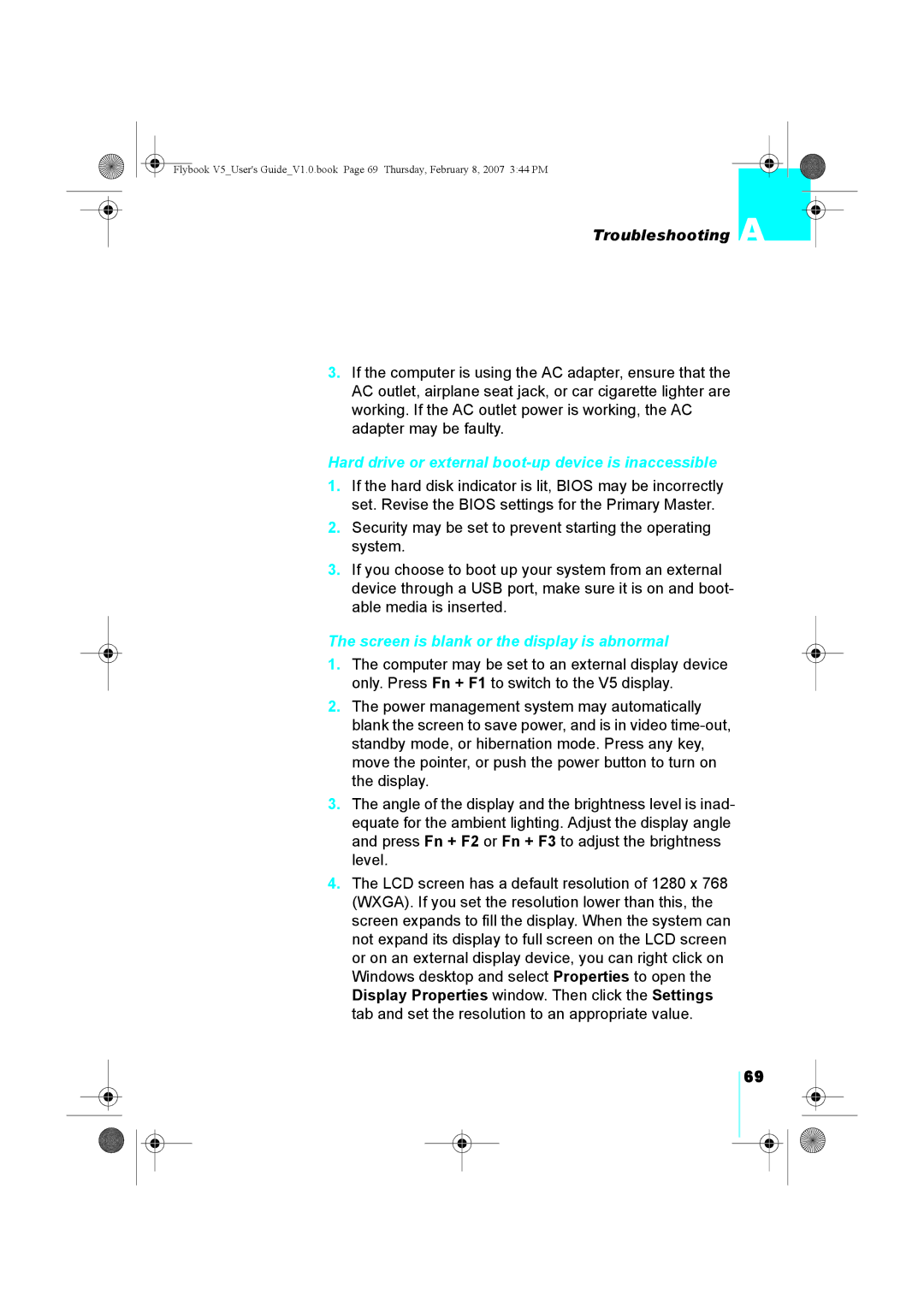Flybook V5_User's Guide_V1.0.book Page 69 Thursday, February 8, 2007 3:44 PM
Troubleshooting A
3.If the computer is using the AC adapter, ensure that the AC outlet, airplane seat jack, or car cigarette lighter are working. If the AC outlet power is working, the AC adapter may be faulty.
Hard drive or external boot-up device is inaccessible
1.If the hard disk indicator is lit, BIOS may be incorrectly set. Revise the BIOS settings for the Primary Master.
2.Security may be set to prevent starting the operating system.
3.If you choose to boot up your system from an external device through a USB port, make sure it is on and boot- able media is inserted.
The screen is blank or the display is abnormal
1.The computer may be set to an external display device only. Press Fn + F1 to switch to the V5 display.
2.The power management system may automatically blank the screen to save power, and is in video
3.The angle of the display and the brightness level is inad- equate for the ambient lighting. Adjust the display angle and press Fn + F2 or Fn + F3 to adjust the brightness level.
4.The LCD screen has a default resolution of 1280 x 768 (WXGA). If you set the resolution lower than this, the screen expands to fill the display. When the system can not expand its display to full screen on the LCD screen or on an external display device, you can right click on Windows desktop and select Properties to open the Display Properties window. Then click the Settings tab and set the resolution to an appropriate value.
69