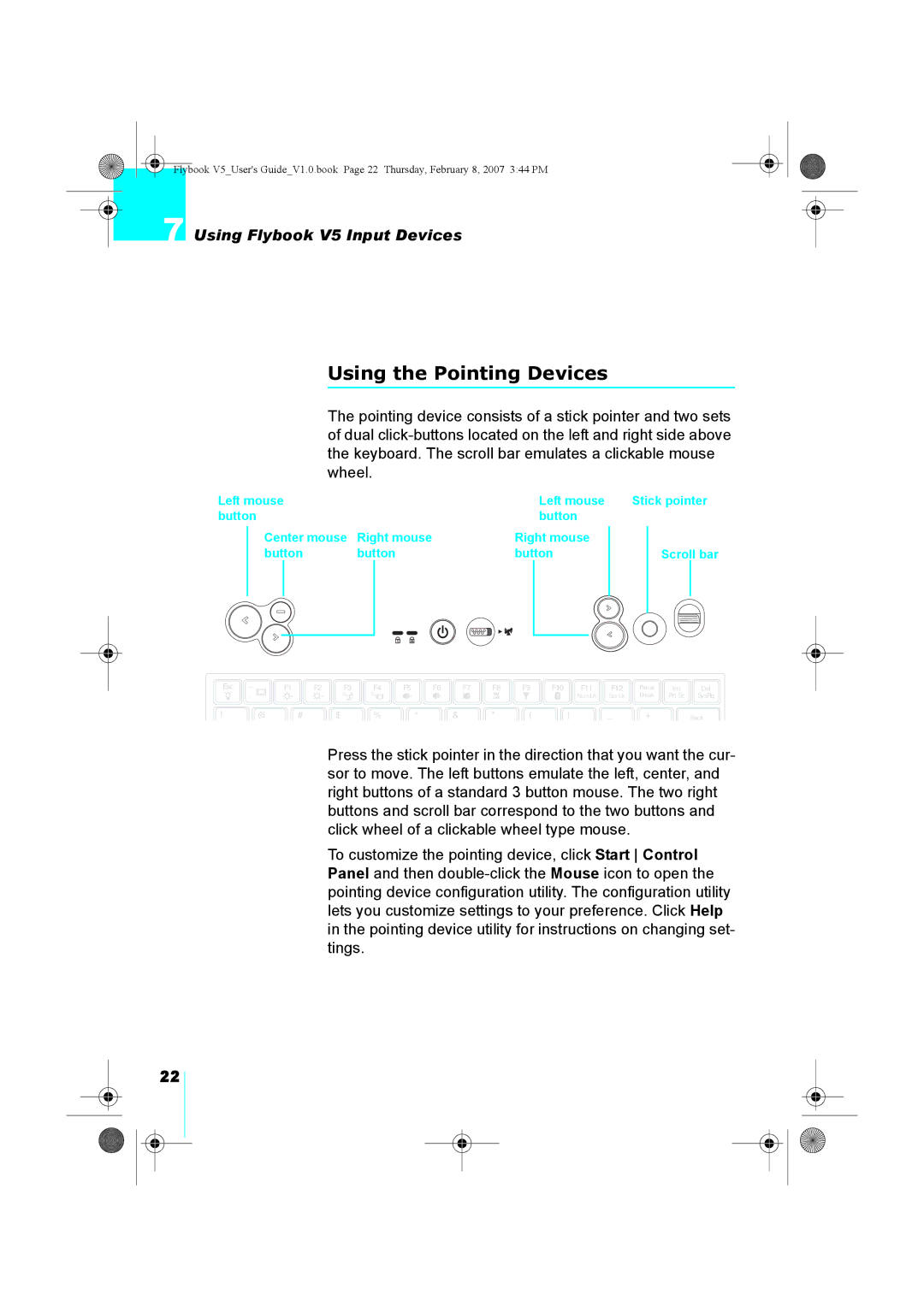Flybook V5_User's Guide_V1.0.book Page 22 Thursday, February 8, 2007 3:44 PM
7 Using Flybook V5 Input Devices
Using the Pointing Devices
The pointing device consists of a stick pointer and two sets of dual
Left mouse |
|
|
| Left mouse | |||
button |
|
|
| button | |||
| Center mouse | Right mouse | Right mouse | ||||
| button | button | button | ||||
|
|
|
|
|
|
|
|
|
|
|
|
|
|
|
|
Stick pointer
Scroll bar
Esc | ~ |
| F1 | F2 | F3 | F4 | F5 | F6 | F7 | F8 | F9 |
|
|
| F11 |
|
|
| Pause | Ins | Del |
| F10 |
| F12 |
| |||||||||||||||||
|
|
|
|
| |||||||||||||||||
|
|
|
|
|
|
|
|
|
|
|
|
|
|
|
|
|
|
| Break | Prt Sc | SysRq |
| ` |
|
|
|
|
|
|
|
|
|
|
|
|
| NumLK | Scr Lk | |||||
! |
| @ | # |
| $ | % |
| ^ | & | * | ( | ) |
|
|
|
| + |
| Back | ||
Press the stick pointer in the direction that you want the cur- sor to move. The left buttons emulate the left, center, and right buttons of a standard 3 button mouse. The two right buttons and scroll bar correspond to the two buttons and click wheel of a clickable wheel type mouse.
To customize the pointing device, click Start Control Panel and then
22