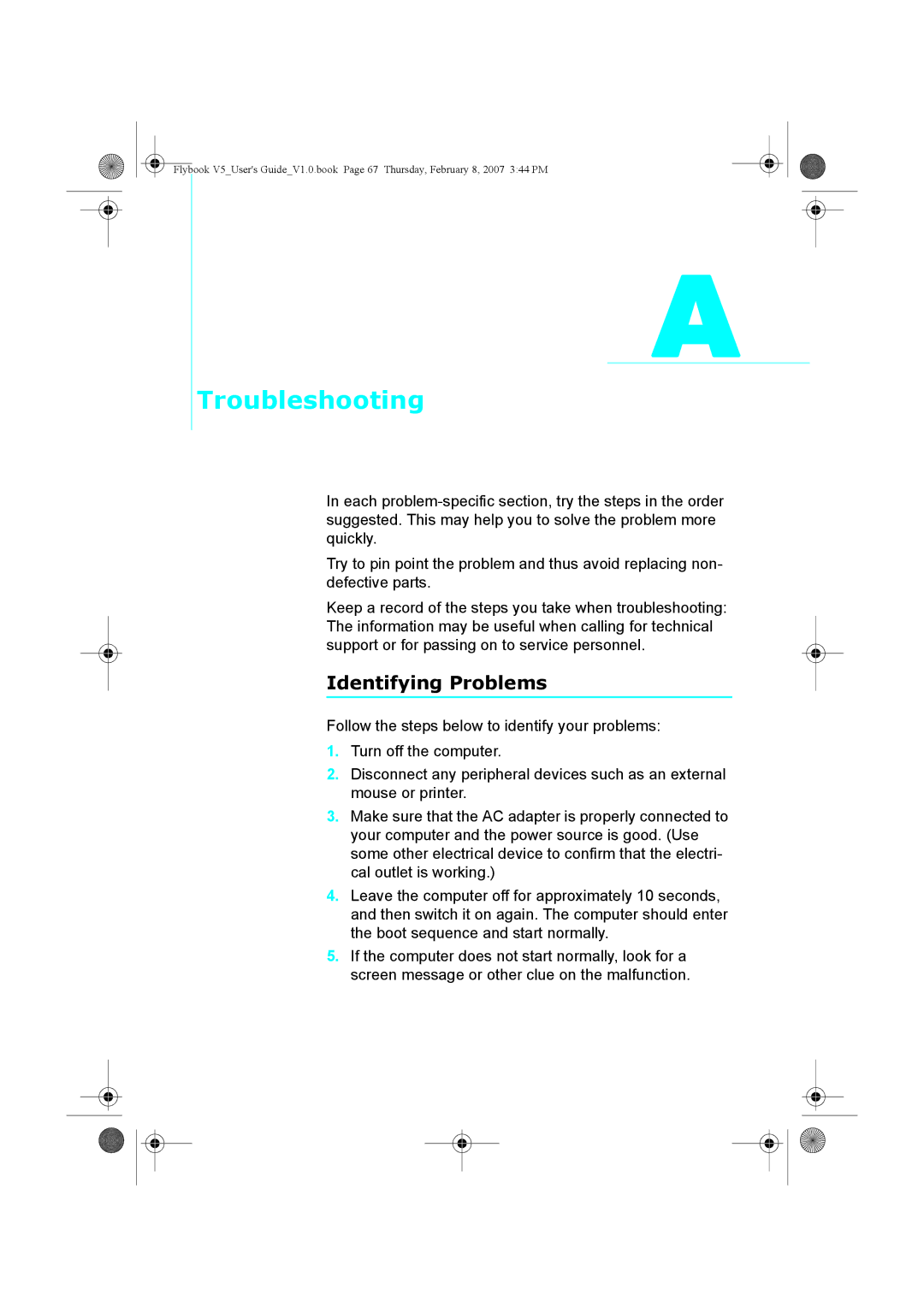Flybook V5_User's Guide_V1.0.book Page 67 Thursday, February 8, 2007 3:44 PM
A
Troubleshooting
In each
Try to pin point the problem and thus avoid replacing non- defective parts.
Keep a record of the steps you take when troubleshooting: The information may be useful when calling for technical support or for passing on to service personnel.
Identifying Problems
Follow the steps below to identify your problems:
1.Turn off the computer.
2.Disconnect any peripheral devices such as an external mouse or printer.
3.Make sure that the AC adapter is properly connected to your computer and the power source is good. (Use some other electrical device to confirm that the electri- cal outlet is working.)
4.Leave the computer off for approximately 10 seconds, and then switch it on again. The computer should enter the boot sequence and start normally.
5.If the computer does not start normally, look for a screen message or other clue on the malfunction.