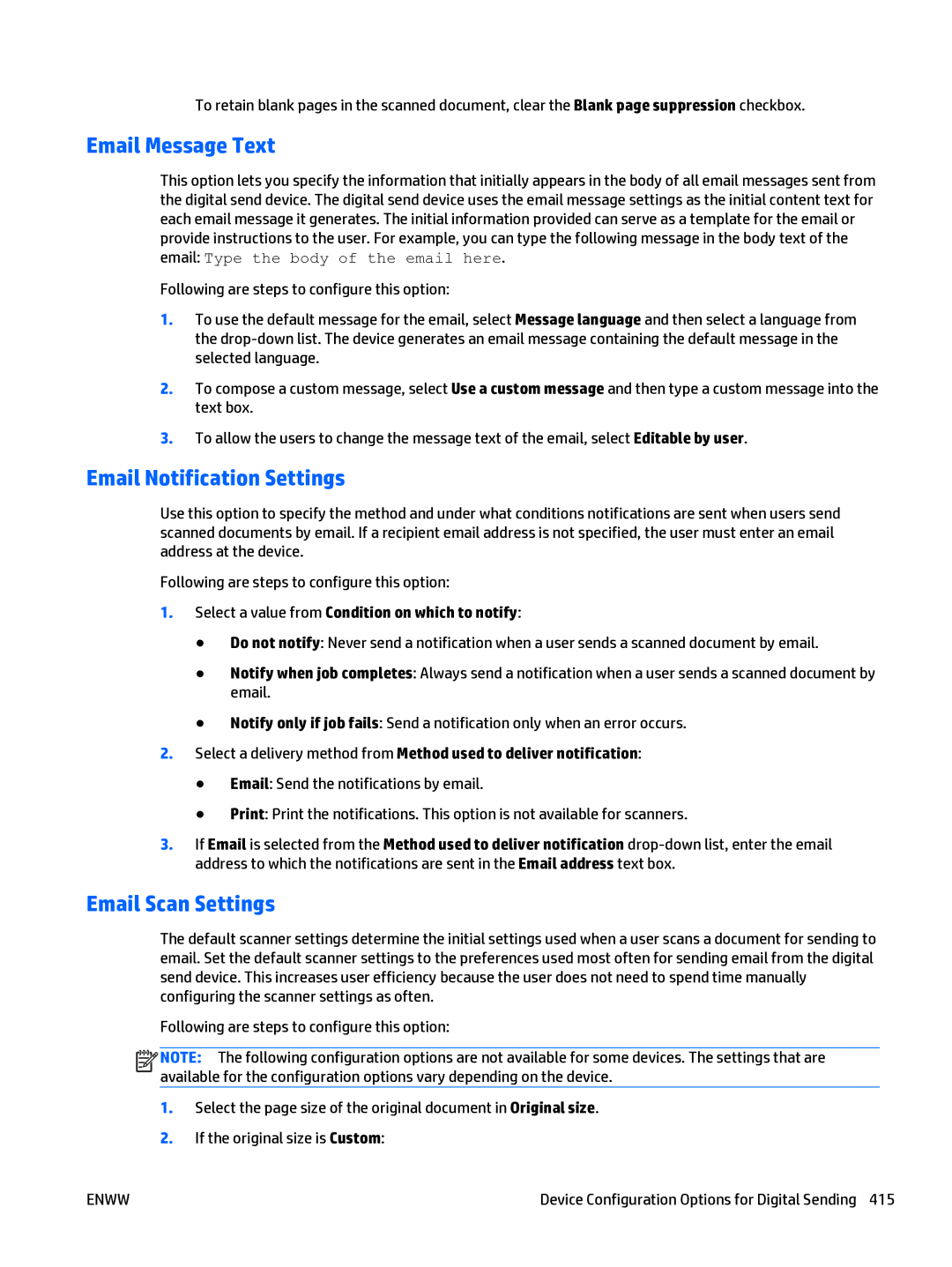To retain blank pages in the scanned document, clear the Blank page suppression checkbox.
Email Message Text
This option lets you specify the information that initially appears in the body of all email messages sent from the digital send device. The digital send device uses the email message settings as the initial content text for each email message it generates. The initial information provided can serve as a template for the email or provide instructions to the user. For example, you can type the following message in the body text of the email: Type the body of the email here.
Following are steps to configure this option:
1.To use the default message for the email, select Message language and then select a language from the
2.To compose a custom message, select Use a custom message and then type a custom message into the text box.
3.To allow the users to change the message text of the email, select Editable by user.
Email Notification Settings
Use this option to specify the method and under what conditions notifications are sent when users send scanned documents by email. If a recipient email address is not specified, the user must enter an email address at the device.
Following are steps to configure this option:
1.Select a value from Condition on which to notify:
●Do not notify: Never send a notification when a user sends a scanned document by email.
●Notify when job completes: Always send a notification when a user sends a scanned document by email.
●Notify only if job fails: Send a notification only when an error occurs.
2.Select a delivery method from Method used to deliver notification:
●Email: Send the notifications by email.
●Print: Print the notifications. This option is not available for scanners.
3.If Email is selected from the Method used to deliver notification
Email Scan Settings
The default scanner settings determine the initial settings used when a user scans a document for sending to email. Set the default scanner settings to the preferences used most often for sending email from the digital send device. This increases user efficiency because the user does not need to spend time manually configuring the scanner settings as often.
Following are steps to configure this option:
![]()
![]()
![]()
![]() NOTE: The following configuration options are not available for some devices. The settings that are available for the configuration options vary depending on the device.
NOTE: The following configuration options are not available for some devices. The settings that are available for the configuration options vary depending on the device.
1.Select the page size of the original document in Original size.
2.If the original size is Custom:
ENWW | Device Configuration Options for Digital Sending 415 |