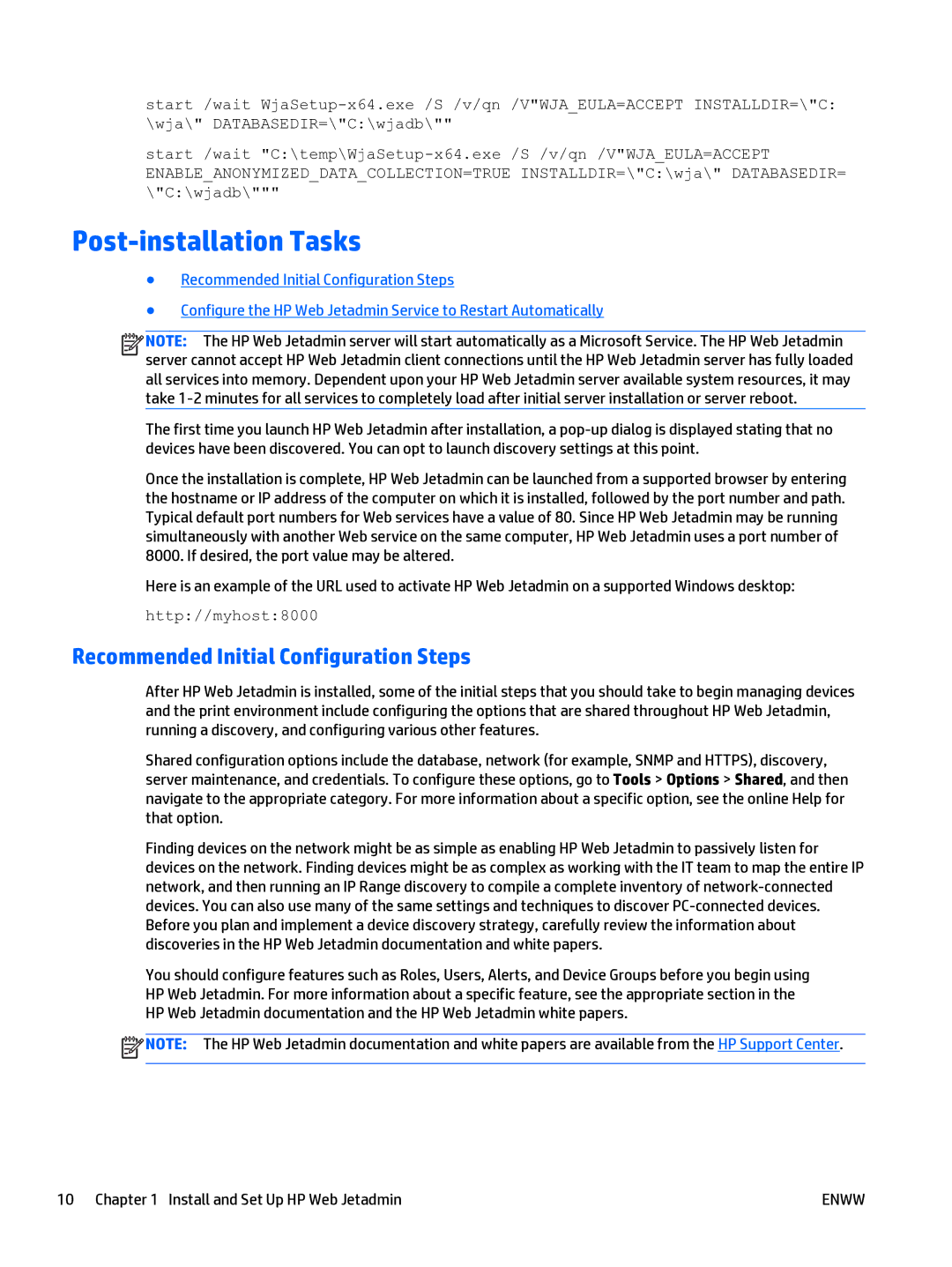start /wait
start /wait
ENABLE_ANONYMIZED_DATA_COLLECTION=TRUE INSTALLDIR=\"C:\wja\" DATABASEDIR= \"C:\wjadb\"""
Post-installation Tasks
●Recommended Initial Configuration Steps
●Configure the HP Web Jetadmin Service to Restart Automatically
![]()
![]()
![]()
![]() NOTE: The HP Web Jetadmin server will start automatically as a Microsoft Service. The HP Web Jetadmin server cannot accept HP Web Jetadmin client connections until the HP Web Jetadmin server has fully loaded all services into memory. Dependent upon your HP Web Jetadmin server available system resources, it may take
NOTE: The HP Web Jetadmin server will start automatically as a Microsoft Service. The HP Web Jetadmin server cannot accept HP Web Jetadmin client connections until the HP Web Jetadmin server has fully loaded all services into memory. Dependent upon your HP Web Jetadmin server available system resources, it may take
The first time you launch HP Web Jetadmin after installation, a
Once the installation is complete, HP Web Jetadmin can be launched from a supported browser by entering the hostname or IP address of the computer on which it is installed, followed by the port number and path. Typical default port numbers for Web services have a value of 80. Since HP Web Jetadmin may be running simultaneously with another Web service on the same computer, HP Web Jetadmin uses a port number of 8000. If desired, the port value may be altered.
Here is an example of the URL used to activate HP Web Jetadmin on a supported Windows desktop:
http://myhost:8000
Recommended Initial Configuration Steps
After HP Web Jetadmin is installed, some of the initial steps that you should take to begin managing devices and the print environment include configuring the options that are shared throughout HP Web Jetadmin, running a discovery, and configuring various other features.
Shared configuration options include the database, network (for example, SNMP and HTTPS), discovery, server maintenance, and credentials. To configure these options, go to Tools > Options > Shared, and then navigate to the appropriate category. For more information about a specific option, see the online Help for that option.
Finding devices on the network might be as simple as enabling HP Web Jetadmin to passively listen for devices on the network. Finding devices might be as complex as working with the IT team to map the entire IP network, and then running an IP Range discovery to compile a complete inventory of
You should configure features such as Roles, Users, Alerts, and Device Groups before you begin using HP Web Jetadmin. For more information about a specific feature, see the appropriate section in the HP Web Jetadmin documentation and the HP Web Jetadmin white papers.
![]() NOTE: The HP Web Jetadmin documentation and white papers are available from the HP Support Center.
NOTE: The HP Web Jetadmin documentation and white papers are available from the HP Support Center.
10 Chapter 1 Install and Set Up HP Web Jetadmin | ENWW |