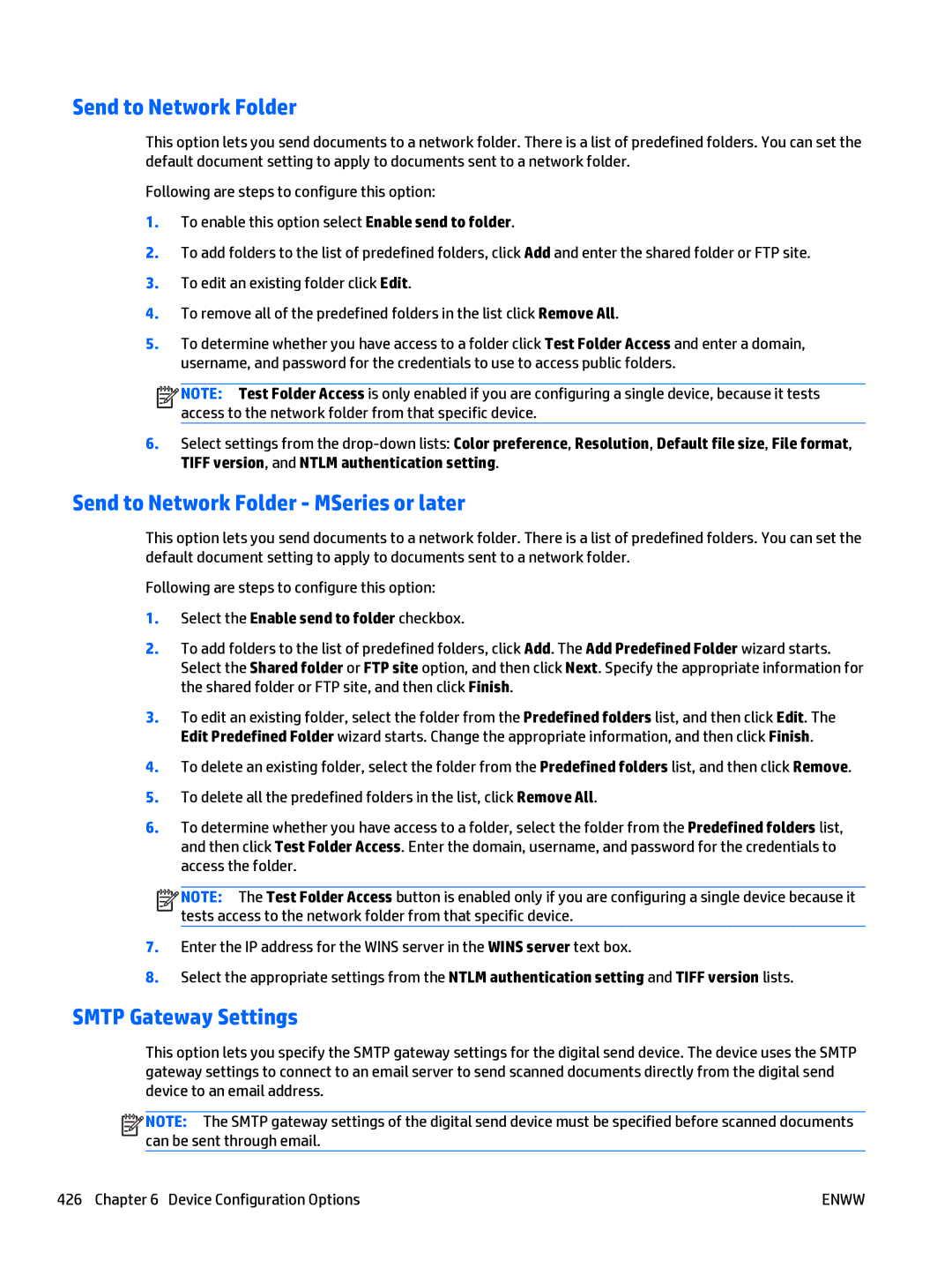Send to Network Folder
This option lets you send documents to a network folder. There is a list of predefined folders. You can set the default document setting to apply to documents sent to a network folder.
Following are steps to configure this option:
1.To enable this option select Enable send to folder.
2.To add folders to the list of predefined folders, click Add and enter the shared folder or FTP site.
3.To edit an existing folder click Edit.
4.To remove all of the predefined folders in the list click Remove All.
5.To determine whether you have access to a folder click Test Folder Access and enter a domain, username, and password for the credentials to use to access public folders.
![]()
![]()
![]()
![]() NOTE: Test Folder Access is only enabled if you are configuring a single device, because it tests access to the network folder from that specific device.
NOTE: Test Folder Access is only enabled if you are configuring a single device, because it tests access to the network folder from that specific device.
6.Select settings from the
Send to Network Folder - MSeries or later
This option lets you send documents to a network folder. There is a list of predefined folders. You can set the default document setting to apply to documents sent to a network folder.
Following are steps to configure this option:
1.Select the Enable send to folder checkbox.
2.To add folders to the list of predefined folders, click Add. The Add Predefined Folder wizard starts. Select the Shared folder or FTP site option, and then click Next. Specify the appropriate information for the shared folder or FTP site, and then click Finish.
3.To edit an existing folder, select the folder from the Predefined folders list, and then click Edit. The Edit Predefined Folder wizard starts. Change the appropriate information, and then click Finish.
4.To delete an existing folder, select the folder from the Predefined folders list, and then click Remove.
5.To delete all the predefined folders in the list, click Remove All.
6.To determine whether you have access to a folder, select the folder from the Predefined folders list, and then click Test Folder Access. Enter the domain, username, and password for the credentials to access the folder.
![]()
![]()
![]()
![]() NOTE: The Test Folder Access button is enabled only if you are configuring a single device because it tests access to the network folder from that specific device.
NOTE: The Test Folder Access button is enabled only if you are configuring a single device because it tests access to the network folder from that specific device.
7.Enter the IP address for the WINS server in the WINS server text box.
8.Select the appropriate settings from the NTLM authentication setting and TIFF version lists.
SMTP Gateway Settings
This option lets you specify the SMTP gateway settings for the digital send device. The device uses the SMTP gateway settings to connect to an email server to send scanned documents directly from the digital send device to an email address.
![]()
![]()
![]()
![]() NOTE: The SMTP gateway settings of the digital send device must be specified before scanned documents can be sent through email.
NOTE: The SMTP gateway settings of the digital send device must be specified before scanned documents can be sent through email.
426 Chapter 6 Device Configuration Options | ENWW |