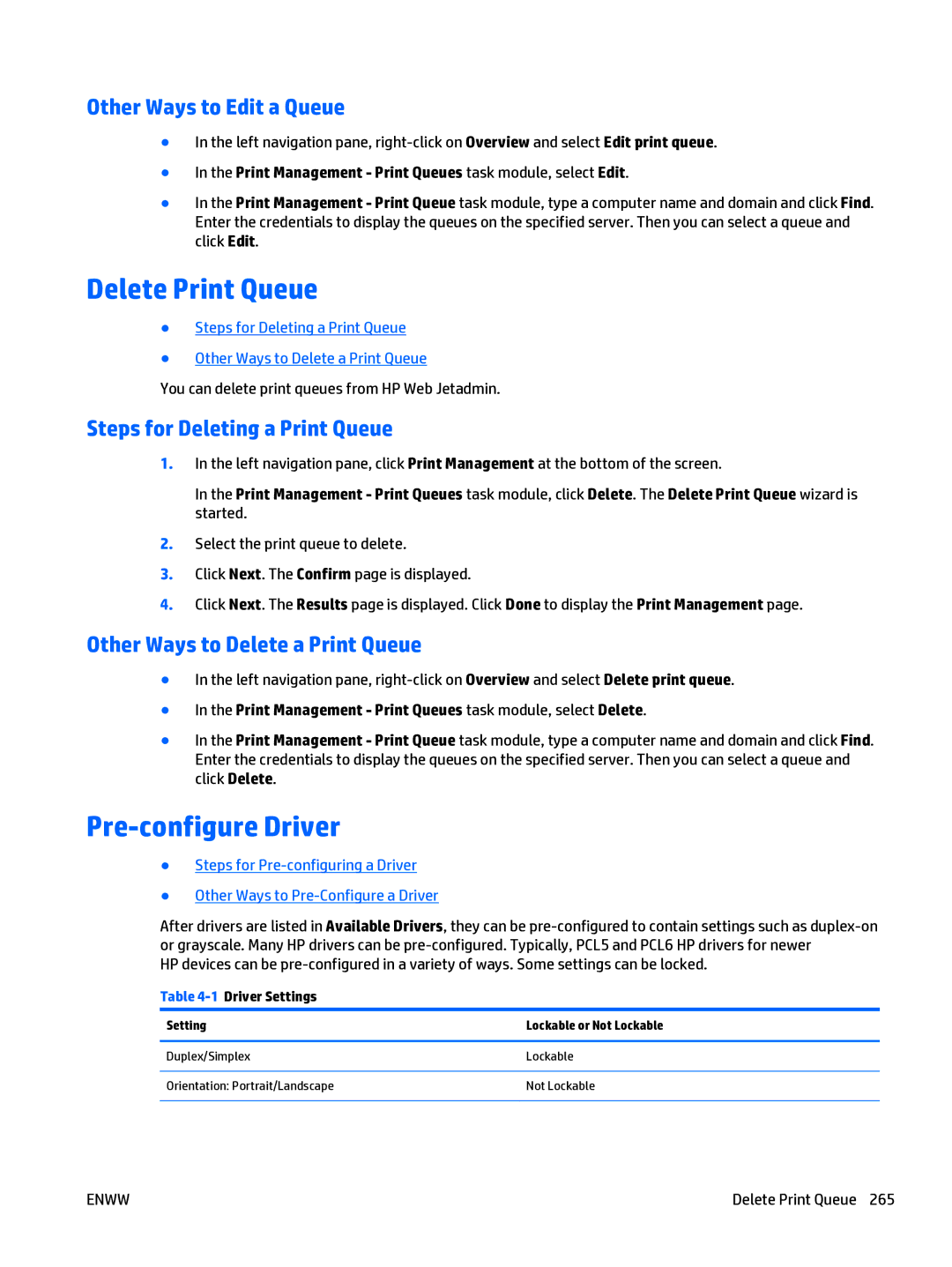Other Ways to Edit a Queue
●In the left navigation pane,
●In the Print Management - Print Queues task module, select Edit.
●In the Print Management - Print Queue task module, type a computer name and domain and click Find. Enter the credentials to display the queues on the specified server. Then you can select a queue and click Edit.
Delete Print Queue
●Steps for Deleting a Print Queue
●Other Ways to Delete a Print Queue
You can delete print queues from HP Web Jetadmin.
Steps for Deleting a Print Queue
1.In the left navigation pane, click Print Management at the bottom of the screen.
In the Print Management - Print Queues task module, click Delete. The Delete Print Queue wizard is started.
2.Select the print queue to delete.
3.Click Next. The Confirm page is displayed.
4.Click Next. The Results page is displayed. Click Done to display the Print Management page.
Other Ways to Delete a Print Queue
●In the left navigation pane,
●In the Print Management - Print Queues task module, select Delete.
●In the Print Management - Print Queue task module, type a computer name and domain and click Find. Enter the credentials to display the queues on the specified server. Then you can select a queue and click Delete.
Pre-configure Driver
●Steps for
●Other Ways to
After drivers are listed in Available Drivers, they can be
HP devices can be
Table 4-1 Driver Settings
Setting | Lockable or Not Lockable |
|
|
Duplex/Simplex | Lockable |
|
|
Orientation: Portrait/Landscape | Not Lockable |
|
|
ENWW | Delete Print Queue 265 |