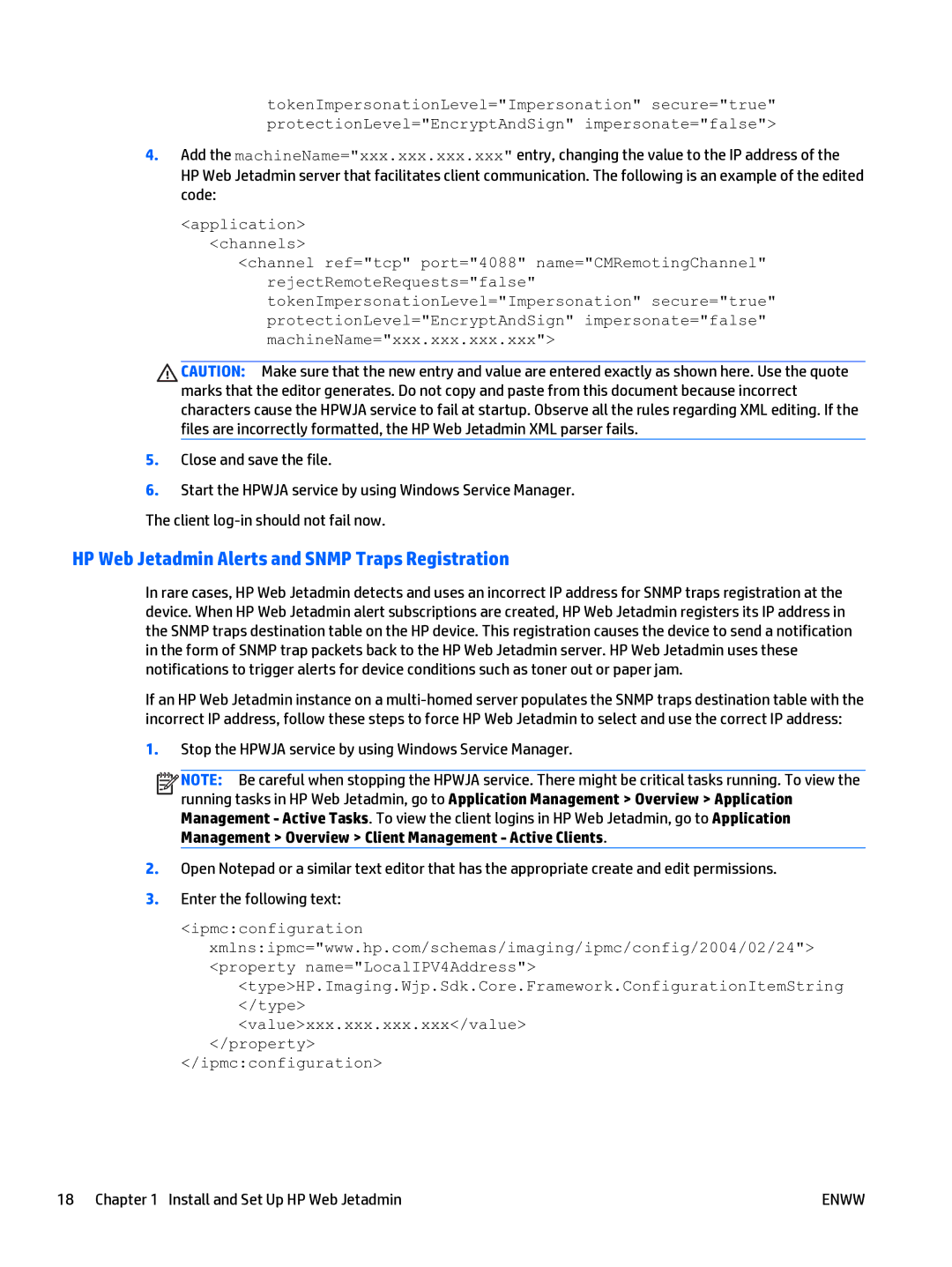tokenImpersonationLevel="Impersonation" secure="true" protectionLevel="EncryptAndSign" impersonate="false">
4.Add the machineName="xxx.xxx.xxx.xxx" entry, changing the value to the IP address of the HP Web Jetadmin server that facilitates client communication. The following is an example of the edited code:
<application>
<channels>
<channel ref="tcp" port="4088" name="CMRemotingChannel" rejectRemoteRequests="false" tokenImpersonationLevel="Impersonation" secure="true" protectionLevel="EncryptAndSign" impersonate="false" machineName="xxx.xxx.xxx.xxx">
CAUTION: Make sure that the new entry and value are entered exactly as shown here. Use the quote marks that the editor generates. Do not copy and paste from this document because incorrect characters cause the HPWJA service to fail at startup. Observe all the rules regarding XML editing. If the files are incorrectly formatted, the HP Web Jetadmin XML parser fails.
5.Close and save the file.
6.Start the HPWJA service by using Windows Service Manager. The client
HP Web Jetadmin Alerts and SNMP Traps Registration
In rare cases, HP Web Jetadmin detects and uses an incorrect IP address for SNMP traps registration at the device. When HP Web Jetadmin alert subscriptions are created, HP Web Jetadmin registers its IP address in the SNMP traps destination table on the HP device. This registration causes the device to send a notification in the form of SNMP trap packets back to the HP Web Jetadmin server. HP Web Jetadmin uses these notifications to trigger alerts for device conditions such as toner out or paper jam.
If an HP Web Jetadmin instance on a
1.Stop the HPWJA service by using Windows Service Manager.
![]()
![]()
![]()
![]() NOTE: Be careful when stopping the HPWJA service. There might be critical tasks running. To view the running tasks in HP Web Jetadmin, go to Application Management > Overview > Application Management - Active Tasks. To view the client logins in HP Web Jetadmin, go to Application Management > Overview > Client Management - Active Clients.
NOTE: Be careful when stopping the HPWJA service. There might be critical tasks running. To view the running tasks in HP Web Jetadmin, go to Application Management > Overview > Application Management - Active Tasks. To view the client logins in HP Web Jetadmin, go to Application Management > Overview > Client Management - Active Clients.
2.Open Notepad or a similar text editor that has the appropriate create and edit permissions.
3.Enter the following text:
<ipmc:configuration
xmlns:ipmc="www.hp.com/schemas/imaging/ipmc/config/2004/02/24"> <property name="LocalIPV4Address">
<type>HP.Imaging.Wjp.Sdk.Core.Framework.ConfigurationItemString
</type>
<value>xxx.xxx.xxx.xxx</value>
</property>
</ipmc:configuration>
18 Chapter 1 Install and Set Up HP Web Jetadmin | ENWW |