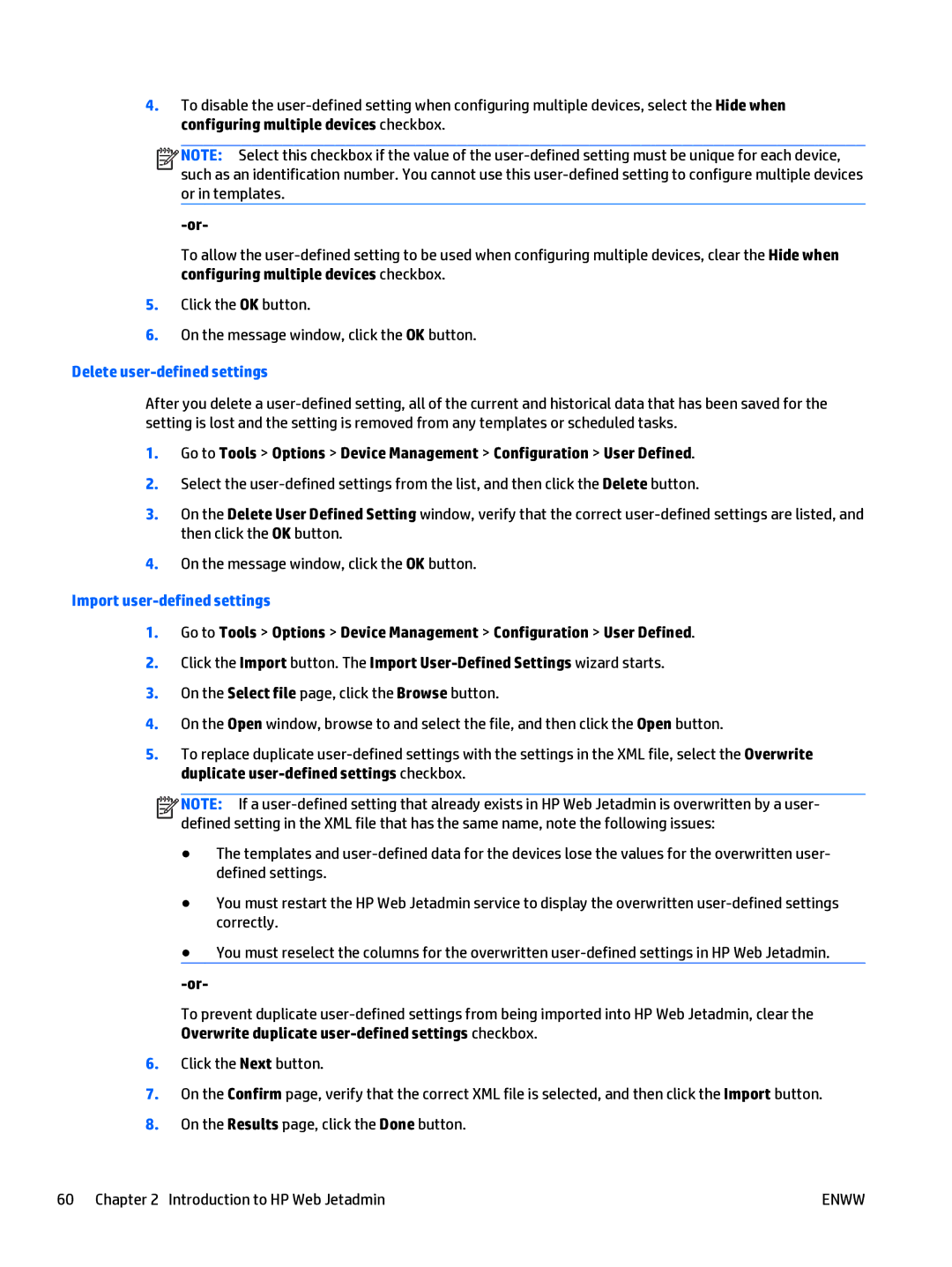4.To disable the
![]()
![]()
![]()
![]() NOTE: Select this checkbox if the value of the
NOTE: Select this checkbox if the value of the
To allow the
5.Click the OK button.
6.On the message window, click the OK button.
Delete user-defined settings
After you delete a
1.Go to Tools > Options > Device Management > Configuration > User Defined.
2.Select the
3.On the Delete User Defined Setting window, verify that the correct
4.On the message window, click the OK button.
Import user-defined settings
1.Go to Tools > Options > Device Management > Configuration > User Defined.
2.Click the Import button. The Import
3.On the Select file page, click the Browse button.
4.On the Open window, browse to and select the file, and then click the Open button.
5.To replace duplicate
![]()
![]()
![]()
![]() NOTE: If a
NOTE: If a
●The templates and
●You must restart the HP Web Jetadmin service to display the overwritten
●You must reselect the columns for the overwritten
To prevent duplicate
6.Click the Next button.
7.On the Confirm page, verify that the correct XML file is selected, and then click the Import button.
8.On the Results page, click the Done button.
60 Chapter 2 Introduction to HP Web Jetadmin | ENWW |