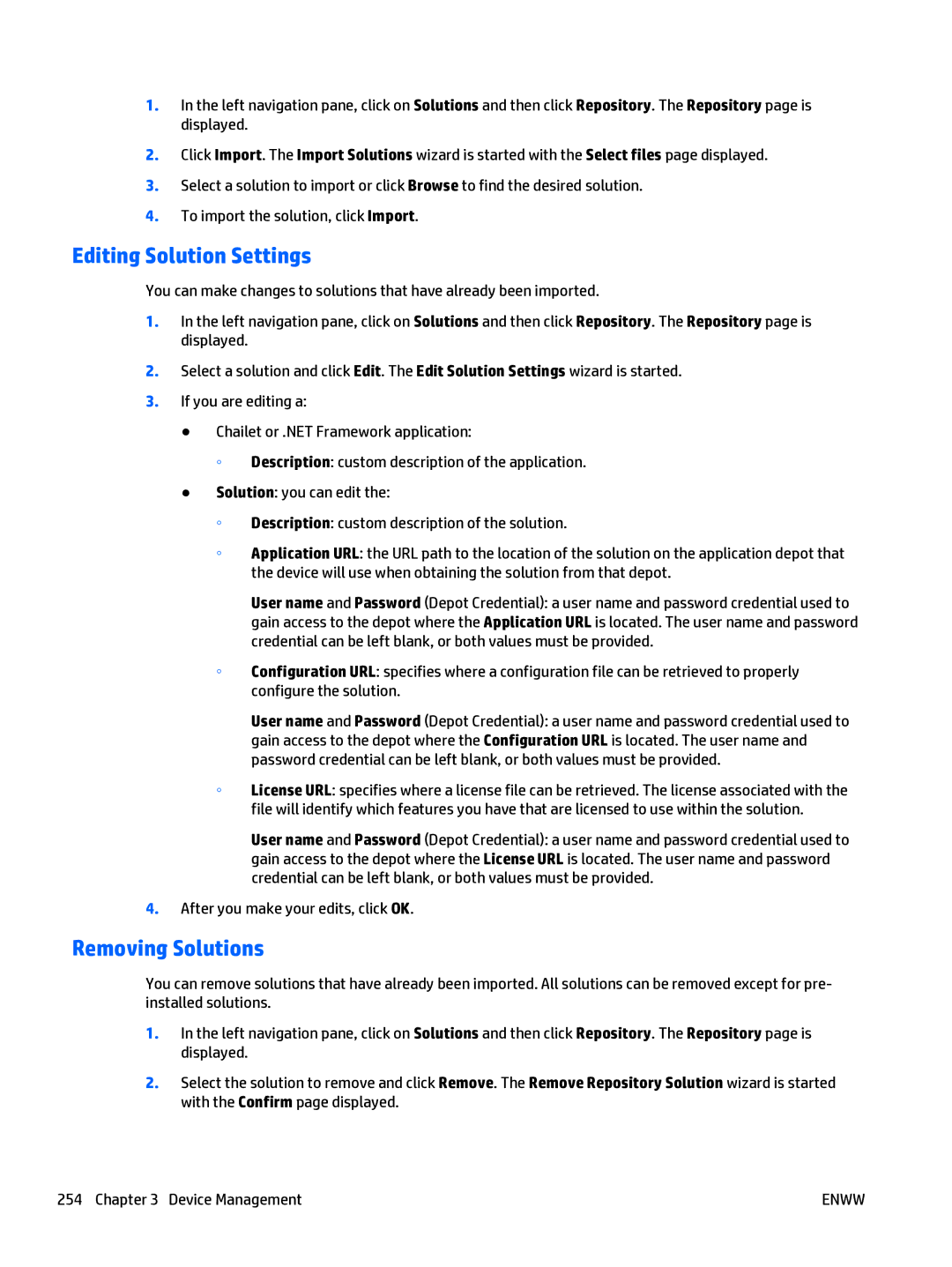1.In the left navigation pane, click on Solutions and then click Repository. The Repository page is displayed.
2.Click Import. The Import Solutions wizard is started with the Select files page displayed.
3.Select a solution to import or click Browse to find the desired solution.
4.To import the solution, click Import.
Editing Solution Settings
You can make changes to solutions that have already been imported.
1.In the left navigation pane, click on Solutions and then click Repository. The Repository page is displayed.
2.Select a solution and click Edit. The Edit Solution Settings wizard is started.
3.If you are editing a:
●Chailet or .NET Framework application:
◦Description: custom description of the application.
●Solution: you can edit the:
◦Description: custom description of the solution.
◦Application URL: the URL path to the location of the solution on the application depot that the device will use when obtaining the solution from that depot.
User name and Password (Depot Credential): a user name and password credential used to gain access to the depot where the Application URL is located. The user name and password credential can be left blank, or both values must be provided.
◦Configuration URL: specifies where a configuration file can be retrieved to properly configure the solution.
User name and Password (Depot Credential): a user name and password credential used to gain access to the depot where the Configuration URL is located. The user name and password credential can be left blank, or both values must be provided.
◦License URL: specifies where a license file can be retrieved. The license associated with the file will identify which features you have that are licensed to use within the solution.
User name and Password (Depot Credential): a user name and password credential used to gain access to the depot where the License URL is located. The user name and password credential can be left blank, or both values must be provided.
4.After you make your edits, click OK.
Removing Solutions
You can remove solutions that have already been imported. All solutions can be removed except for pre- installed solutions.
1.In the left navigation pane, click on Solutions and then click Repository. The Repository page is displayed.
2.Select the solution to remove and click Remove. The Remove Repository Solution wizard is started with the Confirm page displayed.
254 Chapter 3 Device Management | ENWW |