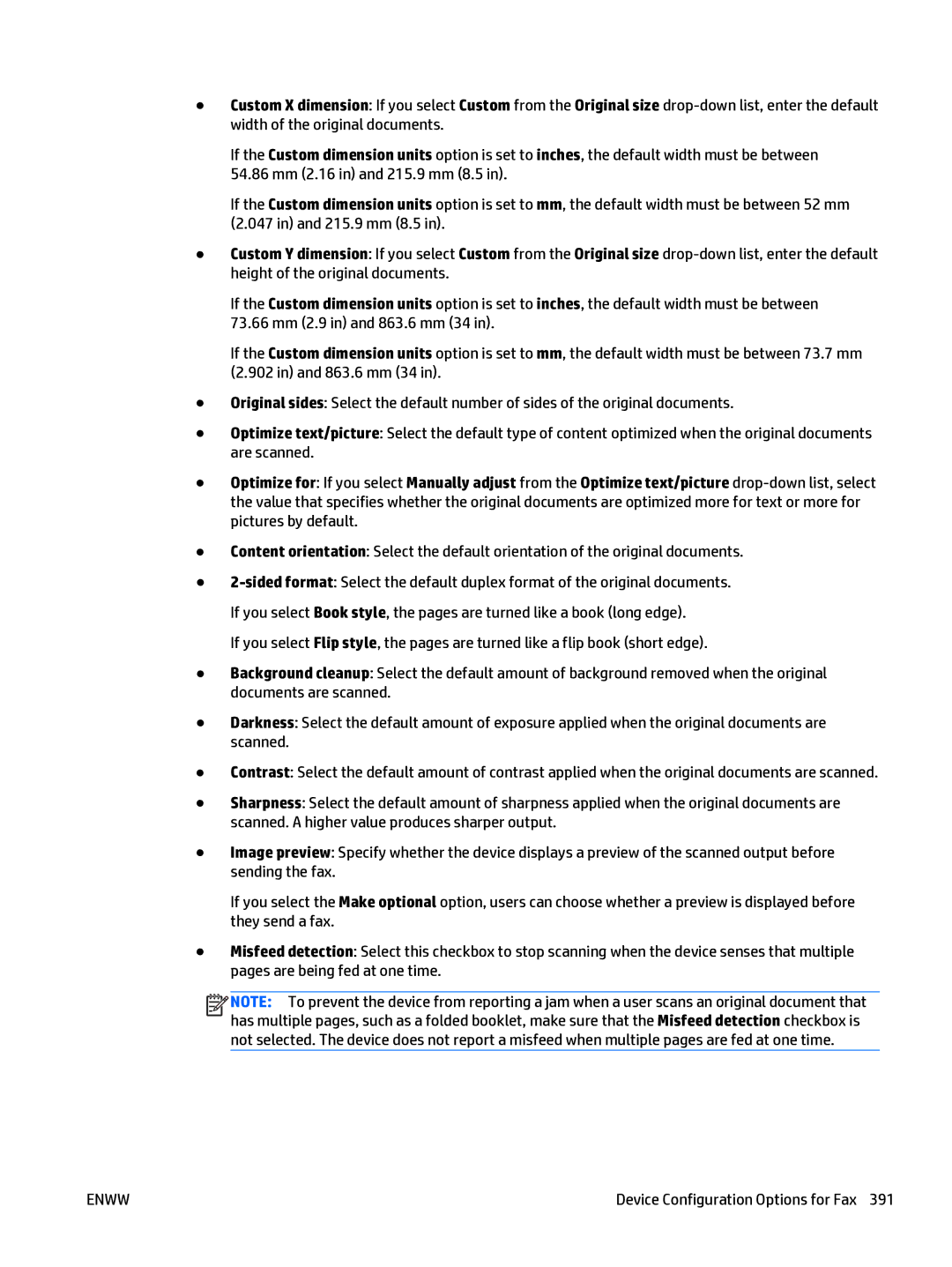●Custom X dimension: If you select Custom from the Original size
If the Custom dimension units option is set to inches, the default width must be between 54.86 mm (2.16 in) and 215.9 mm (8.5 in).
If the Custom dimension units option is set to mm, the default width must be between 52 mm (2.047 in) and 215.9 mm (8.5 in).
●Custom Y dimension: If you select Custom from the Original size
●Original sides: Select the default number of sides of the original documents.
●Optimize text/picture: Select the default type of content optimized when the original documents are scanned.
●Optimize for: If you select Manually adjust from the Optimize text/picture
●Content orientation: Select the default orientation of the original documents.
●
If you select Flip style, the pages are turned like a flip book (short edge).
●Background cleanup: Select the default amount of background removed when the original documents are scanned.
●Darkness: Select the default amount of exposure applied when the original documents are scanned.
●Contrast: Select the default amount of contrast applied when the original documents are scanned.
●Sharpness: Select the default amount of sharpness applied when the original documents are scanned. A higher value produces sharper output.
●Image preview: Specify whether the device displays a preview of the scanned output before sending the fax.
If you select the Make optional option, users can choose whether a preview is displayed before they send a fax.
●Misfeed detection: Select this checkbox to stop scanning when the device senses that multiple pages are being fed at one time.
![]()
![]()
![]()
![]() NOTE: To prevent the device from reporting a jam when a user scans an original document that has multiple pages, such as a folded booklet, make sure that the Misfeed detection checkbox is not selected. The device does not report a misfeed when multiple pages are fed at one time.
NOTE: To prevent the device from reporting a jam when a user scans an original document that has multiple pages, such as a folded booklet, make sure that the Misfeed detection checkbox is not selected. The device does not report a misfeed when multiple pages are fed at one time.
ENWW | Device Configuration Options for Fax 391 |