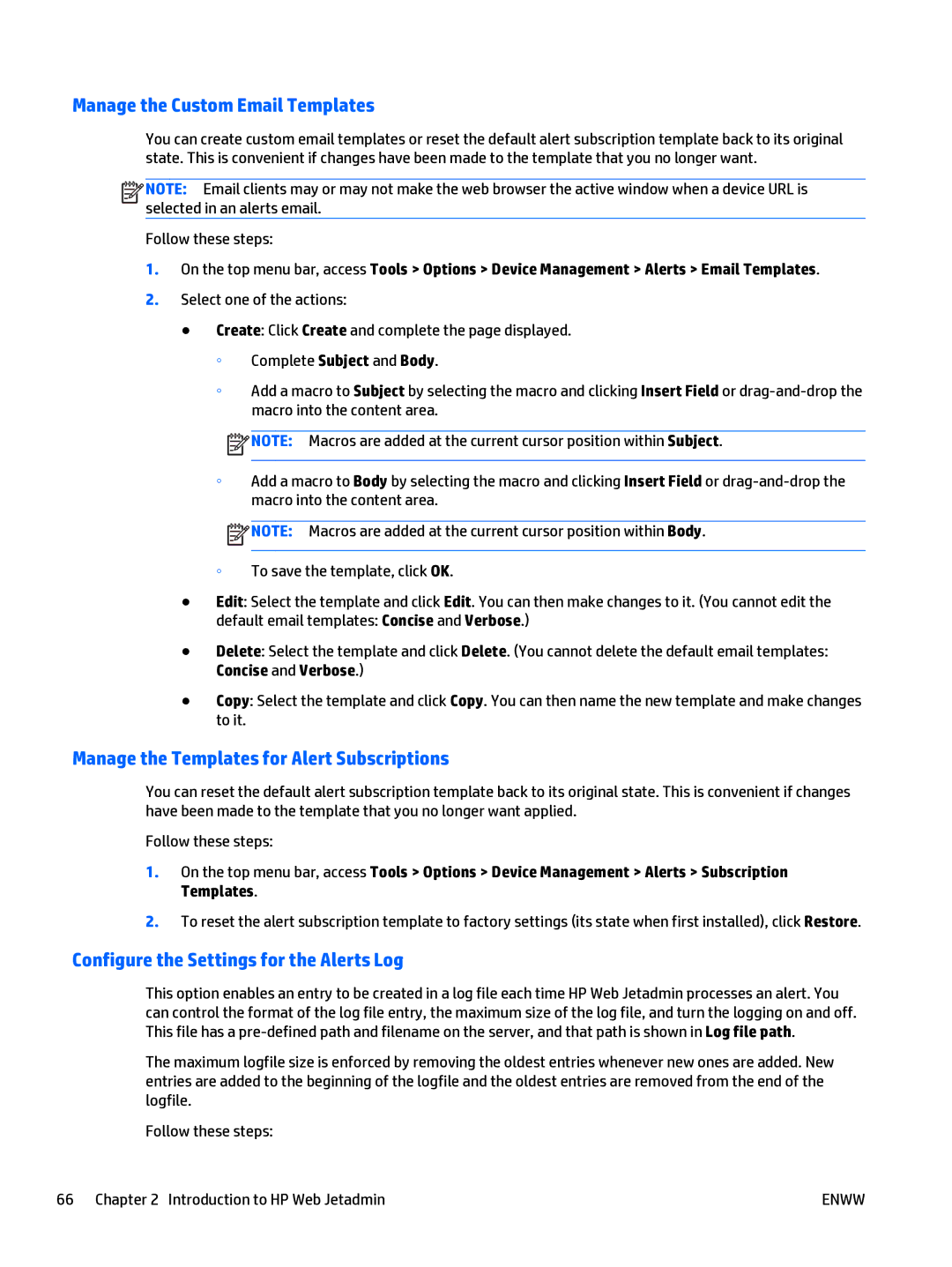Manage the Custom Email Templates
You can create custom email templates or reset the default alert subscription template back to its original state. This is convenient if changes have been made to the template that you no longer want.
![]()
![]()
![]()
![]() NOTE: Email clients may or may not make the web browser the active window when a device URL is selected in an alerts email.
NOTE: Email clients may or may not make the web browser the active window when a device URL is selected in an alerts email.
Follow these steps:
1.On the top menu bar, access Tools > Options > Device Management > Alerts > Email Templates.
2.Select one of the actions:
●Create: Click Create and complete the page displayed.
◦Complete Subject and Body.
◦Add a macro to Subject by selecting the macro and clicking Insert Field or
![]() NOTE: Macros are added at the current cursor position within Subject.
NOTE: Macros are added at the current cursor position within Subject.
◦Add a macro to Body by selecting the macro and clicking Insert Field or
![]() NOTE: Macros are added at the current cursor position within Body.
NOTE: Macros are added at the current cursor position within Body.
◦ To save the template, click OK.
●Edit: Select the template and click Edit. You can then make changes to it. (You cannot edit the
default email templates: Concise and Verbose.)
●Delete: Select the template and click Delete. (You cannot delete the default email templates: Concise and Verbose.)
●Copy: Select the template and click Copy. You can then name the new template and make changes to it.
Manage the Templates for Alert Subscriptions
You can reset the default alert subscription template back to its original state. This is convenient if changes have been made to the template that you no longer want applied.
Follow these steps:
1.On the top menu bar, access Tools > Options > Device Management > Alerts > Subscription Templates.
2.To reset the alert subscription template to factory settings (its state when first installed), click Restore.
Configure the Settings for the Alerts Log
This option enables an entry to be created in a log file each time HP Web Jetadmin processes an alert. You can control the format of the log file entry, the maximum size of the log file, and turn the logging on and off. This file has a
The maximum logfile size is enforced by removing the oldest entries whenever new ones are added. New entries are added to the beginning of the logfile and the oldest entries are removed from the end of the logfile.
Follow these steps:
66 Chapter 2 Introduction to HP Web Jetadmin | ENWW |