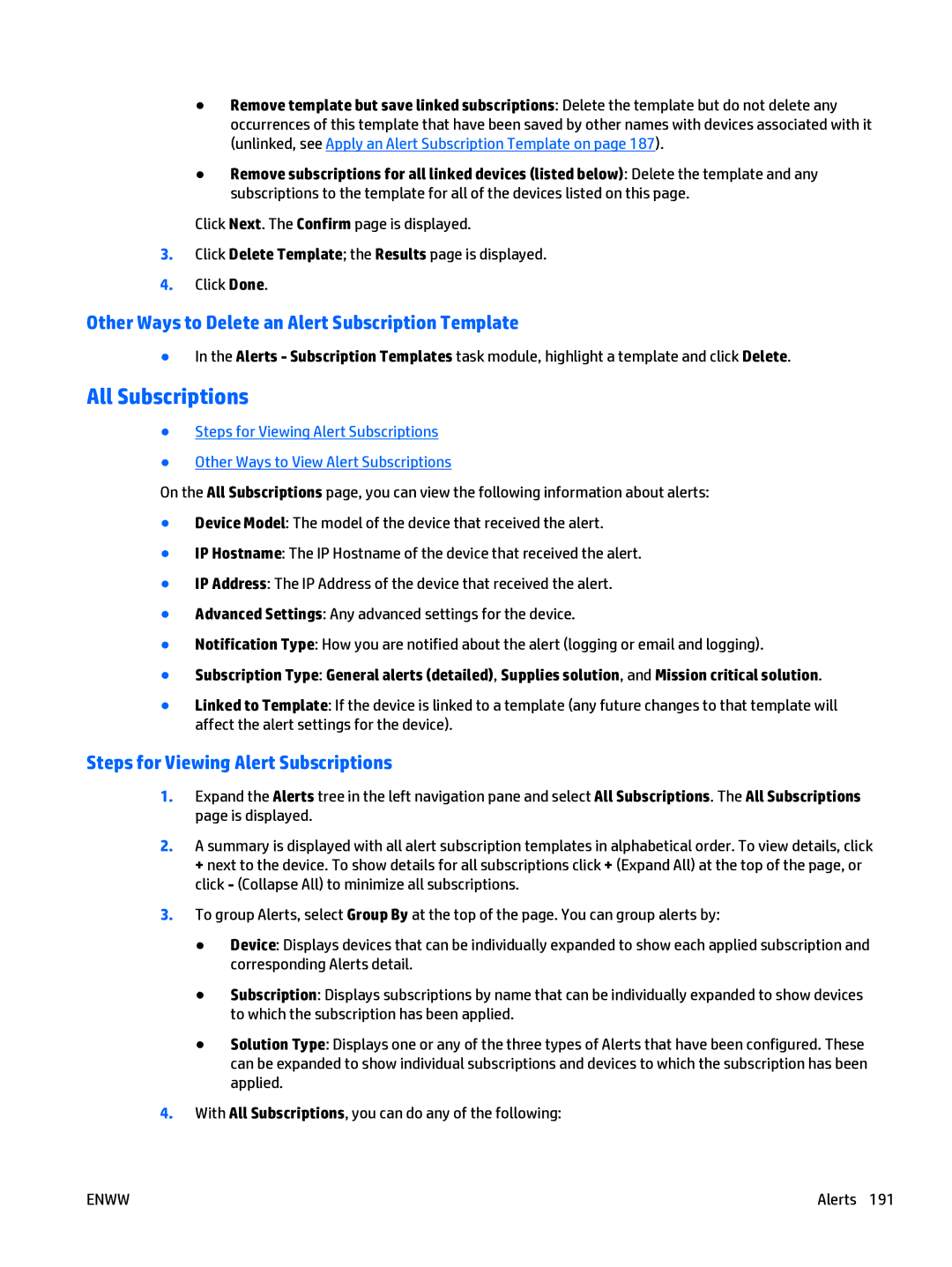●Remove template but save linked subscriptions: Delete the template but do not delete any occurrences of this template that have been saved by other names with devices associated with it (unlinked, see Apply an Alert Subscription Template on page 187).
●Remove subscriptions for all linked devices (listed below): Delete the template and any subscriptions to the template for all of the devices listed on this page.
Click Next. The Confirm page is displayed.
3.Click Delete Template; the Results page is displayed.
4.Click Done.
Other Ways to Delete an Alert Subscription Template
●In the Alerts - Subscription Templates task module, highlight a template and click Delete.
All Subscriptions
●Steps for Viewing Alert Subscriptions
●Other Ways to View Alert Subscriptions
On the All Subscriptions page, you can view the following information about alerts:
●Device Model: The model of the device that received the alert.
●IP Hostname: The IP Hostname of the device that received the alert.
●IP Address: The IP Address of the device that received the alert.
●Advanced Settings: Any advanced settings for the device.
●Notification Type: How you are notified about the alert (logging or email and logging).
●Subscription Type: General alerts (detailed), Supplies solution, and Mission critical solution.
●Linked to Template: If the device is linked to a template (any future changes to that template will affect the alert settings for the device).
Steps for Viewing Alert Subscriptions
1.Expand the Alerts tree in the left navigation pane and select All Subscriptions. The All Subscriptions page is displayed.
2.A summary is displayed with all alert subscription templates in alphabetical order. To view details, click
+next to the device. To show details for all subscriptions click + (Expand All) at the top of the page, or click - (Collapse All) to minimize all subscriptions.
3.To group Alerts, select Group By at the top of the page. You can group alerts by:
●Device: Displays devices that can be individually expanded to show each applied subscription and corresponding Alerts detail.
●Subscription: Displays subscriptions by name that can be individually expanded to show devices to which the subscription has been applied.
●Solution Type: Displays one or any of the three types of Alerts that have been configured. These can be expanded to show individual subscriptions and devices to which the subscription has been applied.
4.With All Subscriptions, you can do any of the following:
ENWW | Alerts 191 |