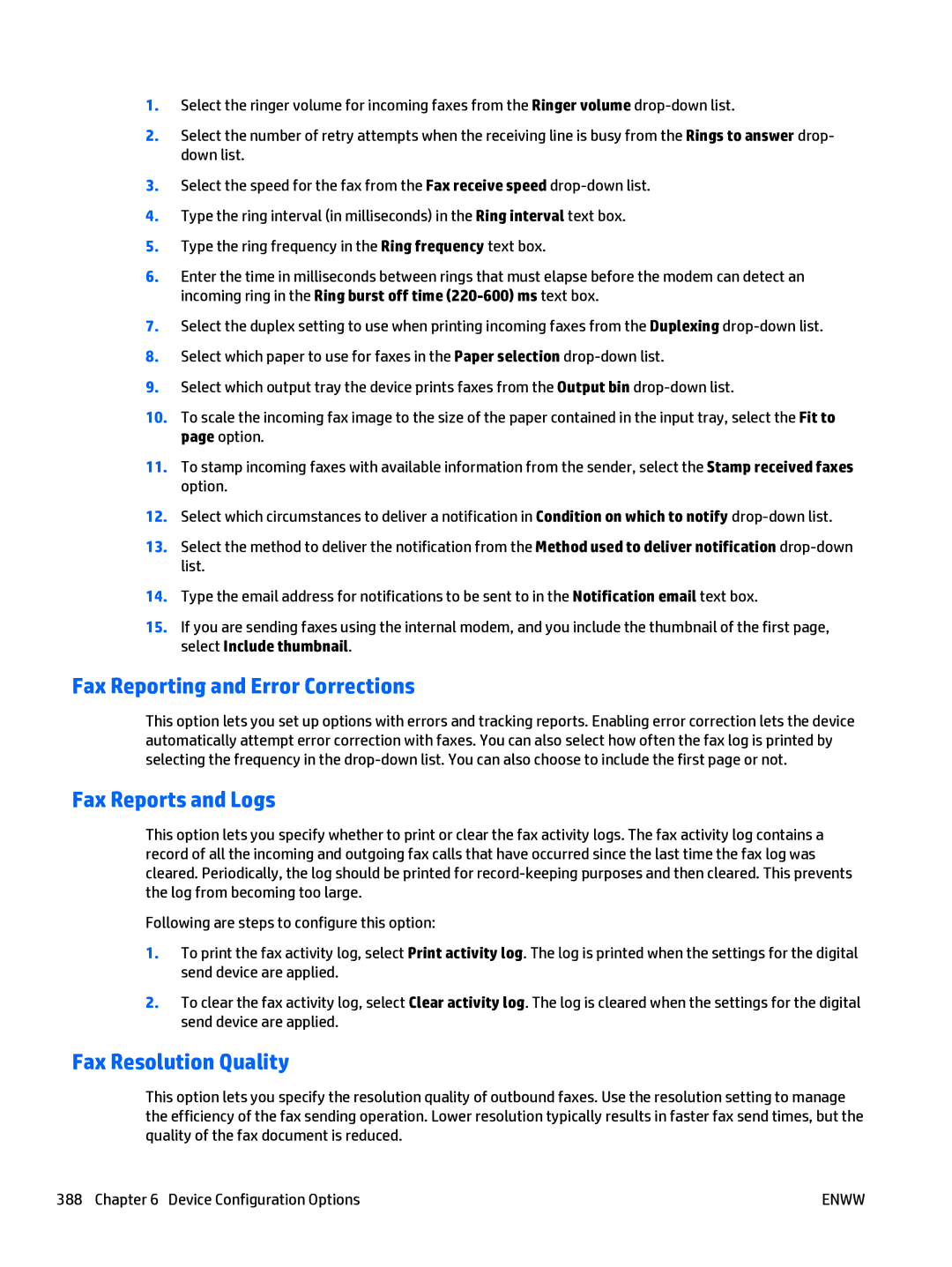1.Select the ringer volume for incoming faxes from the Ringer volume
2.Select the number of retry attempts when the receiving line is busy from the Rings to answer drop- down list.
3.Select the speed for the fax from the Fax receive speed
4.Type the ring interval (in milliseconds) in the Ring interval text box.
5.Type the ring frequency in the Ring frequency text box.
6.Enter the time in milliseconds between rings that must elapse before the modem can detect an incoming ring in the Ring burst off time
7.Select the duplex setting to use when printing incoming faxes from the Duplexing
8.Select which paper to use for faxes in the Paper selection
9.Select which output tray the device prints faxes from the Output bin
10.To scale the incoming fax image to the size of the paper contained in the input tray, select the Fit to page option.
11.To stamp incoming faxes with available information from the sender, select the Stamp received faxes option.
12.Select which circumstances to deliver a notification in Condition on which to notify
13.Select the method to deliver the notification from the Method used to deliver notification
14.Type the email address for notifications to be sent to in the Notification email text box.
15.If you are sending faxes using the internal modem, and you include the thumbnail of the first page, select Include thumbnail.
Fax Reporting and Error Corrections
This option lets you set up options with errors and tracking reports. Enabling error correction lets the device automatically attempt error correction with faxes. You can also select how often the fax log is printed by selecting the frequency in the
Fax Reports and Logs
This option lets you specify whether to print or clear the fax activity logs. The fax activity log contains a record of all the incoming and outgoing fax calls that have occurred since the last time the fax log was cleared. Periodically, the log should be printed for
Following are steps to configure this option:
1.To print the fax activity log, select Print activity log. The log is printed when the settings for the digital send device are applied.
2.To clear the fax activity log, select Clear activity log. The log is cleared when the settings for the digital send device are applied.
Fax Resolution Quality
This option lets you specify the resolution quality of outbound faxes. Use the resolution setting to manage the efficiency of the fax sending operation. Lower resolution typically results in faster fax send times, but the quality of the fax document is reduced.
388 Chapter 6 Device Configuration Options | ENWW |