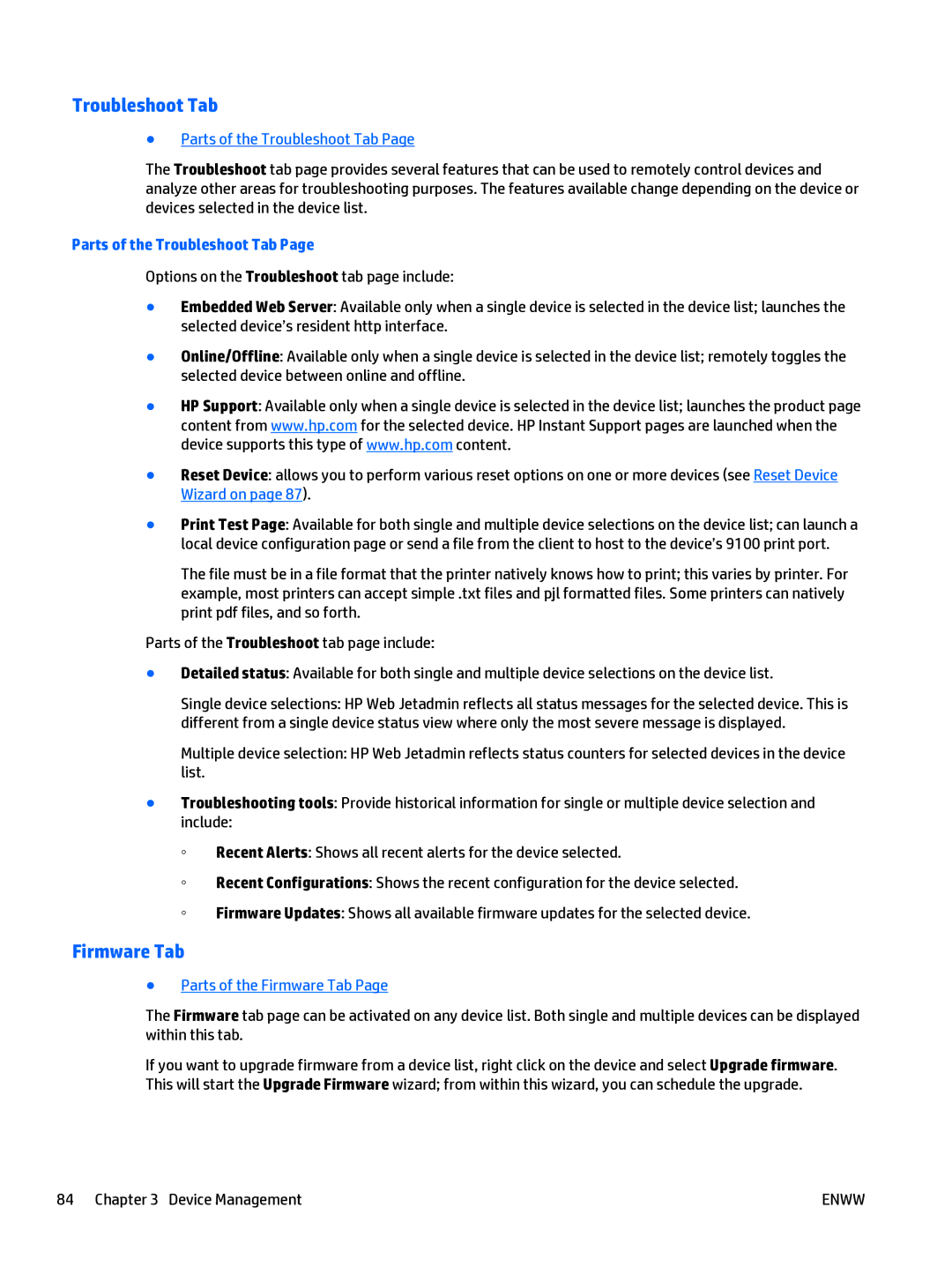Troubleshoot Tab
●Parts of the Troubleshoot Tab Page
The Troubleshoot tab page provides several features that can be used to remotely control devices and analyze other areas for troubleshooting purposes. The features available change depending on the device or devices selected in the device list.
Parts of the Troubleshoot Tab Page
Options on the Troubleshoot tab page include:
●Embedded Web Server: Available only when a single device is selected in the device list; launches the selected device’s resident http interface.
●Online/Offline: Available only when a single device is selected in the device list; remotely toggles the selected device between online and offline.
●HP Support: Available only when a single device is selected in the device list; launches the product page content from www.hp.com for the selected device. HP Instant Support pages are launched when the device supports this type of www.hp.com content.
●Reset Device: allows you to perform various reset options on one or more devices (see Reset Device Wizard on page 87).
●Print Test Page: Available for both single and multiple device selections on the device list; can launch a local device configuration page or send a file from the client to host to the device’s 9100 print port.
The file must be in a file format that the printer natively knows how to print; this varies by printer. For example, most printers can accept simple .txt files and pjl formatted files. Some printers can natively print pdf files, and so forth.
Parts of the Troubleshoot tab page include:
●Detailed status: Available for both single and multiple device selections on the device list.
Single device selections: HP Web Jetadmin reflects all status messages for the selected device. This is different from a single device status view where only the most severe message is displayed.
Multiple device selection: HP Web Jetadmin reflects status counters for selected devices in the device list.
●Troubleshooting tools: Provide historical information for single or multiple device selection and include:
◦Recent Alerts: Shows all recent alerts for the device selected.
◦Recent Configurations: Shows the recent configuration for the device selected.
◦Firmware Updates: Shows all available firmware updates for the selected device.
Firmware Tab
●Parts of the Firmware Tab Page
The Firmware tab page can be activated on any device list. Both single and multiple devices can be displayed within this tab.
If you want to upgrade firmware from a device list, right click on the device and select Upgrade firmware. This will start the Upgrade Firmware wizard; from within this wizard, you can schedule the upgrade.
84 Chapter 3 Device Management | ENWW |