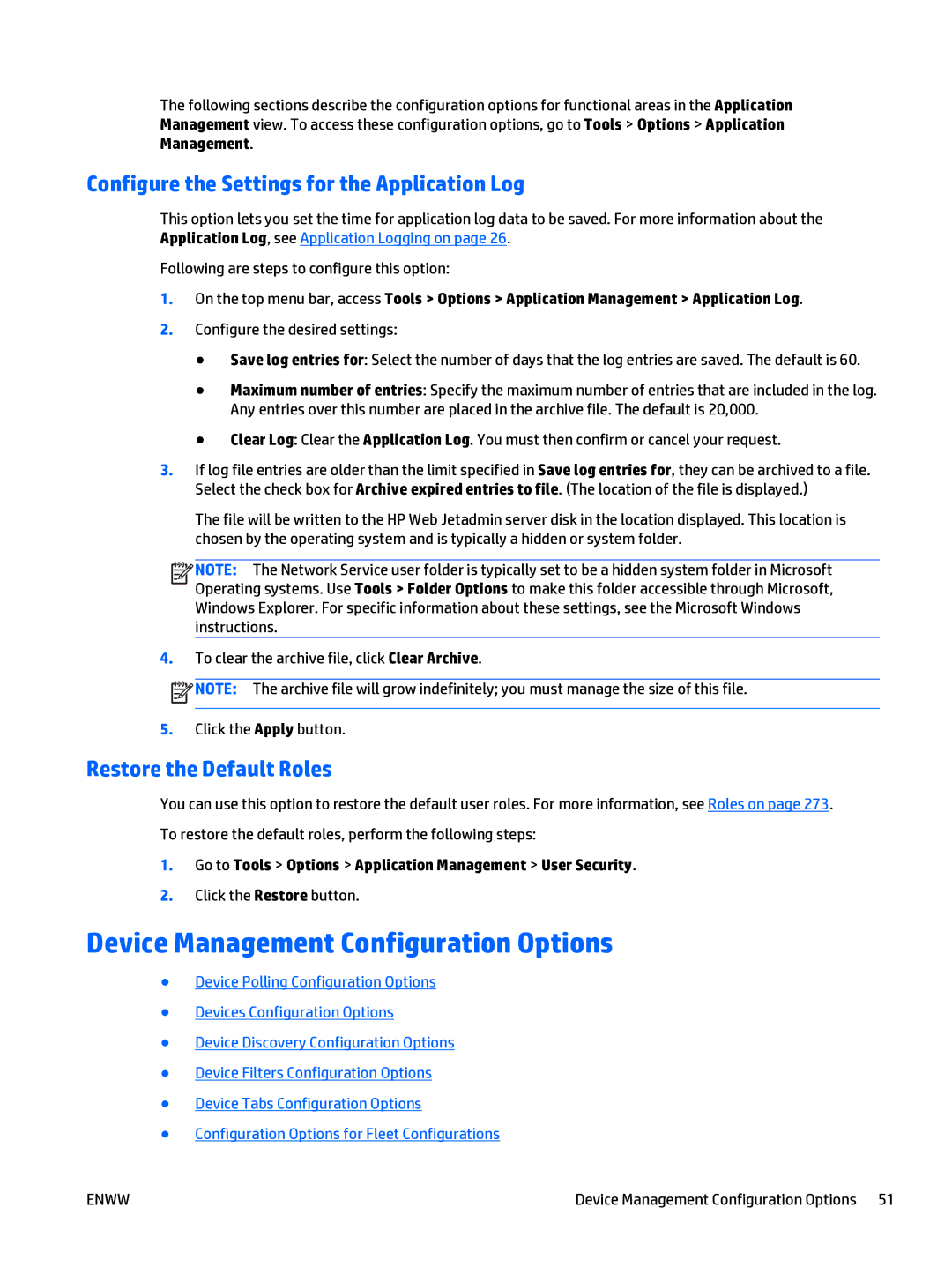The following sections describe the configuration options for functional areas in the Application Management view. To access these configuration options, go to Tools > Options > Application Management.
Configure the Settings for the Application Log
This option lets you set the time for application log data to be saved. For more information about the Application Log, see Application Logging on page 26.
Following are steps to configure this option:
1.On the top menu bar, access Tools > Options > Application Management > Application Log.
2.Configure the desired settings:
●Save log entries for: Select the number of days that the log entries are saved. The default is 60.
●Maximum number of entries: Specify the maximum number of entries that are included in the log. Any entries over this number are placed in the archive file. The default is 20,000.
●Clear Log: Clear the Application Log. You must then confirm or cancel your request.
3.If log file entries are older than the limit specified in Save log entries for, they can be archived to a file. Select the check box for Archive expired entries to file. (The location of the file is displayed.)
The file will be written to the HP Web Jetadmin server disk in the location displayed. This location is chosen by the operating system and is typically a hidden or system folder.
![]()
![]()
![]()
![]() NOTE: The Network Service user folder is typically set to be a hidden system folder in Microsoft Operating systems. Use Tools > Folder Options to make this folder accessible through Microsoft, Windows Explorer. For specific information about these settings, see the Microsoft Windows instructions.
NOTE: The Network Service user folder is typically set to be a hidden system folder in Microsoft Operating systems. Use Tools > Folder Options to make this folder accessible through Microsoft, Windows Explorer. For specific information about these settings, see the Microsoft Windows instructions.
4.To clear the archive file, click Clear Archive.
![]() NOTE: The archive file will grow indefinitely; you must manage the size of this file.
NOTE: The archive file will grow indefinitely; you must manage the size of this file.
5.Click the Apply button.
Restore the Default Roles
You can use this option to restore the default user roles. For more information, see Roles on page 273. To restore the default roles, perform the following steps:
1.Go to Tools > Options > Application Management > User Security.
2.Click the Restore button.
Device Management Configuration Options
●Device Polling Configuration Options
●Devices Configuration Options
●Device Discovery Configuration Options
●Device Filters Configuration Options
●Device Tabs Configuration Options
●Configuration Options for Fleet Configurations
ENWW | Device Management Configuration Options 51 |