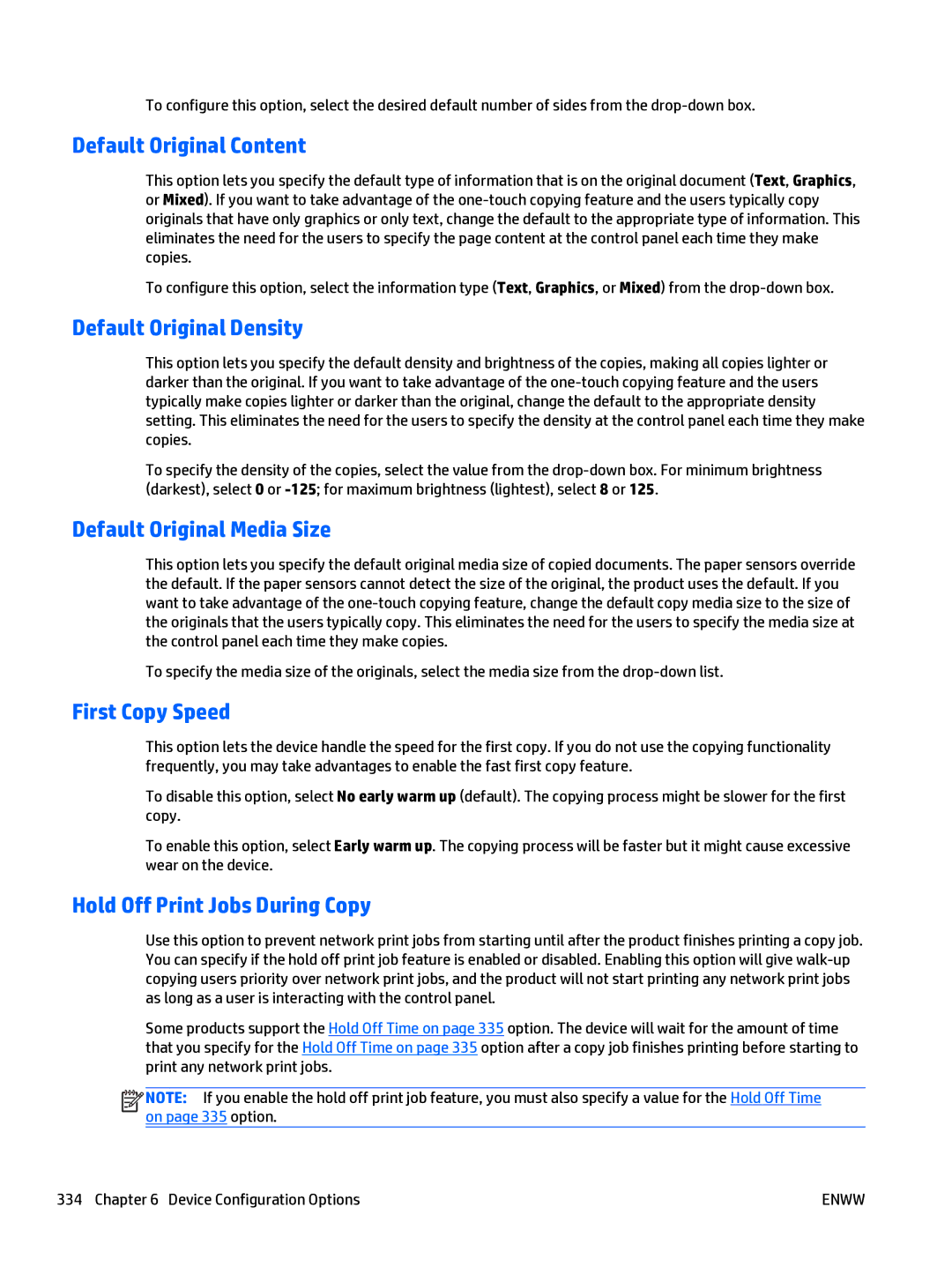To configure this option, select the desired default number of sides from the
Default Original Content
This option lets you specify the default type of information that is on the original document (Text, Graphics, or Mixed). If you want to take advantage of the
To configure this option, select the information type (Text, Graphics, or Mixed) from the
Default Original Density
This option lets you specify the default density and brightness of the copies, making all copies lighter or darker than the original. If you want to take advantage of the
To specify the density of the copies, select the value from the
Default Original Media Size
This option lets you specify the default original media size of copied documents. The paper sensors override the default. If the paper sensors cannot detect the size of the original, the product uses the default. If you want to take advantage of the
To specify the media size of the originals, select the media size from the
First Copy Speed
This option lets the device handle the speed for the first copy. If you do not use the copying functionality frequently, you may take advantages to enable the fast first copy feature.
To disable this option, select No early warm up (default). The copying process might be slower for the first copy.
To enable this option, select Early warm up. The copying process will be faster but it might cause excessive wear on the device.
Hold Off Print Jobs During Copy
Use this option to prevent network print jobs from starting until after the product finishes printing a copy job. You can specify if the hold off print job feature is enabled or disabled. Enabling this option will give
Some products support the Hold Off Time on page 335 option. The device will wait for the amount of time that you specify for the Hold Off Time on page 335 option after a copy job finishes printing before starting to print any network print jobs.
![]()
![]()
![]()
![]() NOTE: If you enable the hold off print job feature, you must also specify a value for the Hold Off Time on page 335 option.
NOTE: If you enable the hold off print job feature, you must also specify a value for the Hold Off Time on page 335 option.
334 Chapter 6 Device Configuration Options | ENWW |