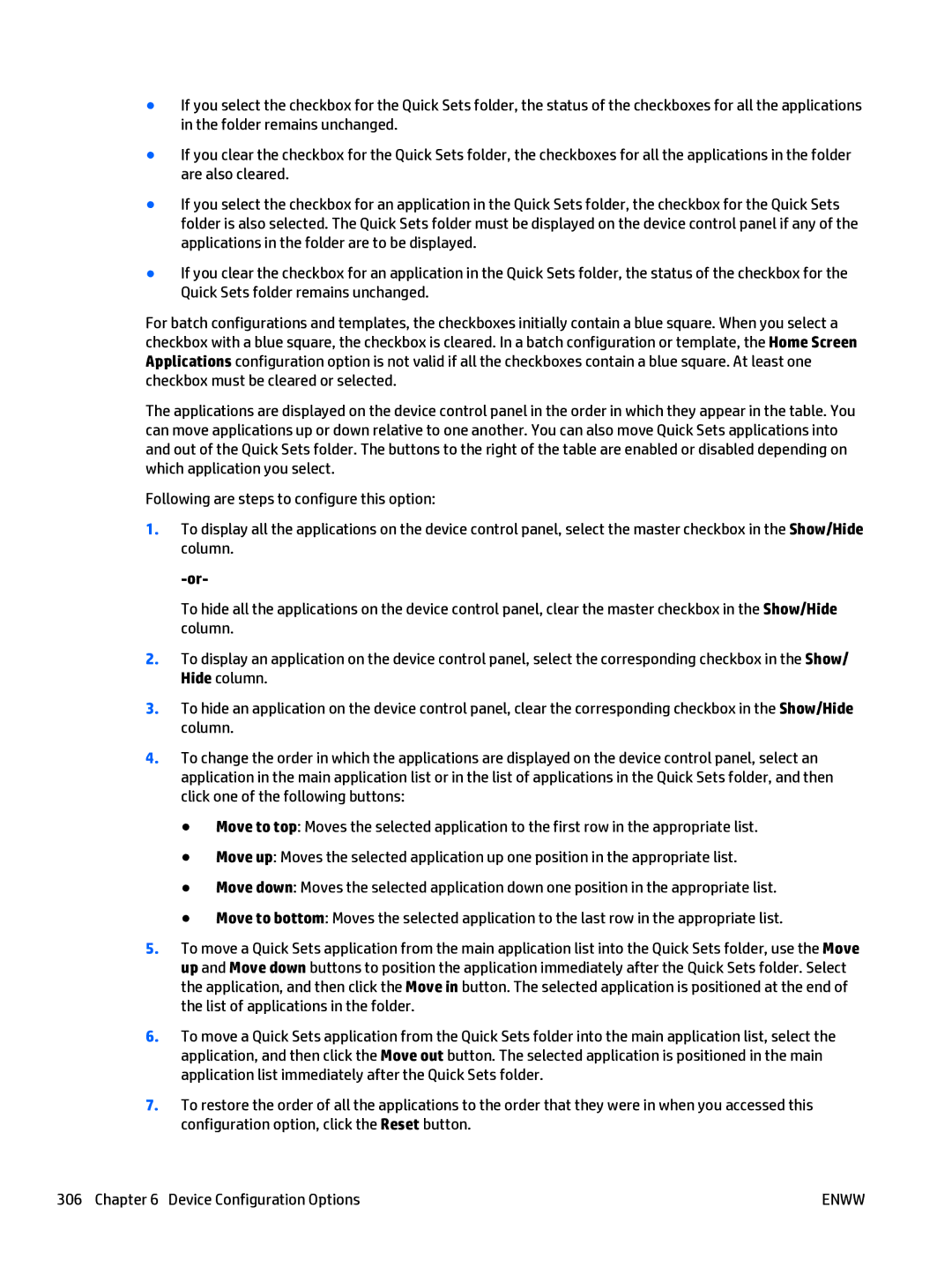●If you select the checkbox for the Quick Sets folder, the status of the checkboxes for all the applications in the folder remains unchanged.
●If you clear the checkbox for the Quick Sets folder, the checkboxes for all the applications in the folder are also cleared.
●If you select the checkbox for an application in the Quick Sets folder, the checkbox for the Quick Sets folder is also selected. The Quick Sets folder must be displayed on the device control panel if any of the applications in the folder are to be displayed.
●If you clear the checkbox for an application in the Quick Sets folder, the status of the checkbox for the Quick Sets folder remains unchanged.
For batch configurations and templates, the checkboxes initially contain a blue square. When you select a checkbox with a blue square, the checkbox is cleared. In a batch configuration or template, the Home Screen Applications configuration option is not valid if all the checkboxes contain a blue square. At least one checkbox must be cleared or selected.
The applications are displayed on the device control panel in the order in which they appear in the table. You can move applications up or down relative to one another. You can also move Quick Sets applications into and out of the Quick Sets folder. The buttons to the right of the table are enabled or disabled depending on which application you select.
Following are steps to configure this option:
1.To display all the applications on the device control panel, select the master checkbox in the Show/Hide column.
To hide all the applications on the device control panel, clear the master checkbox in the Show/Hide column.
2.To display an application on the device control panel, select the corresponding checkbox in the Show/ Hide column.
3.To hide an application on the device control panel, clear the corresponding checkbox in the Show/Hide column.
4.To change the order in which the applications are displayed on the device control panel, select an application in the main application list or in the list of applications in the Quick Sets folder, and then click one of the following buttons:
●Move to top: Moves the selected application to the first row in the appropriate list.
●Move up: Moves the selected application up one position in the appropriate list.
●Move down: Moves the selected application down one position in the appropriate list.
●Move to bottom: Moves the selected application to the last row in the appropriate list.
5.To move a Quick Sets application from the main application list into the Quick Sets folder, use the Move up and Move down buttons to position the application immediately after the Quick Sets folder. Select the application, and then click the Move in button. The selected application is positioned at the end of the list of applications in the folder.
6.To move a Quick Sets application from the Quick Sets folder into the main application list, select the application, and then click the Move out button. The selected application is positioned in the main application list immediately after the Quick Sets folder.
7.To restore the order of all the applications to the order that they were in when you accessed this configuration option, click the Reset button.
306 Chapter 6 Device Configuration Options | ENWW |